About Model Collaborations on Europe Data Centers
This is the general guidance on how to work with Europe data centers, like model publishing, downloading etc.
Dependency
You should have a BIM 360 or ACC (Autodesk Construction Cloud) account on the Europe data center and setup your project first.
https://admin.b360.eu.autodesk.com/
https://docs.b360.eu.autodesk.com/
Workflows
Migrate models created by model builder to projects on the Europe data center
On the InfraWorks Home Recent tab, click a model created by model builder.
Click the Autodesk Docs button in the dialog.
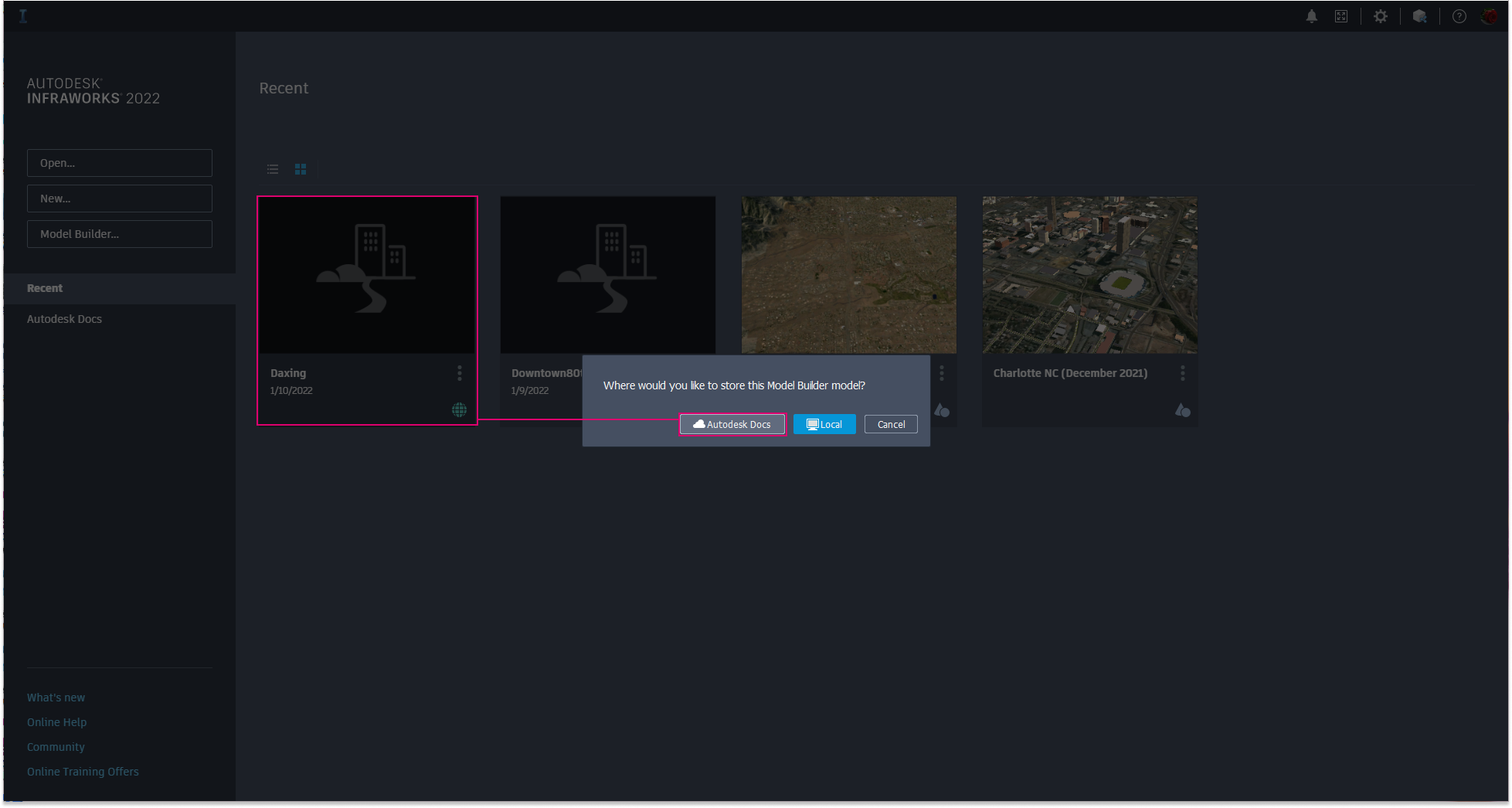
Select European Account (1)
 Project (2)
Project (2)  Project Folder (3), then click OK.
Project Folder (3), then click OK.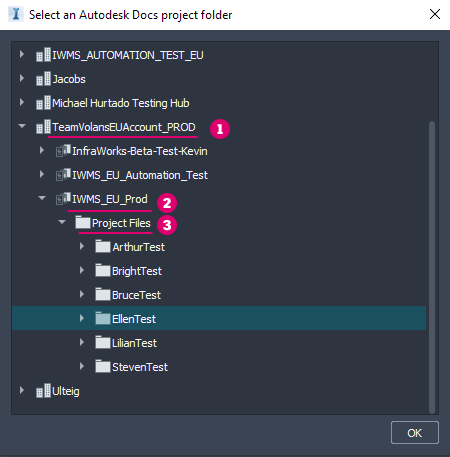
Wait until the process completes successfully. You can open the model in Autodesk Docs either from the dialog or toolbar button.
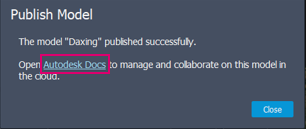
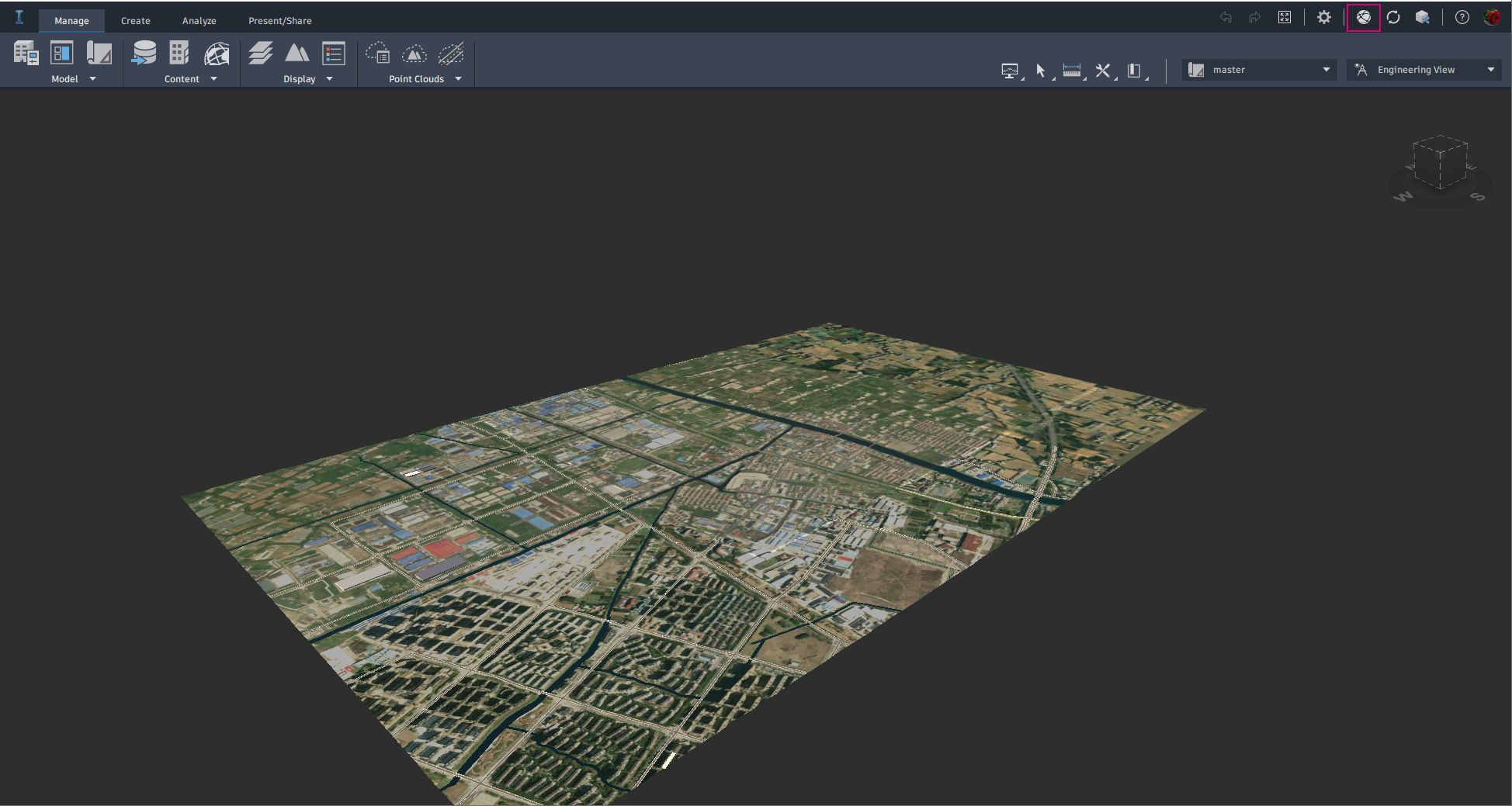
Publish local models to the project on the Europe data center
Open the local model, click the top right Sync button.
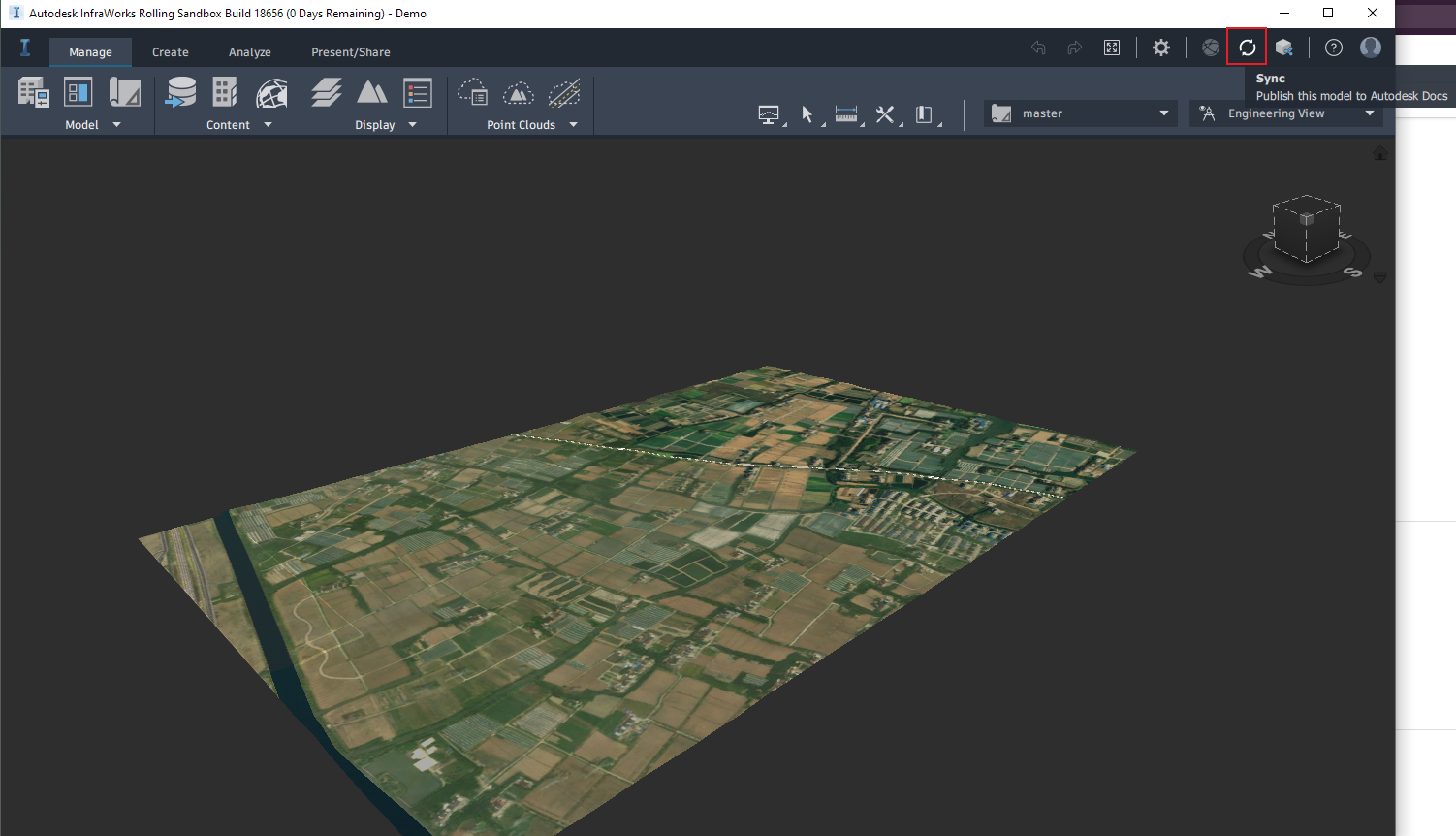
Select European Account
 Project
Project  Project Folder, check resources to publish, then click Publish.
Project Folder, check resources to publish, then click Publish.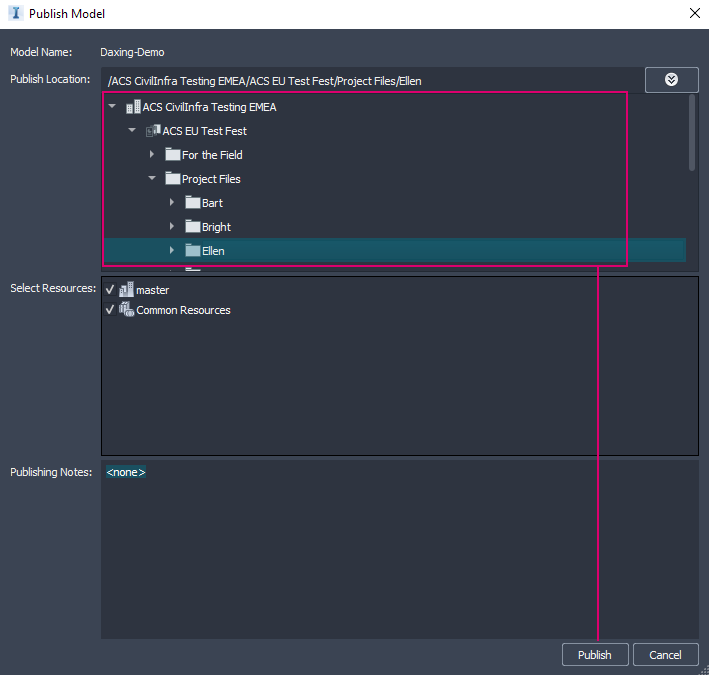
Wait until the process completes successfully. You can continue to work with the model in InfraWorks or view it in Autodesk Docs.
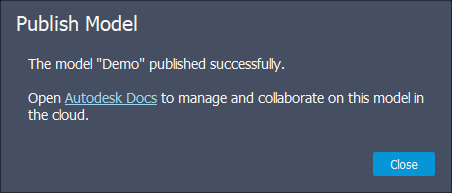
Download models from the project on the Europe data center
Go to the InfraWorks home
 Autodesk Docs tab, change to the acount on the Europe data center if necessary and select a project to work on.
Autodesk Docs tab, change to the acount on the Europe data center if necessary and select a project to work on.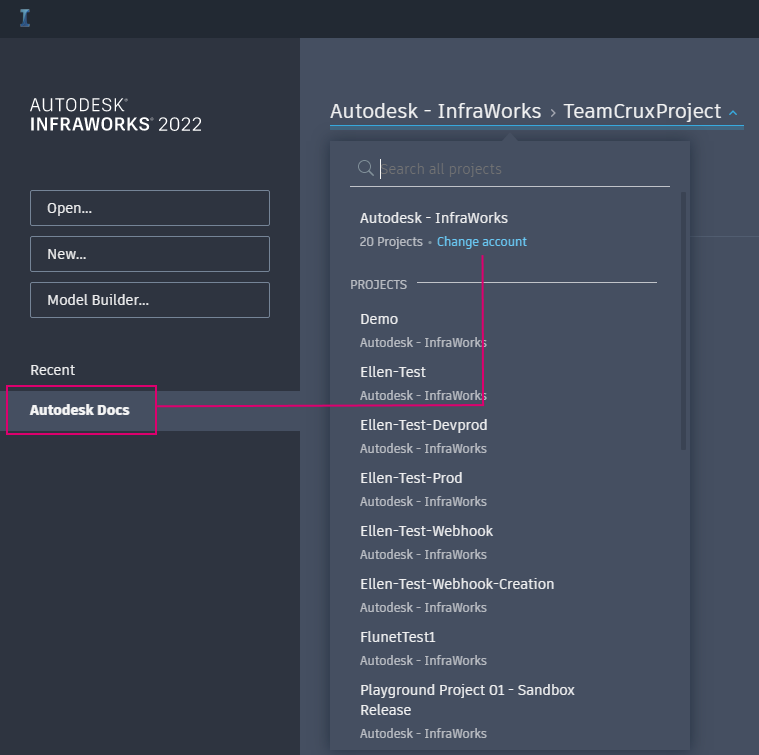
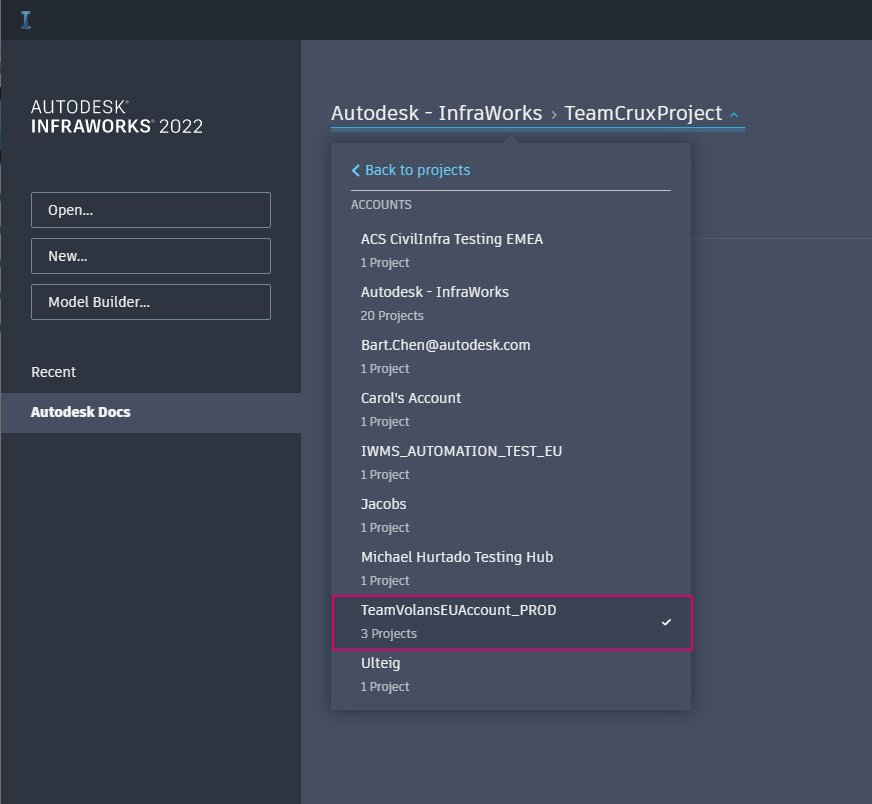
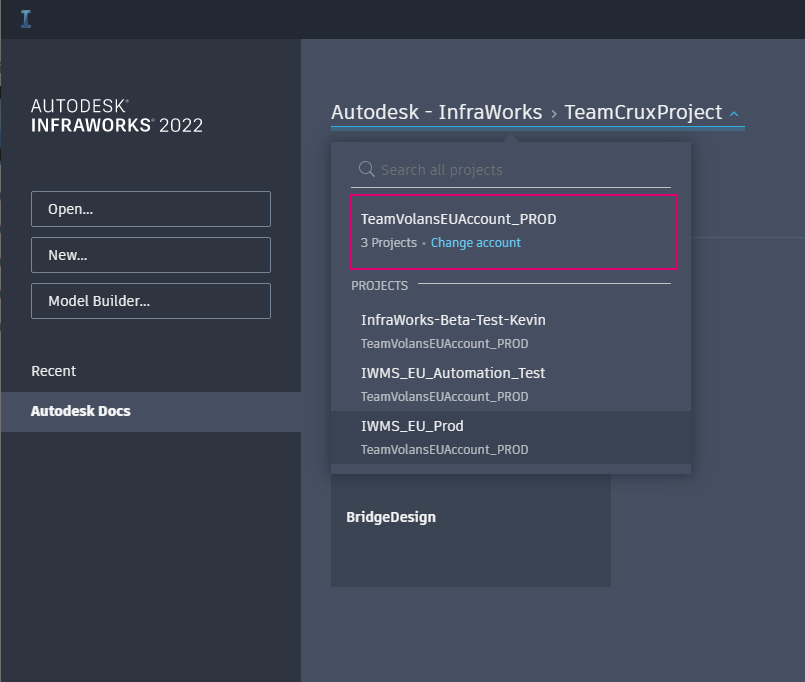
Go to the project folder where model stored, all models will be displayed after a while.
Click the model you want to download. The model is opened automatically when downloading completes.
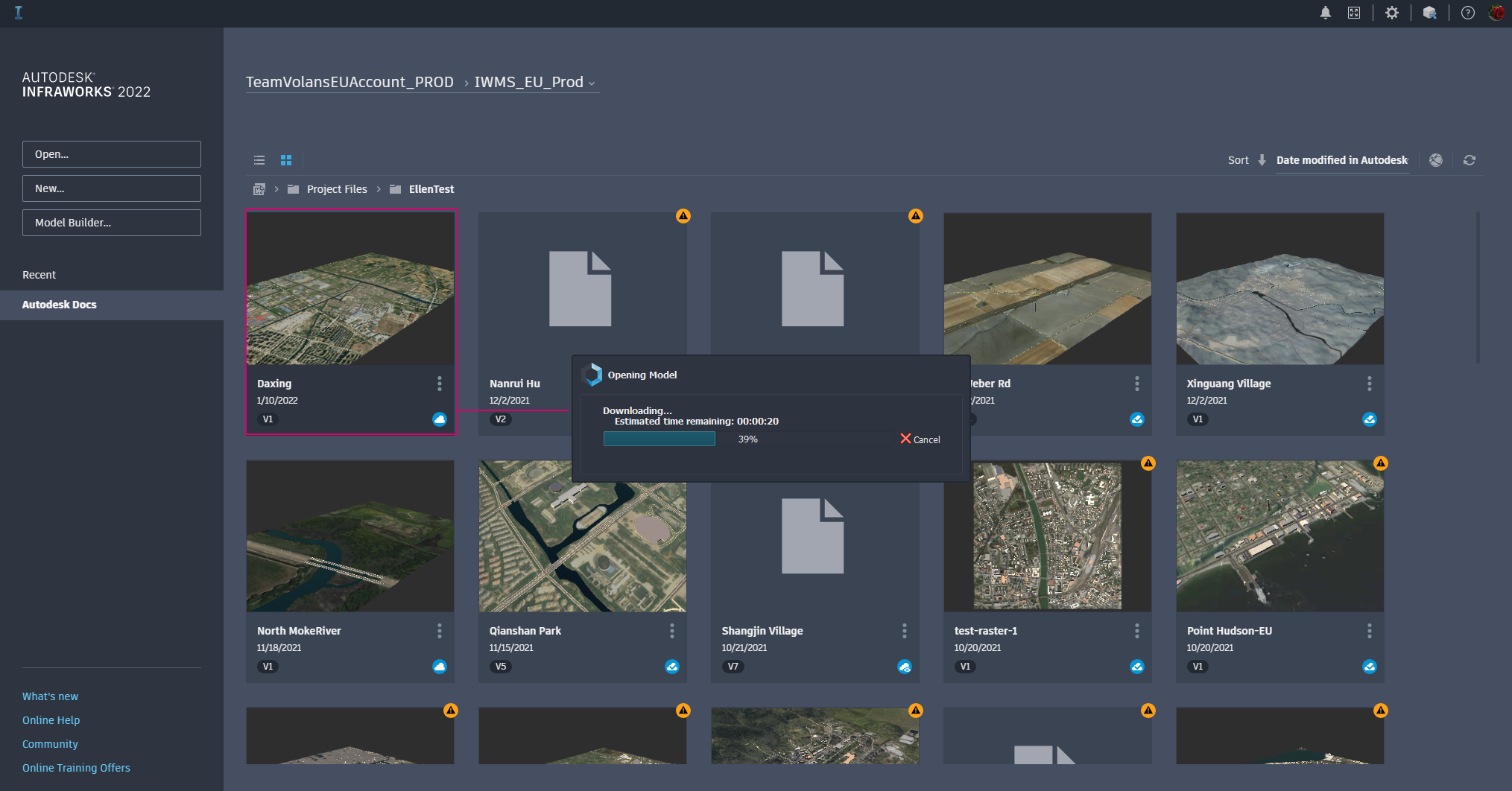
Make some changes in the model, share it to others by model Sync.
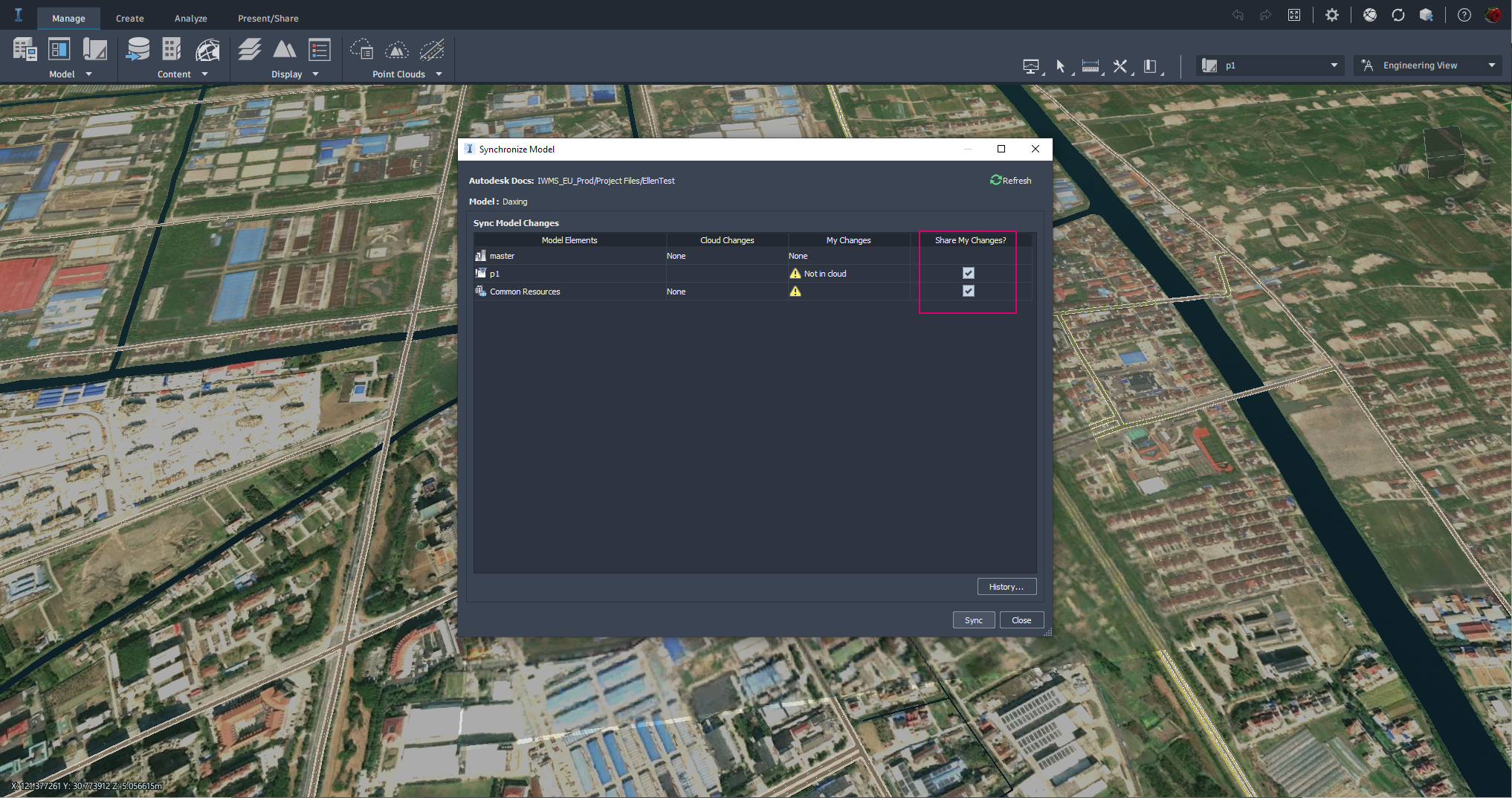
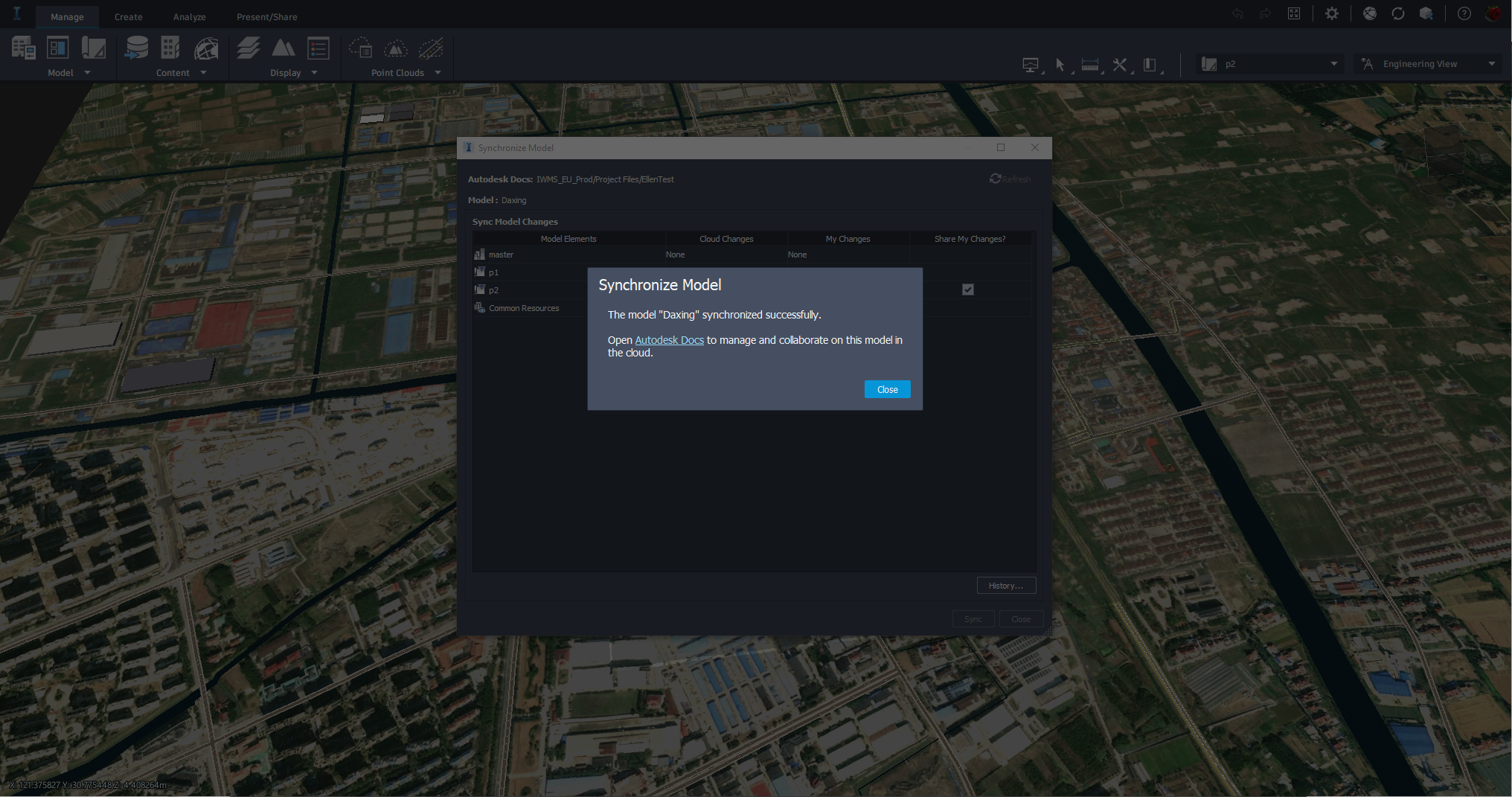
Move existing US models to Europe data centers
Download the model from a US data center.
Duplicate the model, which you can do in two ways.
Duplicate from InfraWorks home on either Recent or Autodesk Docs tab.
Note: The duplicated model will not be opened automatically, you need to open it from the selected location manually.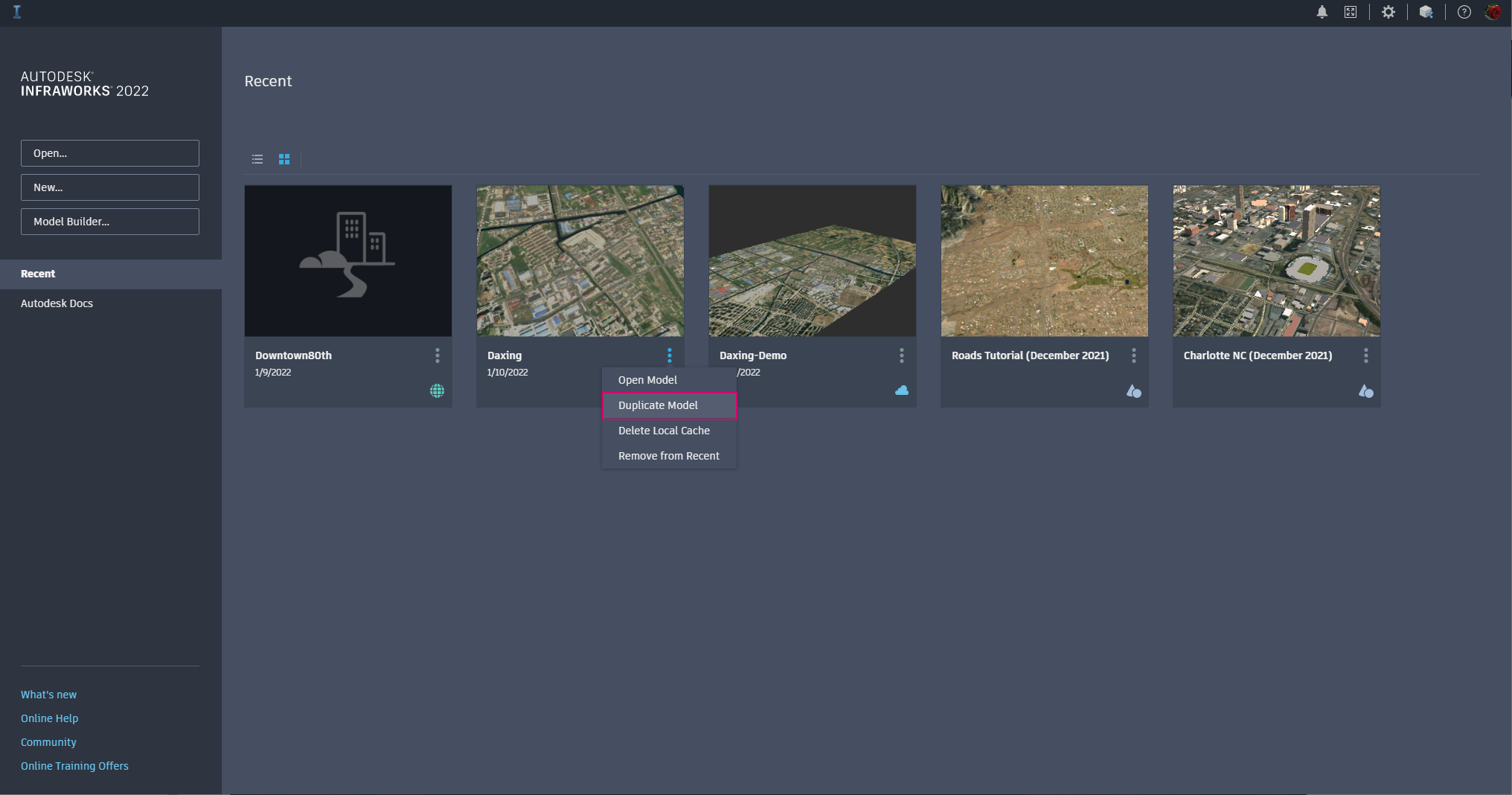
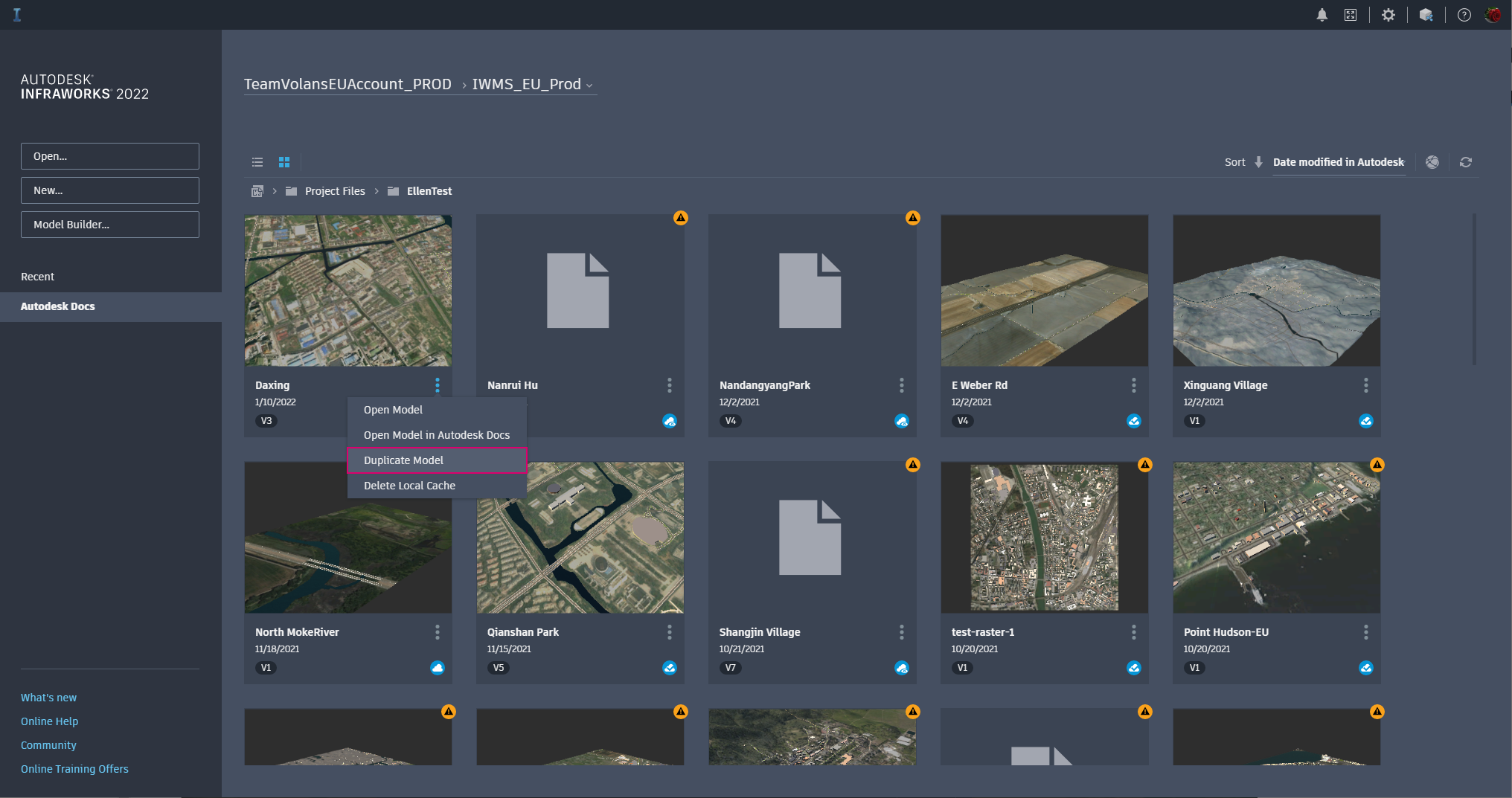
Duplicate the model from the dropdown menu while the model is open.
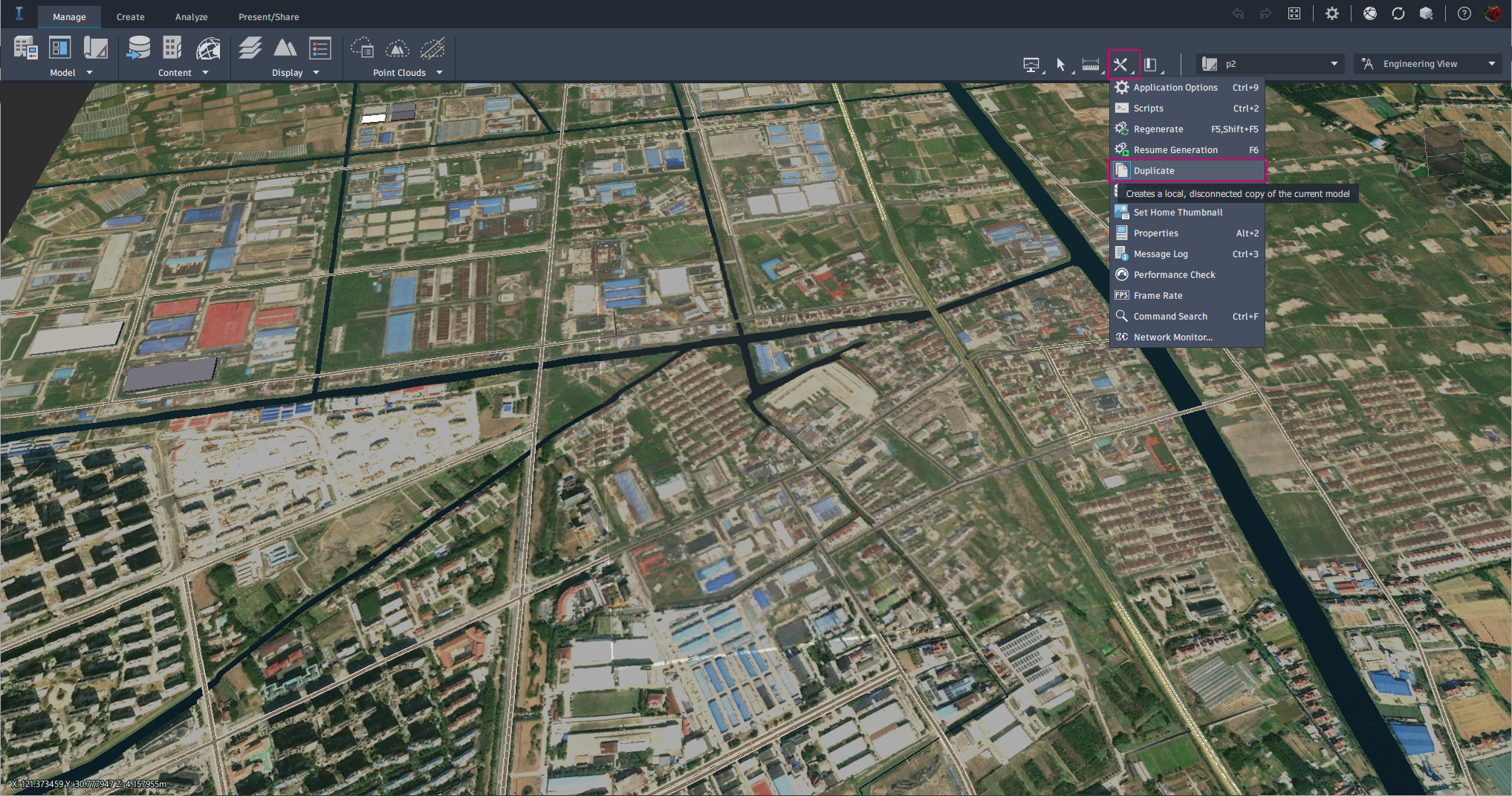
Open the duplicated local model, then follow the same process above to publish the model to a project on the Europe data center.