To add a tunnel to a component road
Tunnels can be added to component roads. Use in-canvas sliders to specify the start and end station locations of a tunnel within a component road and thus determine its length. Select a tunnel and press the delete key to remove it from a model or proposal.
- Select a component road.
Note: You can convert a planning road to component road.
- Right-click and choose Add Tunnel.
- Hover your cursor over the roadway and use the slider grip to choose a location for the tunnel start station.
Single-click to place the start station.
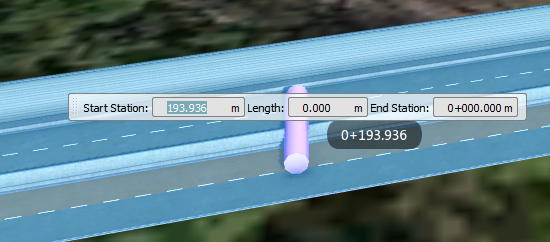
- Move your cursor along the roadway and single-click to place the tunnel end station.
You can also input exact values in the mini-toolbar.
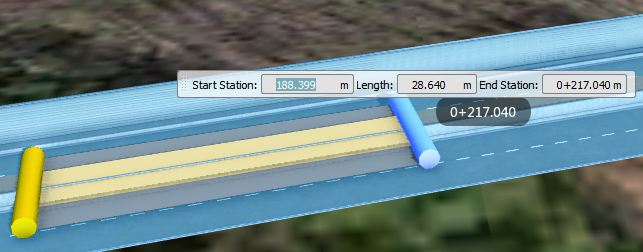
Note: When adding and editing tunnels, surface layers may obscure areas of the tunnel you need to work with. To help overcome this:
- Hide Ground Surface Sub-layers. Click Manage tab > Display panel drop-down > Surface Layers. In the Surface Layers dialog, hide layers listed within the Ground Surface (but not the top Ground Surface).
- Sketch a Terrain Hole. Click Create tab > Environment panel drop-down > Coverage. In the Select Draw Style dialog, select and sketch a Terrain Hole - No Border Coverage area.