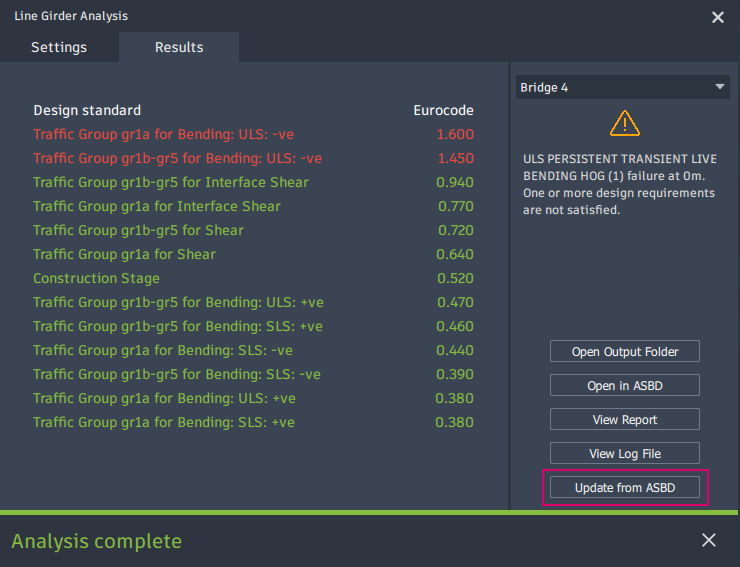To update steel girder dimensions with Autodesk Structural Bridge Design
Using parametric Line Girder Analysis or Refined Bridge Analysis models, you can update steel girders in Autodesk Structural Bridge Design and send the changes back to InfraWorks. These changes include:
- Steel I-girder cross sectional parameters
- Material properties
- Elevation
- Section locations
The following workflow allows you to efficiently manage changes to steel girder dimensions during the iterative bridge design process.
Perform analysis and open the model in Structural Bridge Design
Perform a line girder analysis or refined bridge analysis.
Review the design code checking results and determine what work needs to be accomplished.
Click Open in ASBD from whichever analysis type you performed.
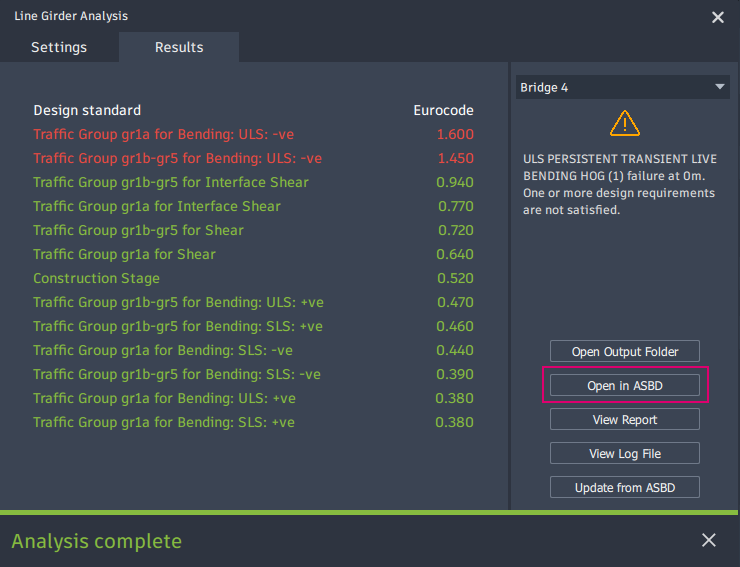
Edit cross sections
In Structural Bridge Design, change the Navigation window to Design Beams.
Select Beam Definition from the navigation tree to display the Define Composite Beam dialog.
Make edits to the Cross Sections as needed.
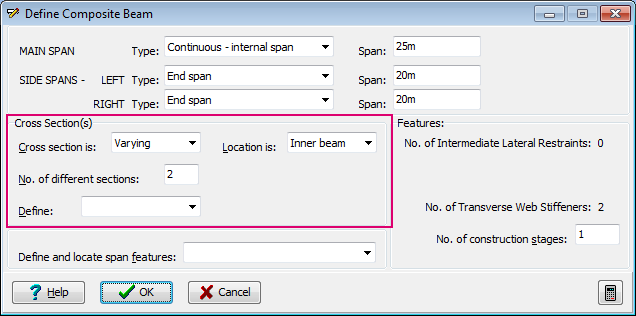
Change steel parameters
On the Define Composite Beam dialog, select a section from the Define drop-down to open the Composite Beam Section Definition dialog.
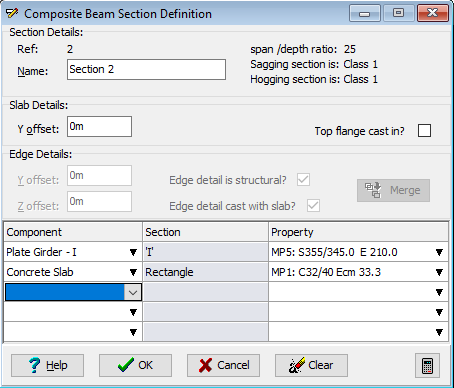
In the Component drop-down select any defined Plate Girder - I entries. This will open the Define Composite Beam Component dialog.
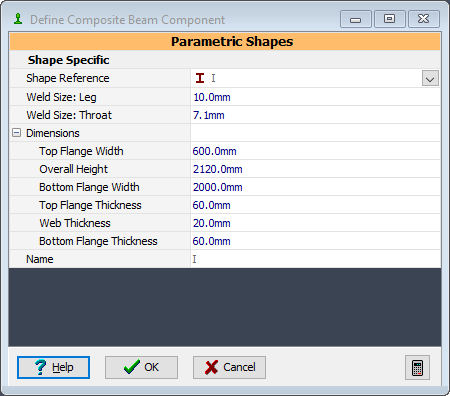
Edit the dimensions as needed.
Click OK to close the Composite Beam Reinforcement dialog.
Click OK to close the Composite Beam Section Definition dialog and then select Yes to confirm.
Repeat this process for other sections as needed.
Define section locations
On the Define Composite Beam dialog, select Section Locations from the Define drop-down to open the Beam Feature Definition dialog.
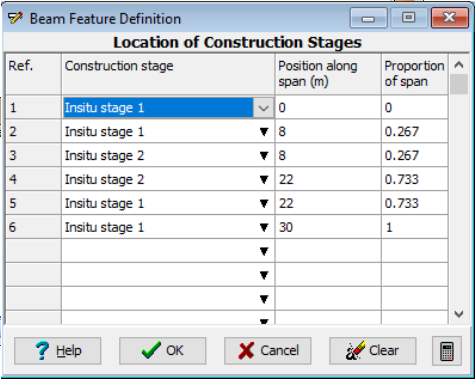
Edit any Position along span locations for construction stages as needed.
Click OK to close the Beam Feature Definition dialog.
Edit profiles
On the Define Composite Beam dialog, select Soffit Profile from the Define drop-down to open the Define Soffit Profile dialog.
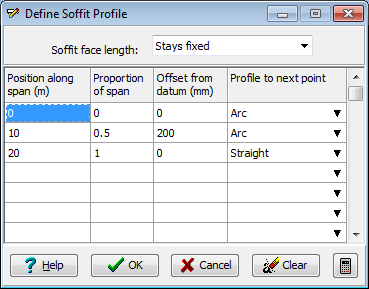
Edit any Position along span locations and Profile to next point selections as needed.
Click OK to close the Define Soffit Profile dialog.
Update the InfraWorks model
Once your changes have been made, click File > Save to save the Structural Bridge Design. Let it save in the default directory.
In InfraWorks, click Update from ASBD in the analysis dialog.
You can then run an analysis again and iterate this process to refine your model.