To create a hydrograph inflow boundary condition file
Create a hydrograph inflow boundary condition file in a text editing application for use in a flood simulation animation. InfraWorks supports comma or space delimited tables in .TXT, .DAT, .CSV, or .QVT formats for inflow files.
A hydrograph is essentially a graph or table that represents boundary condition dimensions of flow discharge(Q) vs. time. You can create your own hydrograph inflow file to customize discharge parameters for your inflow boundaries in your flood simulations. This can be especially useful for simulating scenarios such as flash floods that have variable rather than static inflow rates.
Remember: InfraWorks supports flood simulation capabilities only for users who have purchased and installed the third-party RiverFlow2D plugin available from Hydronia, LLC.
To create a hydrograph inflow file, open a text editing or spreadsheet application and create a new document in .TXT, .DAT, .CSV, or .QVT format.
Note: .QVT files (Q-flow vs. Time) are boundary condition file formats created by Hydronia, LLC for use in RiverFlow2D.Add a value for the number of data points in your hydrograph to the first column of the first row of your document. This value defines the number of intervals your hydrograph will use. (16 in the example. below)
Add additional rows underneath the first row, equivalent to the number of data point intervals you specified in the first row. (16 in this example.) The example file has a total, then, of 17 rows.
Each of these values you add the beneath first row represents the inflow discharge volume per time interval specified.
For example, the 16 pairs of numbers in Rows #2-17 represent changes in inflow discharge volume per 15 minute time intervals: 0.25 = 15 minutes, a quarter of an hour; 0.5 a half hour, and so on. Thus, for a TXT file, you enter the discharge volume value separated by a single space from the time interval value: 0.25 873. Other file formats may use a comma delimiter.
Note: Do not include units of measurement in the inflow file. You specify units of measurement in cubic feet per second or cubic meters per second if you choose a hydrograph inflow method in the Flood Simulation panel when you prepare a flood simulation in InfraWorks.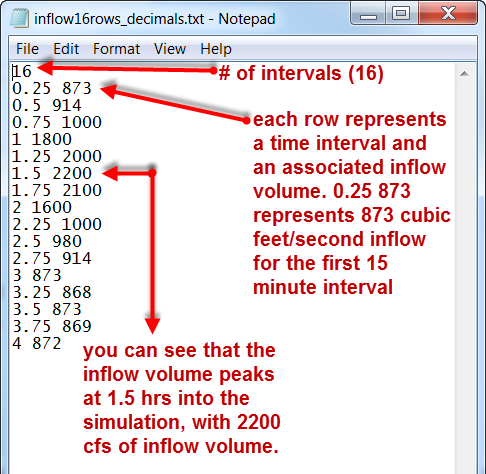
Save the hydrograph inflow file to your system.
Select your custom hydrograph inflow file in the Flood Simulation panel when you prepare a flood simulation.