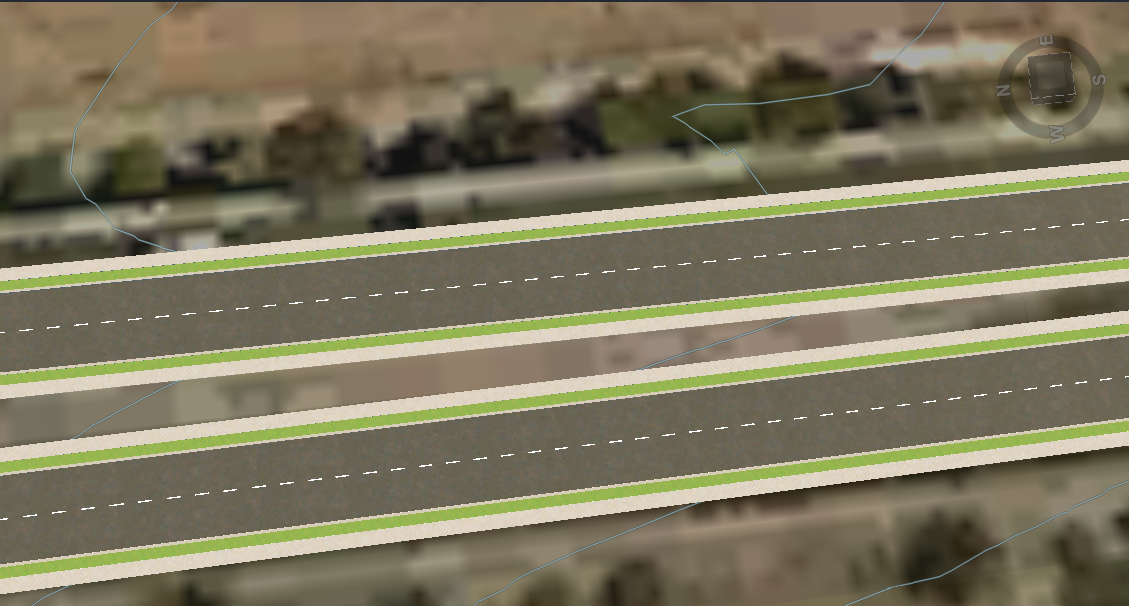To modify lane markings on a component road
Use in-canvas tools to change the lane markings of a component road.
Select a component road.
Right-click the selected road and select Pavement Markings > Modify Lane Markings. The lane markings are selected in the drawing and the Lane Marking Setting dialog is displayed.
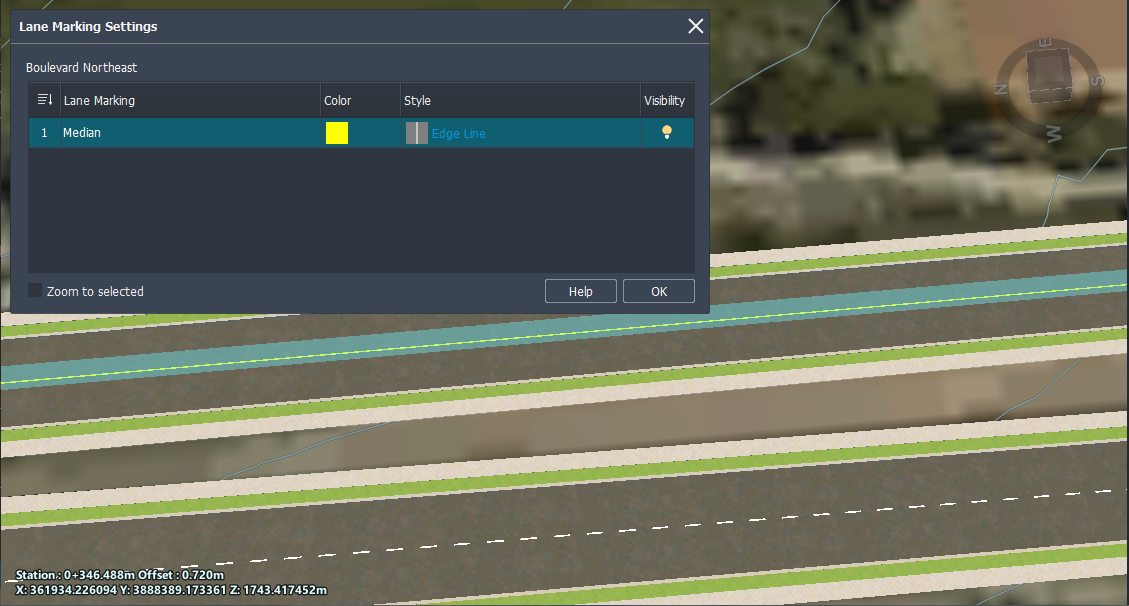 Tip: Select Zoom to selected to zoom the drawing view to the extents of the selcted road.
Tip: Select Zoom to selected to zoom the drawing view to the extents of the selcted road.In the Lane Marking Settings dialog, make changes as need to color and style:
Click the Color swatch to select other color styles for the markings. Click More Styles to select from a larger palette or custom color.
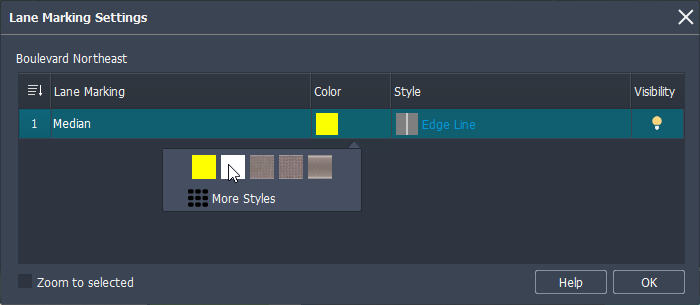
Click the Style swatch to select another lane marking line style.
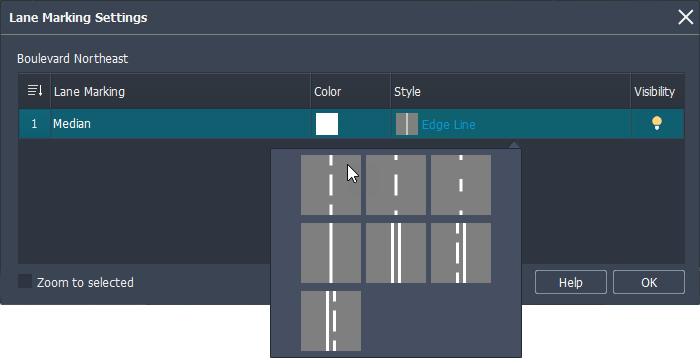
Tip: Click the Visibility icon to enable and disable the lane marking visibility in the drawing.Click OK to accept your changes and close the Lane Marking Settings dialog.