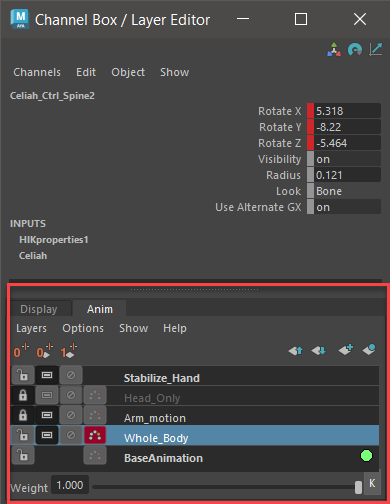
The Animation Layer Editor (highlighted), below the Channel Box
To access the Animation Layer Editor:
- Switch to the Anim tab below the Channel Box.
- To open the Animation Layer Editor as a separate window, switch to the Anim tab at the bottom of the Channel Box, then select from the Animation Layer Editor menu bar.
You can also determine which modes an animation layer is in as you create it, or create the layer and change its modes later. Animation layers are named AnimLayer1, AnimLayer2, and so on as you create them. Double-click the layer name to rename the layer.
To create an empty animation layer
- Do one of the following in the
Animation Layer Editor:
- Click the
Create Empty Layer icon
 in the toolbar. This animation layer will be in
Additive mode by default.
in the toolbar. This animation layer will be in
Additive mode by default.
- To create an empty layer in Additive mode, select Layers > Create Empty Layer.
- To create an empty layer in Override mode, select Layers > Create Override Layer.
A new layer is created and added to the stack in the Animation Layer Editor.
When you are ready, you can add attributes to the empty layer. See Add and remove objects or attributes from animation layers.
- Click the
Create Empty Layer icon
To create an animation layer for one or more selected objects
- Select the object(s) you want to animate on an animation layer.
- Do one of the following in the
Animation Layer Editor:
- To create a layer in Additive mode, select Layers > Create Layer from Selected.
- To create a layer in Override mode, select Layers > Create Override Layer from Selected.
- Click the
Create Layer from Selected icon
 in the toolbar. This animation layer is in
Additive mode by default.
in the toolbar. This animation layer is in
Additive mode by default.
A new layer is created and added to the stack in the Animation Layer Editor.
By default, all of the object’s attributes are added to the new layer. For information on changing which attributes are added by default, or on modifying which attributes are assigned to the new layer, see Add and remove attributes from animation layers.