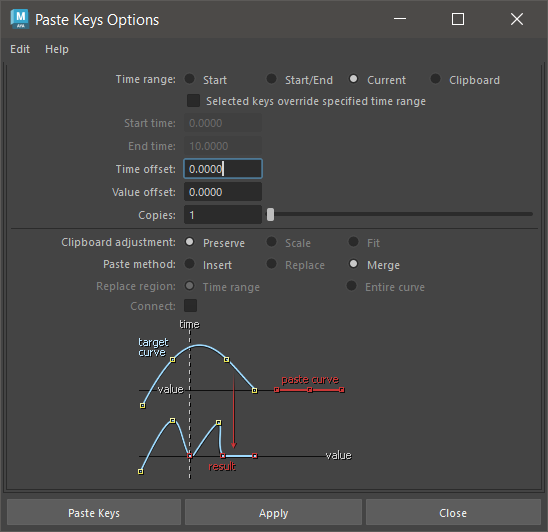
Time Range
Specifies the time range of the keyset’s animation curves.
Start transfers the animation information to the selected objects so that the animation starts at the time specified in the Start Time field.
- Start/End
-
Transfers the animation information to the selected object or objects, scaling the animation to fit into the specified time range as entered in the Start Time and End Time fields. Animation information from the keys clipboard is either scaled or clipped depending on the setting of the Clipboard Adjustment option.
For example, if the animation information on the keys clipboard consists of two keys four frames apart, specifying a start/end time range of 8 to 18 will scale the pasted keys across 10 frames.
- Current
-
Transfers the animation information to the selected objects so that the animation starts at the current time as displayed in the Animation Controls.
- Clipboard
-
Transfers the animation information to the selected object or objects, preserving the duration and timing of the animation information on the keys clipboard.
- Start Time
-
Specifies the start of the time range (available if Start/End is on).
- End Time
-
Specifies the end of the time range (available if Start/End is on).
- Time Offset
-
Adds the number entered in the numeric input field to the time values on the keys clipboard prior to pasting.
- Value Offset
-
Adds the number entered in the numeric input field to the attribute values on the keys clipboard prior to pasting.
- Copies
-
To facilitate replication of animation information, use the Copies field to enter a value that represents the number of times the animation will be copied.
Multiple copies are appended sequentially. For example, you could create the repetitious animation of a rotating lamp assembly of a lighthouse by keying one rotation of the lamp, copying the animation information, and then pasting multiple copies back onto the lamp.
Clipboard Adjustment
Select from the following options:
- Preserve
-
Pastes the contents of the clipboard into their new positions on the curve without any changes.
- Scale
-
Becomes enabled when Start/End is selected. The complete contents of the clipboard curves are stretched or compressed to fit into the specified paste Time Range.
- Fit
-
Becomes enabled when Start/End is selected. The contents of the clipboard are preserved (that is, not stretched or compressed) and as much as will fit into the specified time range is pasted into the new area.
Paste Method
The following are Paste Method options:
- Insert
-
Places the clipboard contents before any existing keys in the specified time range. The keys from the original curve that were after the specified time range are shifted in time by the pasted range times.
- Replace
-
Becomes enabled when Start/End or Clipboard is selected. The clipboard contents overwrite any existing keys in the specified time range.
- Merge
-
Adds the clipboard contents to any existing keys on the curve. In the case where a clipboard key is at the same time as an existing key, the clipboard key replaces the existing key.
Replace Region
These fields are enabled when Paste Method is set to Replace.
- Time Range
-
Replaces keys and curve segment information in the specified time range with the contents of the keys clipboard.
- Entire Curve
-
Is available only when the Time Range setting is Clipboard. The Entire Curve setting replaces the animation curve(s) on the pasted attributes with the contents of the keys clipboard, in effect deleting any existing animation curves on these attributes and applying the new curves from the keys clipboard.
- Connect
-
This option adjusts the keys clipboard curves in value so there’s no discontinuity in the animation at the start of the pasted segment.