Important
- Pay attention to the order that select keys with multiple animation curves with multiple attributes copy and paste them, as this affects the order in which they are pasted.
- When copying keys from multiple attributes in the Graph Editor or Dope Sheet, select the attributes from the Outliner—not the View area—of the respective editor.
Before copying and pasting keys, select to set the Copy Keys Options you want. To set Paste Keys options, select .
In the
Paste Key Options window, do one of the following:
- Click Paste Keys to set the Paste Keys options and paste the current cut or copied key(s). The Paste Keys Options window closes.
- Click Apply to set the Paste Keys options and paste the current cut or copied key(s). The Paste Keys Options window remains open.
- Click Close to disregard any changes made to the Paste Keys options and close the Paste Keys Options window.
Copy and paste a single key
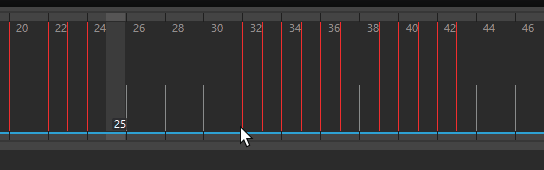
Copy and pasting a single key on the Time Slider
- Shift-select a key in the
Time Slider.
The Current Time Indicator moves to the clicked position and the key is highlighted blue.
- Do one of the following:
- Hold Ctrl and right-drag the selected key to a new position on the Time Slider.
- Right-click and select Copy from the menu that appears.
- Select .
- Click in the
Time Slider.
The Current Time Indicator moves to the clicked position.
- Do one of the following:
- Right-click and select from the menu that appears.
- Select from the Key menu.
- Shift S + click and select Paste Keys from the marking menu that appears.
Copy and paste multiple keys
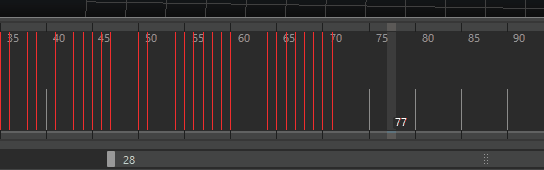
Copying keys on the Time Slider
- Shift-drag over the range of keys in the
Time Slider.
The range of keys is now selected and highlighted blue.
- Do one of the following:
- Hold Ctrl and drag the selected keys to a new position on the Time Slider.
- Right-click and select Copy from the menu that appears.
- Select .
- Shift-drag over the range of keys in the
Time Slider that you want the pasted keys to be added to, to replace, or to merge with.
The range of time is now selected and highlighted in blue.
- Do one of the following:
- Press and hold Ctrl while dragging to a new position on the Time Slider.
- Right-click and select from the menu that appears.
- Select from the Key menu.
- Shift + S + click and select Paste Keys from the marking menu that appears.
