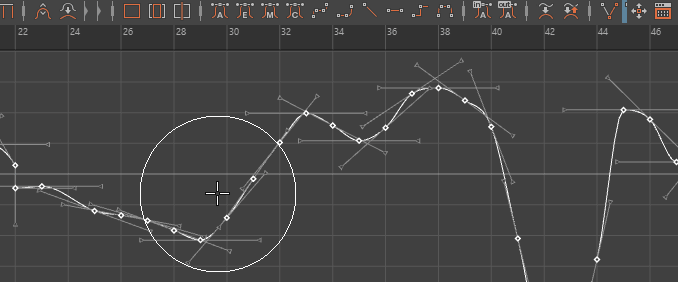
Using a Buffer Curve to view the effects of the Smooth Curve Sculpting tool.
To view the original and result animation when editing curves
- Before editing the curve, select it in the Graph Editor.
- Do one of the following:
- Select Curves > Buffer Curve > Snapshot from the menu bar.
- Click the
Buffer Curve Snapshot button
 in the toolbar.
Note: Turn on View > Simple Toolbar if you do not see this icon.
in the toolbar.
Note: Turn on View > Simple Toolbar if you do not see this icon.
A gray curve representing the current curve appears in the graph view.
- Edit the colored curve.
- You can switch between the edited curve and the original curve (buffer snapshot) by clicking the following:
- Select Curves > Swap Buffer Curve from the menu bar.
- Click the
Swap Buffer Curve button
 in the toolbar.
in the toolbar.
Tip:
You can customize the default Buffer Curve and Buffer Curve key colors in the Preferences menu Color Settings.
Pinning channels
You can also pin channels so that their curves always display in the graph view, regardless of what is selected.
To pin and unpin channels in the graph view
- Do one of the following:
- Click the Pin (
 ) or Unpin (
) or Unpin ( ) icons that display next to each channel name.
) icons that display next to each channel name.
- In the Graph Editor menu bar, select Curves > Pin Channel or Curves > Unpin Channel.
- Click the Pin (