The view panel is the viewing area for the objects in your scene. This can be a single view panel (the default), or multiple view panels, depending on the layout you choose. You can click the Quick Layout Buttons on the left to easily switch between a single and 4-view panel layout.
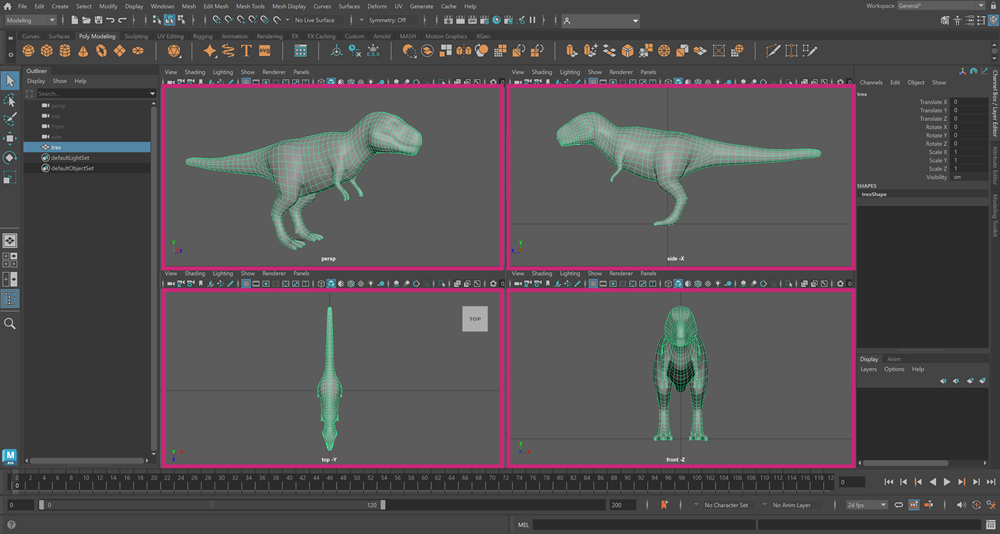
You can have different cameras in each view panel, and set different display options per panel. For example, you could view the scene using the Perspective camera in shaded display mode in one view panel, and use the Front orthographic camera with wireframe display mode in another view panel.
You can also display other editors, such as the UV Editor or Content Browser, in a view panel by choosing them from the menu.
The Panel Toolbar at the top of each view panel gives you access to many of the frequently used commands found in the Panel menus that are above the toolbar.
To show or hide panel menus
- Press
Shift + M to toggle the panel menu on or off.
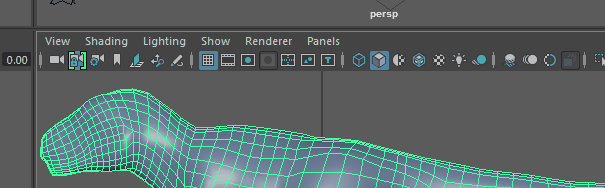

Active view panel
The active view panel is the last one in which you clicked, and has a thin highlight around it.
To determine which view panel is updated during playback, choose , select Time Slider, then set Update view to Active (only the active view panel is updated during playback) or All.