To change node behavior, select the node and expand the Node Behavior section of the Attribute Editor.
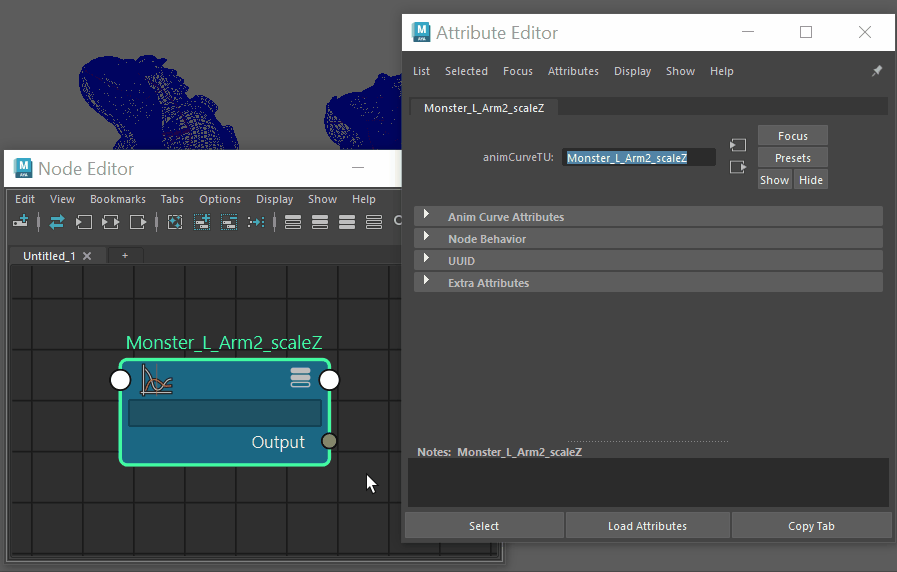
- Caching
-
Turn Caching on to temporarily store input node evaluations in the cache. When Maya needs these evaluations (as input to the node), it uses the information stored in the cache rather than re-evaluating the input node. If no changes have been made to the node, it redraws more quickly. The cache is destroyed when you edit an attribute. Note that caching uses more memory, which could affect Maya’s performance.
- Node State
-
Changing the node state can improve performance. You can select one of three node states:
- Normal
-
Causes the node to behave normally, according to the defined settings and effects. This is the default.
- HasNoEffect
-
Disables any effects on the node so that fewer calculations are necessary at the time of redraw. The effect does not render until you reset the Node State back to Normal. Maya evaluates the nodes in the node’s history, but not the node itself.
- Blocking
-
Temporarily hides the node and does not display the results of any input (input evaluations) to the node. This can speed the redraw. It is also useful when you have complex scenes and want to edit only one aspect of a node. Blocked nodes do not render.
For example, if you have a complex revolved surface and want to edit the curve, but don’t want to wait while the curve redraws, select Blocking and edit the curve. To display the modified revolved surface, reset the Node State to Normal.
- Waiting-Normal, Waiting-HasNoEffect, and Waiting-Blocking
-
These three options are for internal use only. They temporarily shut off parts of the graph during interaction (for example, manipulation). The understanding is that once the operation is done, the state will be reset appropriately, e.g. Waiting-Blocking resets to Blocking.
Notes
- The HasNoEffect state has a different meaning for each node type. Some node types do not implement the state, in which case the state acts just like “Normal”.
- The “Waiting” node states are used internally by Maya to keep track of nodes that are waiting for a view update in the Hypergraph. You should not normally set nodes to a “Waiting” state.