This topic is applicable to both the Node Editor and the Hypershade.
Use the Additive Graphing Mode option to graph a node and add it to an existing network graph. Enable this option, select a node and click one of the  ,
,  and
and  icons to graph your selected node and add it to the existing network.
icons to graph your selected node and add it to the existing network.
You can enable Additive Graphing Mode in one of three ways:
- (Node Editor only) by selecting Options > Additive Graphing Mode
- by selecting Additive Graphing Mode from the Node Editor work area marking menu. See Node Editor Marking Menus for more information.
- Shift + one of the
 ,
,  and
and  icons to graph your selected node and add it to the existing network
icons to graph your selected node and add it to the existing network
Example
- Select Options > Additive Graphing Mode to enable the Additive Graphing Mode option.
- Create a sphere and click the
 button to graph its input connections.
button to graph its input connections. - Create a cube. With the cube selected, click the
 button.
button.
The result graph is as follows:
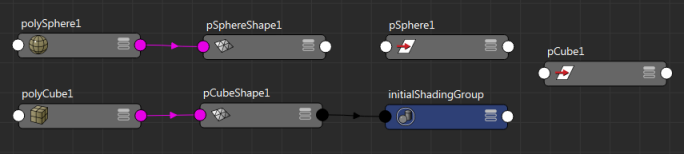
Only the input connections are graphed for the sphere but both the input and output connections are graphed for the cube.
Note: (Node Editor only) If you have disabled the Sync Node Editor / Viewport Selection option so that what you have selected in your scene is not necessarily in sync with what you have highlighted in the Node Editor, then it is what you have active (highlighted) in the Node Editor that is graphed with this mode, not what you have selected in your scene view. For more information on syncing selection, see Selection in the Node Editor.