You can review or set these options in two ways in the Rigging menu set:
- Select
- Select
- Falloff Radius
- Determines the area of deformation by the soft modification tool. The area defined by the radius is dependent on the Falloff Mode and whether the Falloff Around Selection option is turned on.
- Falloff Curve
- Controls the weighting of the deformation within the area defined by the
Falloff Radius. The default shape of the
Falloff Curve specifies more influence at the centre of the selection area and less influence at the outer edges of the region of deformation. The shape of the
Falloff Curve can be manually adjusted depending on the desired results.

- Falloff Mode
- Determines how the deformation will occur for the selected region.
Note: While Soft Modification is supported on the GPU, if you are working on geometry subsets, GPU processing is only supported for Soft Modification when the Falloff Mode is set to Volume.
- Volume
- When the Falloff Mode is set to Volume, the soft modification is based on a 3D volume of a sphere that gets positioned about the centre of the region of influence.
- Surface
- When the Falloff Mode is set to Surface, the soft modification is based on a region that conforms to the contours of the surface. Surface mode is useful when you want the soft modification deformation to wrap on a surface. For example, you can separate the upper lip from the bottom lip on a characters face using the surface-based falloff mode.
- Preserve History
- When
Preserve History is on, all nodes that the
Soft Modification Tool creates are maintained. If you want to animate the effect of the soft modification deformer or modify deformation attributes later on, you’ll need to turn on
Preserve History to ensure the deformation history is maintained.
When Preserve History is off, the Soft Modification Tool attempts to remove the deformation history and all additional nodes that it creates. If you are using Soft Modification as a modeling tool, and do not want modeling history, you should turn off Preserve History.
Note: In order to generate the correct result, the Soft Modification Tool can only delete deformation history when the underlying shape does not have existing history. If deformer history nodes are still created even when Preserve History is off, try deleting history on the target shape and then try deforming it again. - Mask Unselected
- When Mask Unselected is turned off all components are deformed. When Mask Unselected is turned on only selected components are deformed.
- Falloff Around Selection
- Select from the following options:
- on
- The falloff is radial around each selected vertex. This can produce a more natural falloff effect, especially when the selected vertices form an arbitrary shape.
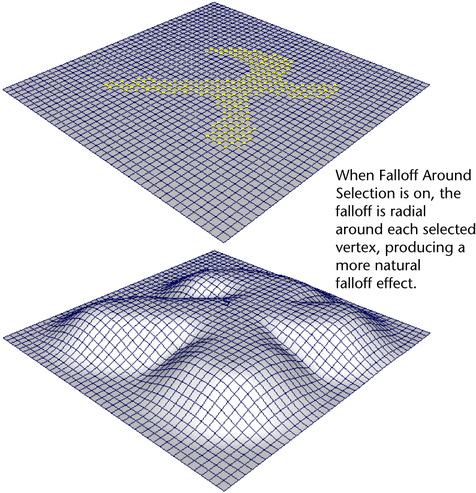
- off
- The falloff is spherical around the center of the selection.
- Falloff Based On
- The direction(s) along the X, Y, or Z axes in which the deformation falloff curve is applied. By turning off falloff along one or more directions, you can create various effects (for example, ramps, edges).

- Color Feedback
- When
Color Feedback is turned on the surface mesh is temporarily shaded with a color ramp in the area influenced by the soft modification deformer. The color ramp temporarily replaces the assigned shading material whenever the soft modification manipulator is active.
Color Feedback provides a visual indication of the region of influence as well as the amount of influence and falloff within the affected region. Areas that receive the most influence (based on shape of the Falloff Curve) appear in yellow. The color ramp blends to a darker orange/red as the influence of the deformer diminishes. Regions that fall within the area of influence but are not deformed appear as black. Regions outside of the Falloff Radius appear as a gray color.
Color Feedback appears on polygonal surfaces in either wireframe or shaded modes. Color Feedback appears on NURBS surfaces in shaded mode only and is not supported for subdivision surfaces.
You turn the Color Feedback display on or off using the setting in the Soft Modification Tool Settings editor.

