The Application Home hub is the first thing that appears when you open Maya and contains all sorts of useful links for new and returning users. It is broken into a number of sections along the left-side:
- Recent Files: A list of recently opened files (this is the default when recent files are detected). You can open files from here, as well as show or copy their file location.
- Getting Started: Helpful material for new or novice users (this is the default the first time you open Maya, if you choose "New User").
- Learning: Useful videos and articles for users of all skill levels.
- What's New: A summary of new features in the current version (this is the default the first time you open Maya, if you choose "Experienced"). You can also toggle What's New Highlighting from here.
- Community: Links to various forums and social media communities where you can share projects or get help.
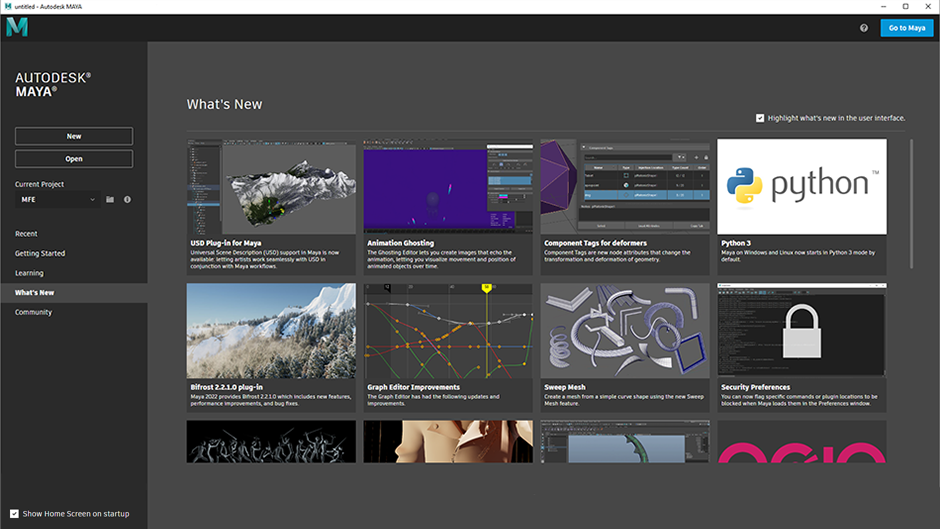
There's also a number of other useful functions you can perform from here.
To switch between Maya and Application Home
- Click the Maya logo in the top-left corner, or press Alt + Home to toggle between the two.
- Press Esc or click the Go to Maya button in the top-right corner to exit Application Home.
- Go to to open Application Home.
- You can also use the New and Open buttons to create a new scene file or open an existing one, which will automatically exit Application Home.
To set a project
- Click the Current Project drop-down to select from a list of recent projects.
- Alternatively, click the folder icon next to it to find a project folder on your computer.
To prevent Application Home from showing
- Turn off the Show Home Screen on Startup checkbox in the bottom-left corner.
- Alternatively, go to and disable Show Home Screen on startup in the Interface section.
- Alternatively, you can set the environment variable: MAYA_NO_HOME = 1.
To hide the Home icon
 from the Maya menu bar
from the Maya menu bar
- Go to and in the Home Screen section, turn off Show Home icon in Menubar.
- Alternatively, set the environment variable: MAYA_NO_HOME_ICON = 1.