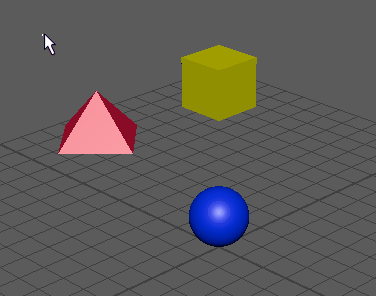Scale constraints let you match the scaling of one object to one or more other objects. This constraint is useful for making several objects scale simultaneously. For more information, see Scale constraints.
When creating scale constraints, you can first set creation options and then create a scale constraint, or you can immediately create a constraint with the current creation options. See Scale constraint options.
To create a scale constraint
- Select one or more target objects, followed by the object you want to constrain to them.
- Select Constrain > Scale.
To add a scale constraint to an animation layer
- Select one or more target objects, followed by the object you want to constrain to them.
- Select Constrain > Scale >
 .
.
- In the
Scale constraint options window, set the constraint options you want. From the
Animation Layer drop-down menu, select the animation layer where you want to add the constraint.
Tip:
Turn on Maintain Offset when adding constraints to animation layers so that your constrained objects do not move unexpectedly.
The constraint animation is now contained in its assigned animation layer, and it contributes to the result animation in your scene.