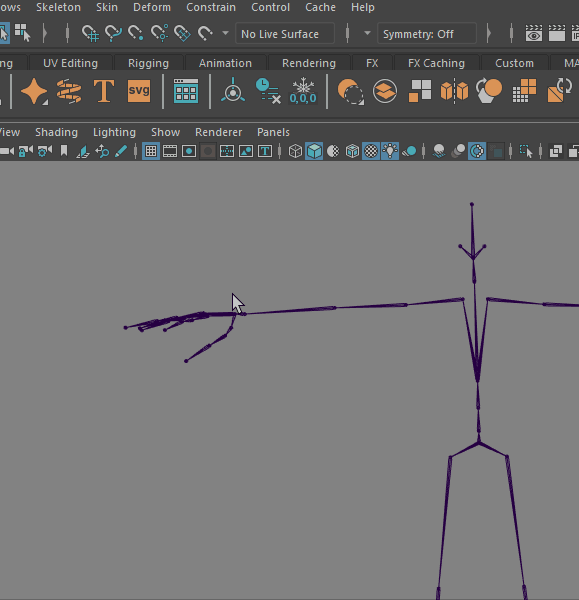
Showing Skeleton joints
To turn on joint labels
- There are several ways in which you can turn the visibility of joint labels in the scene view on and off:
- With the Skeleton selected, use the Display > Animation > Joint Labels or Skeleton > Joint Labelling > Toggle Selected Labels to toggle the visibility of joint labels in the scene view for selected joints.
- In the Animation menu set (F4), click Skeleton > Joint Labelling >Show All Labels and Skeleton > Joint Labelling > Hide All Labels to turn on or off the visibility of all joint labels in your scene view.
- Set the visibility of a single joint’s label from the Attribute Editor. To toggle the display of a single joint’s label in the scene view, select the joint, open the Attribute Editor, and turn Draw Label in the Joint Labelling section on or off.
- If Joint labels are too small, adjust the joint label text size using the option in the
Preferences window Font section ().
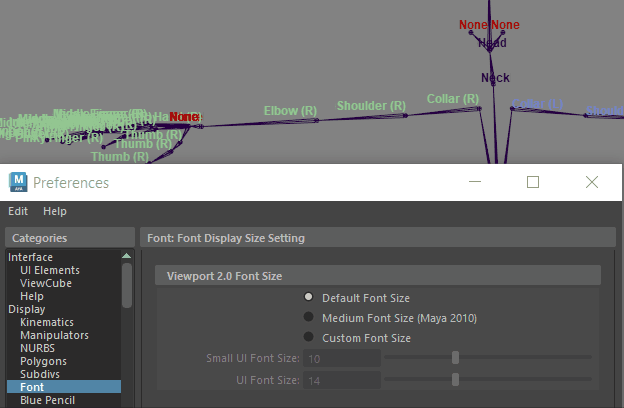
Use the Preferences Custom Font Size to show larger Joint Labels
Tip: