This example shows you how to move a character’s ear so that the skin surrounding the ear adjusts to accommodate the new position of the ear.
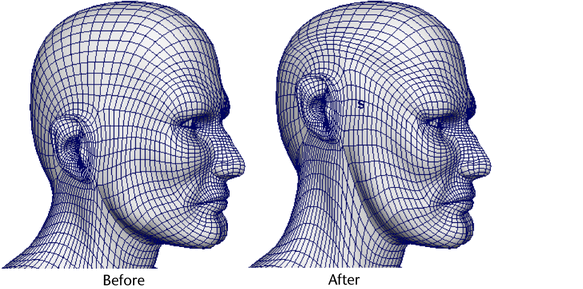
- Select the vertices of the ear and surrounding skin that you want to move. Make sure you select the ear vertices on both sides of the head so the deformation will be symmetrical.
(The region surrounding the selection will deform so the vertices you move blend naturally into the surrounding area.)
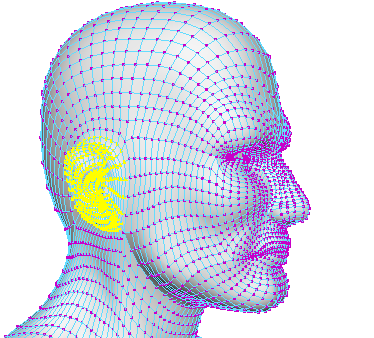
- In the
Rigging menu set, select
Deform > Soft Modification >
 , and set the following:
, and set the following:
- turn on Preserve History
- turn off Mask Unselected
- turn on Falloff Around Selection
Then click Soft Modification.
- Use the manipulator to move the ear (for example, up).

- Adjust the attributes (for example, Falloff Radius, Falloff Curve) to interactively adjust how the new ear position blends into the surrounding skin.