The Maya Creative Help (what you're looking at) provides searchable documentation on all the features in Maya Creative, from beginner to advanced techniques. It also contains technical documentation with information about scripting.
-
If you arrived here from within Maya, by pressing F1, selecting Help > Maya Help, or clicking
 on the
Application Home hub, then all you need to do is use the table of contents to the left or the search bar in the top-right to find what you're looking for.
on the
Application Home hub, then all you need to do is use the table of contents to the left or the search bar in the top-right to find what you're looking for.
-
If you arrived here from the internet, such as via a search engine like Google, you may be looking at the Autodesk Knowledge Network (AKN) version of this page. Click the
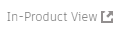 link above (just below the Autodesk logo) to reach the full Maya User Guide, then use the table of contents and search bar to find what you're looking for. You can do this on any AKN version of a help page.
Note: It's also a good idea to make sure that the version of Maya in the help article matches the version of Maya you're currently using. The article version is visible in the URL, or in AKN by clicking on the Products and versions covered button.
link above (just below the Autodesk logo) to reach the full Maya User Guide, then use the table of contents and search bar to find what you're looking for. You can do this on any AKN version of a help page.
Note: It's also a good idea to make sure that the version of Maya in the help article matches the version of Maya you're currently using. The article version is visible in the URL, or in AKN by clicking on the Products and versions covered button.
Troubleshooting specific help tasks
| To... | Do this |
|---|---|
|
Open and search the online help. |
Select Help > Maya Help, or press F1, then enter a keyword in the Search bar. |
|
Find a tool or menu item in the interface. |
Select Help > Find Menu. The name of the menu item and the menu and menu set it is in is returned. Interface overview is an image of the Maya Creative interface with the names and a basic description of all the main interface elements. It gives you links to where things are described so you can find more information. |
|
Find help for a specific window or tool. |
Look for a Help menu within the tool's settings (as opposed to the main Help menu). |
|
Get a description of/instructions for the action under the cursor. |
Look in the Help line (bottom left), or turn on Display ToolClips in the Help preferences. |
|
Find hotkeys. |
All Maya Creative Hotkeys lists every single keyboard shortcut you can press in Maya Creative. |
|
Find technical documentation. |
You can access this in the Scripting topic, including MEL, and Python, and Dash. |
| See the version of Help that matches your version of Maya Creative. |
Sometimes when using a search engine to look up the Maya Creative Help, the results may not reflect your version of the software. You can check / change the version number in the help page's URL at the top of your web browser. |
| Contact customer support. |
Find the Contact Us page online at https://www.autodesk.com/company/contact-us. |