For more information about texture positioning the place3dTexture node, see 3D texture positioning.
To use the 3D placement manipulator
- Assign a 3D texture to a surface.
The texture’s place3dTexture node (swatch) appears in Hypershade and a manipulator appears in the view panel.
- Double-click the node to open the Attribute Editor.
- Select the Interactive placement (see Interactive Placement) to reposition the 3d texture to show the placement manipulator. (This tool similar to a combined version of the move, scale, and rotate tool.)
To use the Fit to group bbox option
- Assign a 3D texture to a surface.
The texture’s place3dTexture node (swatch) appears in Hypershade and a manipulator appears in the view panel.
- Double-click the node to open the Attribute Editor.
- Select the Fit to group bbox to reposition the 3d texture. This causes the 3D texture to be scaled, moved, rotated as necessary to the assigned object’s bounding box.

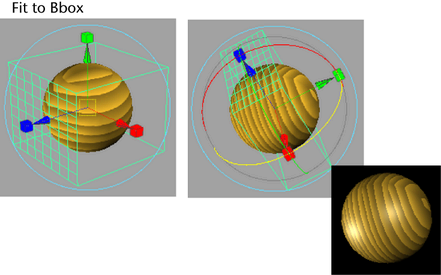
Tip:
You can also use Maya’s transform tools to position the Fit to group bbox manipulator.