You can merge pre-selected vertices using the and commands. The former is useful for combining components that are very close or overlapping (like when merging a polygon mesh to a mirrored copy) while the latter is useful for filling holes or creating points.
Note: When you merge vertices, the corresponding UVs are also merged. In some cases, UVs cannot be merged. For example, UVs on separate shells must be merged manually. (Select
Edit UVs > Merge UVs in the
UV Texture Editor.)
To merge several vertices at once
- Select the vertices you want to merge.

- Do one of the following:
- From the main menu bar, select .
- From the Vertex Marking Menu, select .
- In the Merge Vertices options window, adjust the Threshold.
- Click
Merge.
When the distance between the selected vertices is smaller than the Threshold value, they are merged.
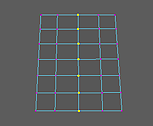 Note: Merging vertices can make your geometry non-manifold. Use to fix non-manifold geometry.
Note: Merging vertices can make your geometry non-manifold. Use to fix non-manifold geometry. - In the In-View Editor that appears, adjust the polySewEdge node attributes.
To merge edges or faces into a single vertex
- Select the vertices, or the edges or faces bordering the vertices that you want to merge to a center point.
Note: You can only merge edges that are part of the same polygon mesh. If you want to merge edges from different mesh objects, you must first combine () them.
- From the main menu bar, select
.
