Smooth Mesh Preview lets you quickly and easily see how your polygonal mesh will appear when smoothed.
To cycle between different Smooth mesh preview modes
- With an object selected, press 1, 2, or 3
By default, meshes automatically display with Smooth Mesh Preview turned off. When Smooth Mesh Preview is turned on, you can display the original mesh and a smoothed preview simultaneously (Cage + Smooth Mesh display mode) or the smoothed preview by itself (Smooth Mesh display mode).
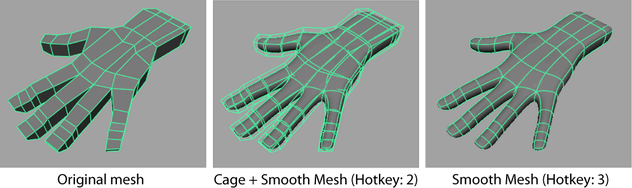
This mode is ideal for tweaking your mesh prior to an actual smooth mesh operation since any modifications you make to the original mesh will automatically update the smoothed preview. However, remember that Smooth Mesh Preview only changes the display of a mesh to allow you to visualize how it will appear when smoothed. The original mesh is not modified or smoothed.
For example, if you render a mesh while Smooth Mesh Preview is enabled, it will appear in its original un-smoothed state in the final image. If you want the mesh to appear smoothed in a rendering, you can convert it to a fully smoothed mesh or create a subdiv proxy from the smooth mesh preview . See Convert a smooth mesh preview to polygons and Subdiv Proxy Options.
By default, Smooth Mesh Preview uses the OpenSubdiv Catmull-Clark subdivision method, which applies a uniform refinement scheme to the faces of a mesh. For more information see OpenSubdiv overview.