To customize the wireframe color of boolean input objects
- By default, boolean input objects display as orange wireframes, differentiating them from other objects in your scene. To customize the wireframe color of your input meshes, do the following:
- Adjust the
Boolean surfaces slider in the
Color settings (Windows > Settings/Preferences > Color Settings > Inactive > Objects).
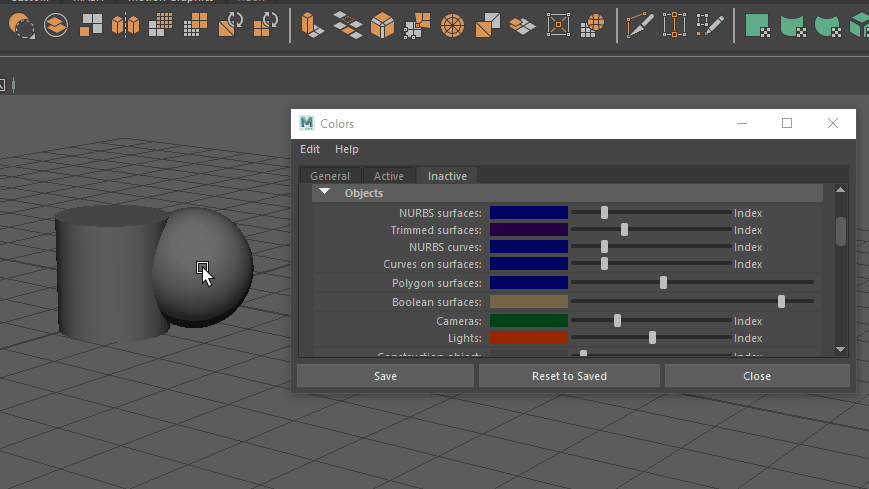
- Adjust the
Boolean surfaces slider in the
Color settings (Windows > Settings/Preferences > Color Settings > Inactive > Objects).
To adjust the wirefame opacity of input objects
- Do one of the following:
- In the Attribute Editor, select your input object's transform or shape node, then select Display > Drawing Overrides. Turn on Enable Overrides and adjust the Opacity slider.
- In the Channel Box, right-click a layer and select <layerName>. In the Edit Layer window that appears, set Color to RGB and adjust the Opacity slider.
Note: The Opacity value must be between 0.0 (fully transparent) and 1.0 (opaque). The default input object color already has an alpha of 0.3 applied.Tip: Increasing the wireframe transparency lets you view surface shading and texture details with greater clarity, especially on high resolution geometry.