Selecting Mesh > Unsmooth lets you unsubdivide any Catmull-Clark smoothed, high resolution mesh. You can set the number of subdivision levels to recreate in the Unsmooth Options or polySmooth node. Unsmoothing can be useful for creating low resolution versions of meshes that have been smoothed and subdivided during the sculpting process.
Important: Unsmoothing a mesh with multiple shells that contain different division levels and/or triangles can cause unexpected results.
Workaround: Separate the mesh into separate shells and then run Unsmooth on each piece independently.
To unsmooth a mesh
- Select your mesh.
- Select
Mesh > Unsmooth >
 and set the following options:
and set the following options:
- Keep original: When enabled, the original object is retained after the Unsmooth operation is performed.
- Division levels: Lets you select the number of subdivision levels to remove. For example, a level of 1 removes one subdivision level.
In the following example, Division levels is set to 1 and Keep original is turned on.
Adjust division levels of an unsmoothed mesh
- After performing an
Unsmooth operation, you can do one of the following to adjust the division levels:
- Use the
In-View Editor that appears after the
Unsmooth operation is complete:
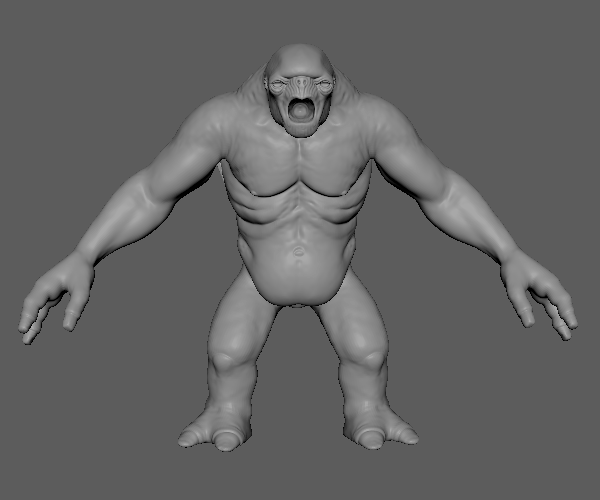
Model provided by: Christoph Schädl
- Use the
Division Levels slider in the
polyUnsmooth node:
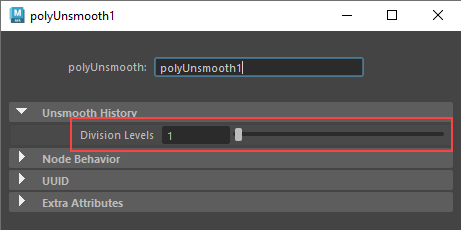
- Use the
In-View Editor that appears after the
Unsmooth operation is complete: