Use Mockup 360 navigation tools to change views of the mockup model.
Use the ViewCube
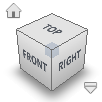
The Autodesk View Cube is a persistent interface that you can click and drag to adjust the viewpoint of the model.
- Click to switch to one of the available preset views.
- Drag the ViewCube.
- Drag the compass.
- Click Home to restore the Home view.
- In the ViewCube menu:
- Click Perspective to switch to perspective projection.
- Click Orthographic to switch to orthographic projection.
- Click Set Current View as Home to save the current view as Home view.
- Click Set Current View as Front to save the current view as Front view.
Note: When you click the ViewCube or the compass to reorient a model, the model pivots around the center of the object that you last selected.
Use the Steering Wheels
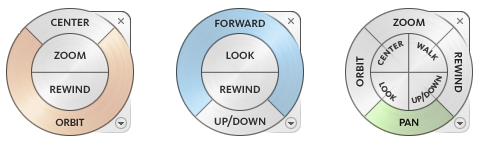
Steering Wheels combine many of the common navigation tools into a single interface.
- To view individual objects or features in a model, click View Object Wheel.

- To move or navigate around a model, click Tour Building Wheel.

- To both view individual objects, and navigate through and around a model, click Full Navigation Wheel.

Use the Mouse
- To pan, press and hold the middle mouse button.
- To zoom in and out, scroll the wheel button.
- To orbit, hold down SHIFT + middle mouse button.
Use the Navigation Commands
- To drag the model to the desired position, click Pan.

- To view specific area, click Zoom Window
 .
. - To zoom in or zoom out, click Zoom.

- To fit selected components in the graphic window, click Zoom Selected.

- To fit all components in the graphic window, click Zoom All.

- To rotate the model horizontally or vertically, click Orbit.

- To freely rotate the model, click Free Orbit.

- To rotate the model along specific axis, click Constrained Orbit.
 Tip: To specify the rotation pivot point, click the model geometry before you click an Orbit command.
Tip: To specify the rotation pivot point, click the model geometry before you click an Orbit command. - To rotate the camera to show a 360° panorama from your current position, click Look Around.

- To rotate the camera to show specific geometry on the model, click Look At.

- To select a point to become focal point for the view tools, click Focus.

- To navigate through a model as if you are walking through it, click Walk.

- To navigate through a model as if you are flying through it, click Fly.

Note: The Navigation toolbar displays one command from each group. To see other commands, click the arrow below a navigation tool button.