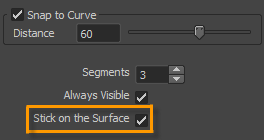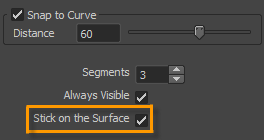With the Caliper tool, you can measure the exact distance between two points on a model or a curve.
To measure between points on a model
- Select the
Caliper tool
 from the
Select/Move Tools Tray.
from the
Select/Move Tools Tray.
The cursor displays Caliper tool crosshairs
 .
.
- Click two points on the model, or click then drag to the second point.
Mudbox displays the two points as small crosshairs
 on the mesh. You can drag points
on the mesh. You can drag points
 to adjust their position.
to adjust their position.
The distance between the two points displays as a HUD message. To stop viewing the HUD value, click an empty area off the model.
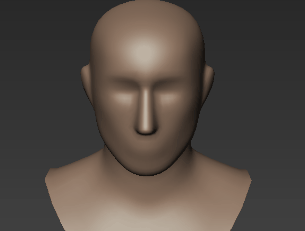
To measure between points on a curve
- Select the
Caliper tool
 from the
Select/Move Tools Tray, then turn on
Snap to Curve in the tool properties.
from the
Select/Move Tools Tray, then turn on
Snap to Curve in the tool properties.
- Click two points on a curve, or click then drag to the second point.
A temporary HUD message displays two different measurements, one value for the distance directly along the curve, and one value for the linear distance between your first and second points.
You can set divisions in the Caliper tool. To set divisions, specify a number in the
Segments text box or use the up or down arrows.
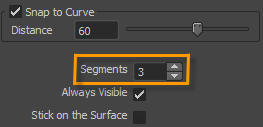
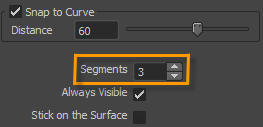
Note: Default number of divisions set is 3. You can set up to a maximum of 100 divisions.
To make the Caliper tool visible, even after switching to other tool, turn on the
Always Visible option. This helps providing guidance to you during sculpting and painting.
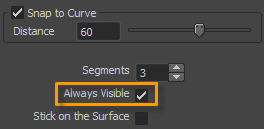
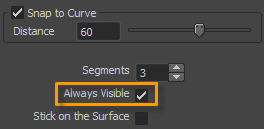
To make the ends of the Caliper tool follow the mesh modification, turn on the
Stick on the Surface option.