|
To: |
(Windows and Linux) |
(Mac OS X) |
|---|---|---|
|
Rotate the camera |
Alt + drag |
Option + drag Command + drag |
|
Track the camera |
Alt + Middle-drag |
Option + Middle-drag Command + Middle-drag |
|
Dolly the camera |
Alt + Right-drag |
Option + Right-drag Command + Right-drag |
|
Note: You can also dolly using the scroll wheel on your mouse.
|
||
|
Focus on a location |
F |
F |
|
Frame All |
A |
A |
Navigate using the ViewCube
Each region of the ViewCube corresponds to the view of that region of your model. Clicking the top of the ViewCube switches to a top view of your model.
To change the scene view using the ViewCube
- Place the cursor over the ViewCube and click when the desired region is highlighted.
For example, from the default Perspective view, you can easily click the top of the ViewCube to switch to a Top camera view.
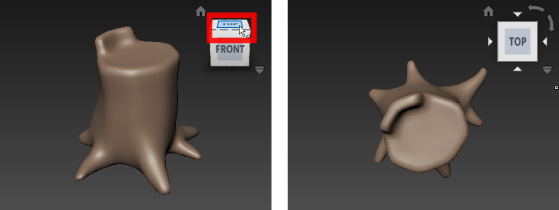
Your point of view on the scene changes to match the region of the ViewCube you selected.
To switch to an adjacent orthographic view
- Click on any of the four arrows that appear around the ViewCube.
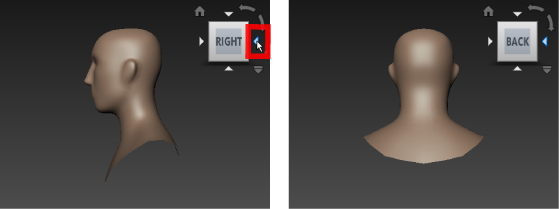
These arrows represent the views adjacent to the current orthographic view. The orthographic view changes to match the adjacent view you select.
To tumble the scene view
- Click-drag on the ViewCube in any direction to tumble the view.
The scene view tumbles as you tumble the ViewCube. As you drag your mouse to tumble the ViewCube, it attempts to snap to the closest pre-defined view.
Tip: To have the ViewCube snap to the closest pre-defined view as you tumble, select Properties from the ViewCube menu and turn on Snap to Closest View in the ViewCube properties that appear.
and turn on Snap to Closest View in the ViewCube properties that appear.
To roll an orthographic view
- In the desired orthographic view, click on a curved roll arrow to roll the view in either a clockwise or counter-clockwise direction.
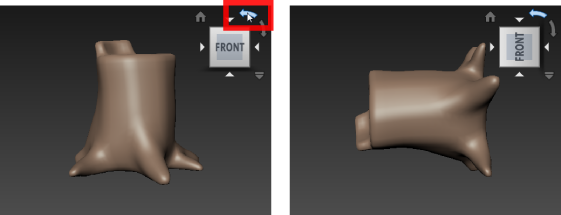
To reset to the default view
- Click the Home button above the ViewCube.

The camera returns to its default position.