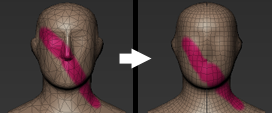To open this window, select Mesh > Retopologize > New Operation (or select a saved operation). See also Retopologize a mesh.
- Operation Name
-
Enter a name for the current settings to reuse the same operation later. The saved operation appears as an option the next time you select Mesh > Retopologize.
Tip: Saving the operation settings is a good idea if you plan to revisit your high resolution asset and make changes later. You can re-run the same retopology operation without setting up the extraction options again. - Output Mesh Name
-
Enter a name for the new output mesh. (By default, Mudbox enters a name based on the source mesh. For example, for a source mesh named flamingo, the output mesh gets the name flamingo-retopo.)
- Target Base Face Count
-
Sets the target resolution of the resulting mesh. To create a low resolution mesh, use a small value.
- Face Uniformity
- Lets you influence how much face size can vary across the output mesh. Use the slider or value to indicate which is more important in your final mesh: similarly sized faces (Uniform Size), or optimal reproduction of the shape of the source mesh (Optimized).
Setting the slider closer to Optimized lets Mudbox generate a mesh with non-uniform faces, for example using larger faces to cover flat regions and smaller faces in more detailed regions. Mudbox analyzes the faces, local curvature and other features of the source mesh, then calculates the optimal face uniformity that reproduces the shape of the source mesh.
- Use Curves to Control Topology Flow
-
Determines whether Mudbox uses curves drawn on the mesh to guide the retopology operation. (See Draw curves to guide retopology.)
When on, Mudbox creates edges where you have identified Hard Constraint curves, or to create the general flow of curves based on where you have identified Soft Constraint curves.
- Soft Constraint Curve Color
-
Soft Constraint curves define the basic direction of the edge flow without plotting a specific edge. Click the tile to change the default color.
- Hard Constraint Curve Color
-
Hard Constraint curves indicate an important edge. Click the tile to change the default color.
- Transfer to New Mesh
-
Lets you specify which information from the source mesh that you want to include in the new retopologized mesh. Check all that you want to keep: Sculpted Detail, Sculpt Layers, Paint Layers, Curves, Posing Information, Freezing.
- Symmetry
-
Determines whether the resulting mesh is symmetrical, and if so, what type of symmetry. Select from the following options to make the result mesh symmetrical.
(Keep this option set to Not Required if you don't need symmetry in the resulting mesh.)
- Based on Source Topology
-
Produces a symmetrical result based on the existing topological symmetry of the source mesh.
This option is only available if Mudbox can detect that the source mesh has topological symmetry. If the option is unavailable for a mesh that appears symmetrical in at least one dimension, it's likely that the mesh has at least one face that straddles the center line. (See also Topological symmetry.) This is common in models created with reality capture techniques.
Tip: To control which side of the mesh Mudbox uses as a template when recreating the topological symmetry in the output mesh, select a few faces on that side of the mesh before clicking Retopologize. - Based on Axis
-
Forces symmetry in the result mesh along a specified axis. Mudbox inserts an edge loop where the model intersects the world axis plane, and creates topological symmetry on both sides of that plane.
- Axis
-
When Symmetry is set to Based on Axis, this drop-down list lets you specify the axis and the direction in which to apply symmetry. Select from the various options to indicate whether you want to copy and flip the mesh across the X-axis (left to right or right to left), the Y-axis (top to bottom or bottom to top), or the Z-axis (front to back or back to front) to achieve symmetry.
As you hover over the options, the preview plane that displays in the 3D View indicates the center of the model on the desired axis, and the green check mark shows which side of the model will be copied.
- Use Local Axis
-
When on, Mudbox copies across the mesh based on the model's local axes.
- Transfer Sculpting/Painting
-
Lets you specify how to transfer any painting and sculpting from the original mesh to the new symmetrical, retopo mesh. Select from the following:
- From one side of source
-
Mirrors paint and sculpt detail from one side of the source mesh to the other.
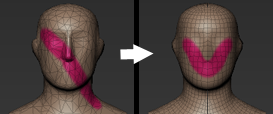
- From both sides of source
-
Transfers painting and sculpting from both sides of the source mesh to both sides of the new, symmetrical mesh.