Before you can begin PTEX painting, you must set the overall resolution required for each base-face of the mesh. You can specify different base-face resolutions for different areas of the model, which means you can allocate the texel budget to areas where higher resolution is most needed, for example around the eyes of a character's face. Mudbox uses the resolution information to create paint layers. For PTEX models, this paint information is stored in one or more PTEX files.
To prepare a model for PTEX painting
- Ensure the model is on level 0, then select
UVs & Maps >
PTEX setup.
The PTEX Setup window displays, and a green preview texture displays on the mesh.
Depending on your setup, either of the following can also appear.
- If your model has existing paint layers, the PTEX Painting window appears. You can choose to delete existing UV paint layers (click Delete Them) or convert them to PTEX layers (click Convert them to PTEX layers).
- If this is the first time you've set up a mesh for PTEX, the How to Prepare Your Mesh window appears to give you basic instructions. (Click Close.)
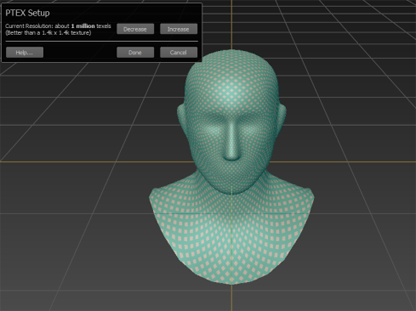
- Examine the sample texture on your mesh, zooming and adjusting your view as necessary.
The sample texture displays to make jagged texture edges as visible as possible, and help you to set an appropriate level of resolution.
- Do either of the following to increase or decrease the base resolution of your model:
- In the PTEX Setup window, click Increase or Decrease.
- Right-click the mesh and select Increase Resolution or Decrease Resolution from the marking menu.
Increasing the resolution makes the display of the sample texture sharper, while decreasing resolution softens the texture but saves texture memory.
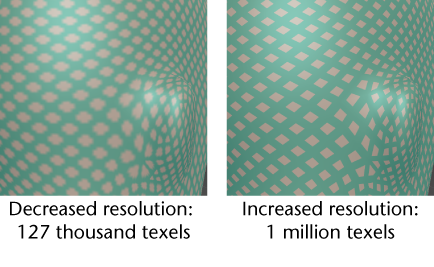
- Click
Done when you're satisfied with the resolution displayed in the sample texture. (You can increase or decrease the resolution in specific areas later.)
The mesh is now prepared for PTEX painting, and the sample texture is removed.
- Select a
Paint Tool and apply paint on your model.
If you have existing paint layers after step 3, new PTEX paint is applied to the currently active layer. If you have no layers, the Create New Paint Layer window appears. Notice that all file types listed in the Save As drop-down list are now PTEX file types. See also Create a new paint layer.
If you decide to stop using PTEX painting on this model, you can exit PTEX painting by assigning another material to the mesh. PTEX and non-PTEX meshes cannot share the same material.