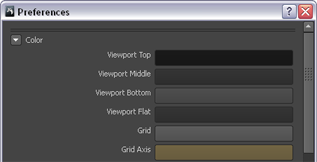The background color of the 3D View appears as a shaded ramp by default.
To toggle the gradient background on or off
- From the main menu, select Display > Gradient Background.
To change the color of the gradient background
- Select Windows > Preferences.
The Preferences window appears.
- Expand the Color section, then click the color tile beside the Viewport Top, Viewport Middle, or Viewport Bottom preferences.
The Color Chooser window appears.
- In the Color Chooser window, select a color for the region of the background, then click OK.
If you change the top, middle, and bottom to the same color, the background of the 3D View appears as one solid color.