Related topics
- Disable Paint Undo
- Disables when painting (and only for painting) to improve interactive performance.
- Alt-Click Paint Layer Visibility
- Lets you set whether Alt-clicking the paint layer Visibility icon solos the paint layer (
Solos the Layer
option), or solos the paint layer and displays the paint in flat color (
Solo as Diffuse
option).
See also Solo a paint layer.
- Color Unloaded Tiles
- For areas on a multi-tiled model where the associated UV texture tile is unloaded, this preference sets whether a color displays to highlight the unloaded tiles. When off, areas with unloaded tiles display the same color as the current material color, so there is no color differentiation between loaded and unloaded tiles. See also Hide and show UV tiles on a model.
- Force RGBA Images
- When on, extracting a texture map saves images with four channels. When off (default), Mudbox saves the map with fewer channels if possible (for example, saving single channel images when you export single channel maps such as ambient occlusion or displacement maps).
- Create UVs bias
- Create UVs biasWhen you select , Mudbox calculates UV face sizes based on the face sizes in the mesh. This can result in adjacent faces of similar size having different UV resolutions. This drop-down lets you set a value closer to 'uniform' to bias Mudbox towards keeping the UV scale similar, even when the mesh faces vary in size. Options include: Uniform, Mostly uniform (default), Somewhat uniform, Based on mesh face size.
- Brush Sample Area
- Controls the sample size directly beneath the paint brush cursor. In most circumstances, the default setting of 0 is sufficient.
When painting models with very narrow, thin faces or larger faces relative to the size of the brush tip, visible artifacts can appear. In these situations, try increasing the Brush Sample Area to extend outside the brush cursor to determine the brush effect. For example, a value of 1 doubles the area that is calculated.
Note: Interactive performance of paint brushes can decrease as you increase the Brush Sample Area. - Edge Bleed
- Specifies the size of the border that is automatically extended outside the perimeter of a UV shell when painting on a model. Extending paint pixels beyond the perimeter edges reduces the appearance of seams on a painted model where separate UV shells meet.
A value of 0 specifies no edge bleed. A value of 1 specifies a one pixel border width outside the shell, while a value of 2 specifies a 2 pixel border width (based on a 1024 x 1024 resolution texture image). A value of 2 specifies a 4 pixel border when the image texture resolution is 2048 x 2048. Working range is between 0 and 10.
Note: The Paint Preferences Edge Bleed setting also applies to Map Extraction. If you want to use a different Edge Bleed setting for Map Extraction, use the Custom setting in the Edge Bleed menu that appears in the Extract Texture Maps Image Properties area. See Edge Bleed in Normal Map Extraction options. - Render Edge Bleed
-
Render Edge Bleed is on by default, and toggles the display of a yellow border around UV shells in the UV View. This makes it easier to adjust the Edge Bleed border size by providing a real-time visual reference.
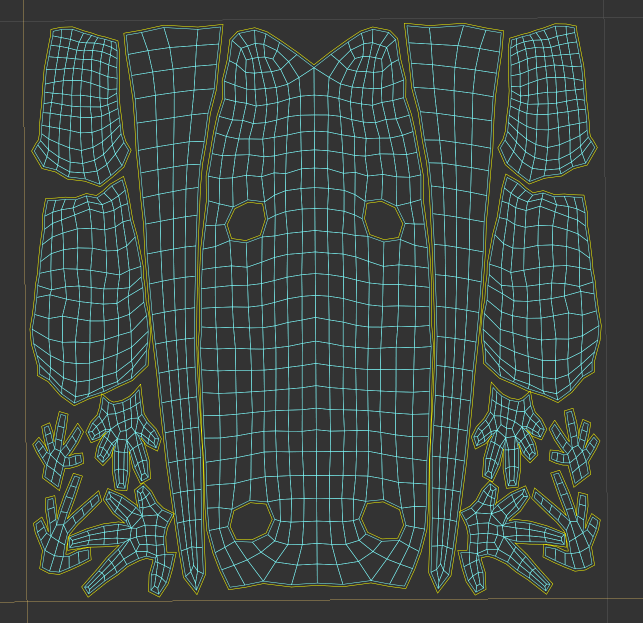
UV shells with Render Edge Bleed On
- Avoid Edge Bleed Overlap
-
This setting is on by default. It reduces or prevents the edge bleed from overlapping between UV shells, which helps prevent painting artifacts across faces.
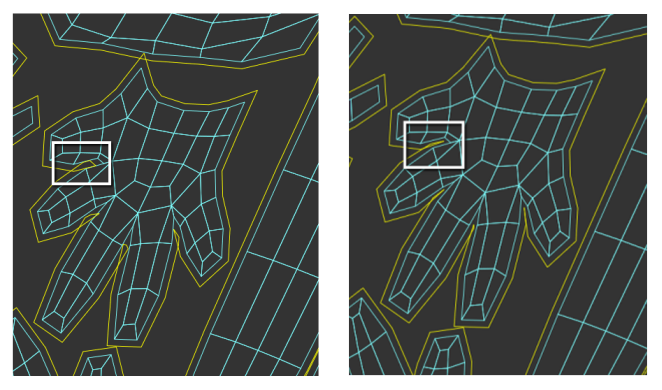
UV shells with Avoid Edge Bleed Overlap Off (Left) and On (Right)
- Face Count for Speed Optimization
- Lets you define a face count threshold above which Mudbox employs a special optimization to improve the performance and interactivity of the
Paint Tools.
The default value is 100 000. Increase the value only if you observe distortion in your textures when the model's current face count is higher than the Face Count for Speed Optimization value. (Distortion may be noticeable wherever differences in the geometry are significant between subdivision levels. High valence vertices, large dissimilarity in size between two neighboring faces, and other topological scenarios in the base mesh can result in significant changes in the geometry as a mesh is subdivided.)
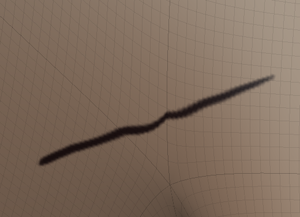
This preference is designed to let you determine the precise balance between paint quality and performance that suits your requirements. When the optimization is active (you are painting on a level where the current face count is above the threshold value), the Paint Tools use a lower level (the next lower level with a face count below the threshold value) to calculate their position on the surface. As you paint on the higher level, the Paint Tools will leverage the face count of the next lower level in order to maintain fast brush performance.
 Important: If the Face Count for Speed Optimization value is set too high, you may notice a slight decrease in performance when using the Paint Tools at higher levels.
Important: If the Face Count for Speed Optimization value is set too high, you may notice a slight decrease in performance when using the Paint Tools at higher levels. - Paint on Overlapping UVs
- Turning on this preference reduces the rectangular artifacts that may appear in texture, when painting on a model with overlapping UVs.
- Texture Ratio
- Specifies the stamp texture size relative to the painted texture. The larger the ratio, the better paint quality, however the paint brush can be slower. Options include: Fast, Full, and Medium.
- Fast Dry Brush
- Accelerates the Dry Brush by quickly calculating the average height of the surface detail used as the reference for the tool. On by default. Turn off if the accuracy of the Dry Brush is not satisfactory.
- Tiff: Use Upper Left Origin
- When on, Mudbox saves TIFF files with the origin set to top-left instead of the default bottom-left, in order to be compatible with applications that support only top-left. Turn on if TIFF images imported from Mudbox appear upside down in your other applications.
Important: Turning this preference on has a negative impact on performance when saving and reloading images.
- Tiff Compression
- Lets you specify whether you want TIFF image files compressed by default when exported from Mudbox, and which compression scheme to use. Set to LZW (default) or Deflate compression, or set to None if you want no compression (for example, if the application you are exporting to does not support compression in TIFF files).
- Use 16 Bit Internally for 8 Bit Paint Layers
-
This preference is on by default, and causes Mudbox to use 16-bit color depth internally, but convert to 8-bit when saving a file. The advantages of this setting are no noticeable rainbow artifacts on 8-bit paint layers when using soft falloff strokes or low opacity values.