Sculpting in is as easy as loading a model, subdividing it, and stroking on the model with a sculpt tool.
- With a model loaded, do one of the following:
- In the , position the cursor on the model and click a few times in the same location without moving the cursor across the surface of the model.
The vertices on the model move slightly outwards in that region. Each click moves the vertices within the tool cursor upwards. How far the vertices move depends on the Strength setting combined with the Falloff setting. The Size setting is represented by the circular tool cursor that appears whenever it is over the model.
- Click-drag the tool cursor across the surface of the model.
The vertices on the model move slightly outwards along the path you dragged. This path is called a stroke. A stroke appears continuous but is actually made up of many stamp impressions that overlap each other. You can adjust how much the stamps overlap by adjusting the Stamp Spacing .
Note: Not all sculpt tools move vertices outwards by default. - To reverse the sculpt direction for any sculpt tool, the cursor across the surface of the model.
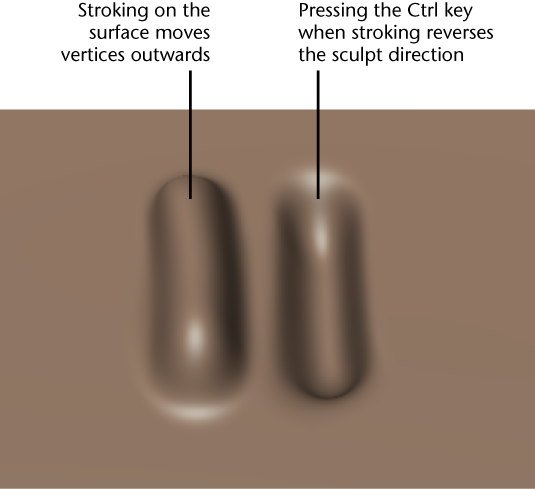
- To create smoother strokes, turn on Steady Stroke in the window.
Note: Double-click a tool in the Sculpting shelf to open the Tool Settings window.