When you add sources to a nesting study, you can bind the shapes to their material properties. This means that if materials are altered, the shapes are automatically updated. Once you have created your nests, you can then also bind the shapes to their nesting properties (rotation, deviation, increment). Binding is enabled by default, and Autodesk recommends leaving it on. You can always turn it off if necessary. If you then re-enable binding, the source values are restored.
If you open nest files created in older versions of Inventor Nesting, binding might be turned off.
About Binding Shapes to Material Properties
You can bind shapes to their material properties; this includes parameters defined in the material such as rotation, flip, and so on. There are several ways to do this.
- When you extract shapes for nesting with the Sources dialog box, make sure that
Bind To Material Properties is selected.
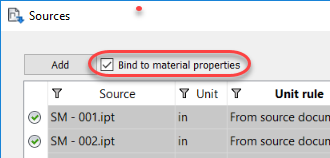
- When working with nest properties in the Source Nesting Properties dialog box, scroll to the right and check that
Bind is selected for each of the source files in the table.
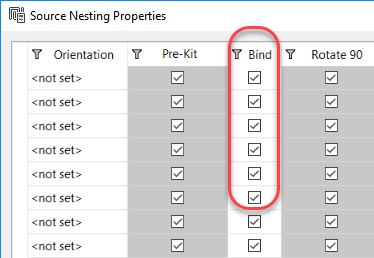
If you deselect one of these, the color of several adjacent cells, such as Flip, Rotate, and Deviation, changes from grey to white. This means you can now edit those values.

Edited values that differ from material properties are highlighted in orange.

About Binding Individual Properties of Shapes
You can control binding of the individual properties of a shape to its source material. Do this in the Properties dialog box for a shape
- In the
Inventor Nesting browser, right-click the shape and select
Properties.

- With Bind To Material Properties selected, select which properties you want to bind (flip, Rotate 90, and so on).
If the shape has some properties bound but not others, it is considered to be partially bound.
About Binding Shapes to Material and Nesting Properties
As described in the previous section, you can bind shapes to their material properties; this includes parameters defined in the material such as rotation, flip, and so on. These bind settings are saved in source nesting properties. There is also a second stage of binding you can do. That is, when you then create or edit a nest, you can choose to bind or unbind the nest from its source nesting properties.
- In the Create Nesting Study dialog box, select Bind All Shapes to Sources.
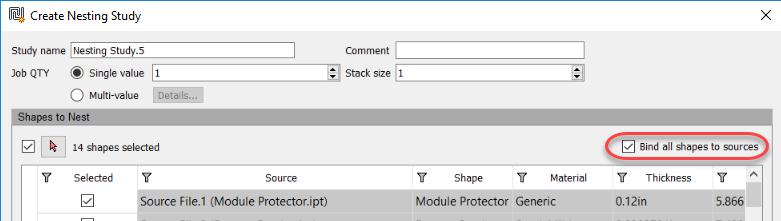
- Once the nest is created, you can edit it and control binding for each shape, similar to the Source Nesting Properties dialog box.

About Bind Icons
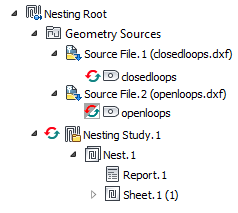
 : All properties bound to source or source material.
: All properties bound to source or source material.
 : Some of the properties are bound.
: Some of the properties are bound.