About BOM Views
If you're a Fusion user, this feature is not available in the Components or Drawins workspaces. Learn more about system workspaces.
BOM Views allow you to customize the display of data on a workspace's Bill of Materials to meet specific user needs. Some examples of custom views are Classification, Shipping and Suppliers.
You can configure multiple custom views for a single workspace in addition to the system-defined view. Users can choose the view they want to apply from the Views menu on the workspace's Bill of Materials tab.
BOM Layout Page
You configure BOM Views for a workspace using the Workspace Manager BOM Layout page. To open the page for a workspace:
- On the Administration menu, click Workspace Manager.
- In Workspace Manager, expand the workspace's panel.
- Click Bill of Materials Tab.
Layout elements
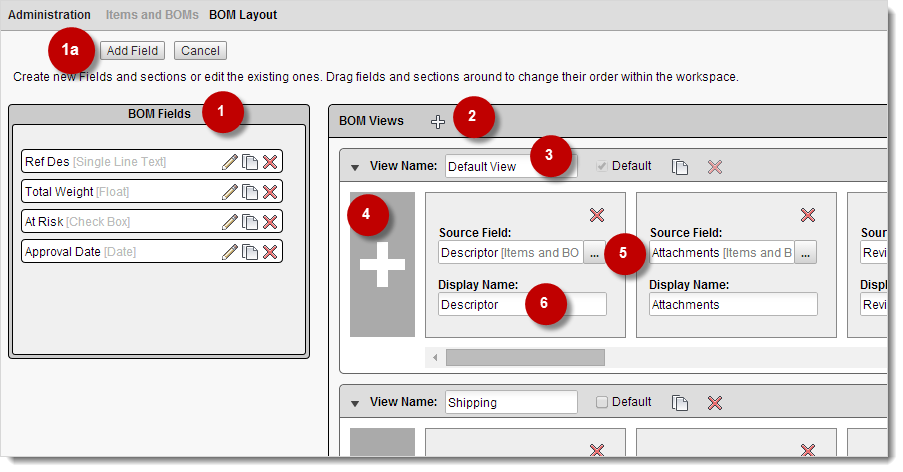
1. BOM Fields
Custom fields created for the workspace's Bill of Materials tab, including Roll up fields (see 1a). You can drag and drop any of these fields onto your view.
1a. Add Field
Create additional custom BOM fields (see Create Fields).
2. Add View
Add a blank view layout to the bottom of the BOM Views panel.
3. View Name
Enter the name of the view as you want it to appear on the tab's BOM View menu.
4. Add Field Tile
Insert a blank field tile in the view layout.
5. Choose Source Field
Choose a field for the tile.
6. Customize Field Name
Enter the custom name of the field you want to appear on the Bill of Materials tab.
View Features and Options
Multiple views
Configure multiple views for a single workspace.
View cloning
Clone existing views for rapid configuration.
Choice of Default view
Choose which view you want as the default on the Bill of Materials tab.
Support for fields from other sources
Add fields to views from other sources, including default and custom Bill of Materials fields, Item Details fields, default and custom Sourcing fields, and system fields.
Custom field Display Names
Customize how you want field names to appear in a view's column headers
Drag and drop layout
Add Custom BOM fields to a view by dragging and dropping them onto the view's layout. Reposition field tiles in the layout using drag and drop to control the view's field column order.