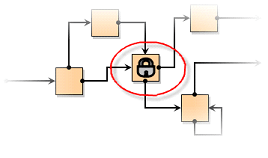About Workflow
Fusion Manage These concepts and terms help you learn and understand how workflow is implemented in Fusion Manage.
Workflow
Workflow refers to a sequence of transitions that are performed to complete a process. At any point within these transitions, the workflow is at a certain state. An example of workflow is an approval process. To simplify, the transition in the workflow could be Approve, and the states could Waiting for Approval (before the transition occurs) and Approved (after the transition occurs).
In Fusion Manage, workflow is implemented through interactive workflow maps created for Workspaces with Workflow. A workspace's map appears in the Workflow Actions tab. Users can perform actions through the map to transition an item in the workspace through the workflow. Different users can perform specific actions in a workflow, and permissions can be set up to determine which transitions a user can perform. The process of performing actions/transitions and entering states continues until there are no more actions left to perform in the workflow, indicating the process is complete.
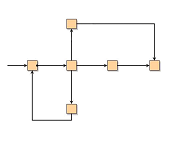
States
A state is a point within a workflow. All items in a Workspace with Workflow are in a specific state at any given time.
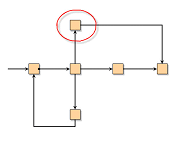
Transitions
A transition is a change in a workspace item from one state in a workflow to another. Other than a starting transition, all transitions in a workflow have a From state and a To state (see About Workflow).
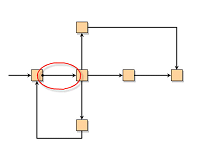
Workflow Permissions
Every transition in a workflow has a workflow permission associated with it. To perform that transition, a user must have the permission associated with it.
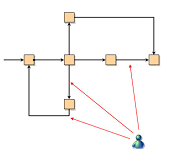
Workflow Precondition and Validation Controls
Every transition in a workflow can optionally be assigned one precondition control and one validation control.
A precondition control checks for a condition before making a transition available to the user (hide/show). A validation control checks for certain requirements before allowing a transition to occur. It also provides feedback to the user explaining why the transition was disallowed.
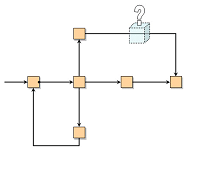
Workflow Actions
At any point during a workflow, users have available to them one or more transitions to perform. The available transitions are based on the current workflow state, associated workflow permissions, and any associated precondition or validation controls.
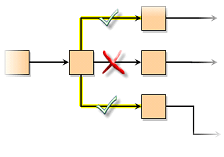
To transition a workspace item from one state to another, users perform workflow actions in the interactive workflow map displayed in the Workflow Actions tab.
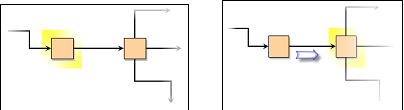
Workflow Notifications
When a workflow action is performed, the item reaches a new state and one or more subsequent transitions become available. Users who have permission to perform any of these transitions, as well as the item owners, receive an email notification informing them of the available and completed transitions. Transition notification settings for both the item owner and the permitted users are configured in the workflow editor.
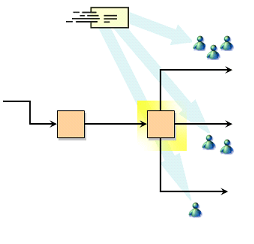
In addition to these built-in notifications, custom email notifications can be set up for a given workspace workflow using the Action Notifications tab. These notifications can be triggered by a specific state or transition in the workflow and sent to specific users or user groups.
Workflow and Item Locking
If a user cannot perform a workflow action on an item, or no workflow actions are available, the item is locked for that user and cannot be edited for all sections set to be subject to Workflow Locking, and other tabs.
Workflow Lock States
In any workflow, a state can be designated as a lock state. When an item reaches a lock state, the item is locked and can no longer be edited, even if the user has the required permissions for all sections set to be subject to Workflow Locking, and other tabs.