Filter a Workspace Picklist
Apply filters to fields in a workspace to control which records appear in a workspace picklist.
From the main menu, go to Administration > System Configuration > Picklist Manager
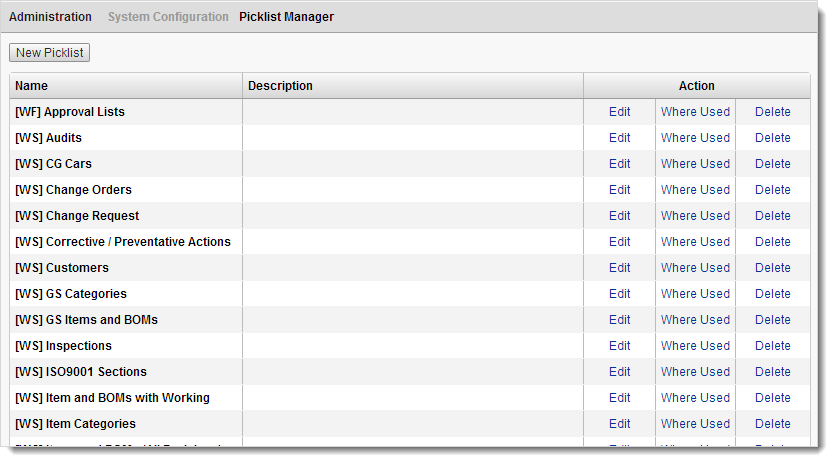
In the Picklist Manager, find the Workspace Picklist you want to edit and click Edit in the Action column.
Click Add another filter.
Note: You can also apply filters during the initial picklist setup.In the Filter on drop-down, select the field you want to filter by.
In the Filter drop-down, choose the filter type (e.g., contains, starts with), and enter the value you want to match.
To apply additional filters, click Add another filter and repeat the steps above.
Note: To remove a filter, click the Delete icon next to it.
icon next to it.
Click Save.