Create a Workspace Picklist
Use a workspace picklist to create a list of selectable values based on records from another workspace.
From the main menu, navigate to Administration > System Configuration > Picklist Manager.
Click New Picklist at the top of the page.
A form opens with defined picklist selected by default.
Enter a unique name in the Picklist Name field.
Note: The Picklist ID is automatically generated based on the name. You can overwrite this value if needed.(Optional) Enter a description in the Picklist Description field to provide additional context.
Select A list of records from a workspace as the Picklist Type.
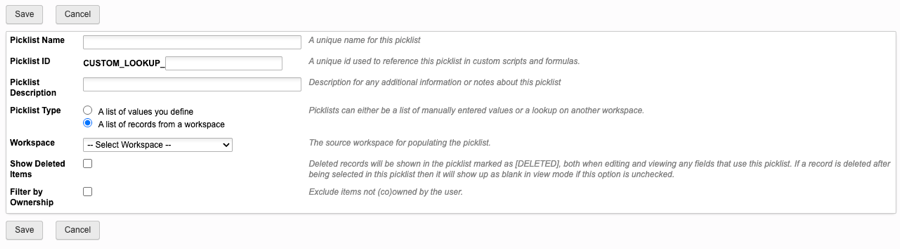
In the Workspace field, select the workspace whose records should appear in the picklist.

(Optional) To include deleted items in the list, enable Show Deleted Items.
Note: Deleted items appear with a [DELETED] label in the picklist.(Optional) Enable Filter by Ownership to restrict the picklist to items the user owns or co-owns.
Note: This filter applies only when editing data. If ownership changes for items previously selected from the picklist, the filter is not applied when viewing the item.Click Save.