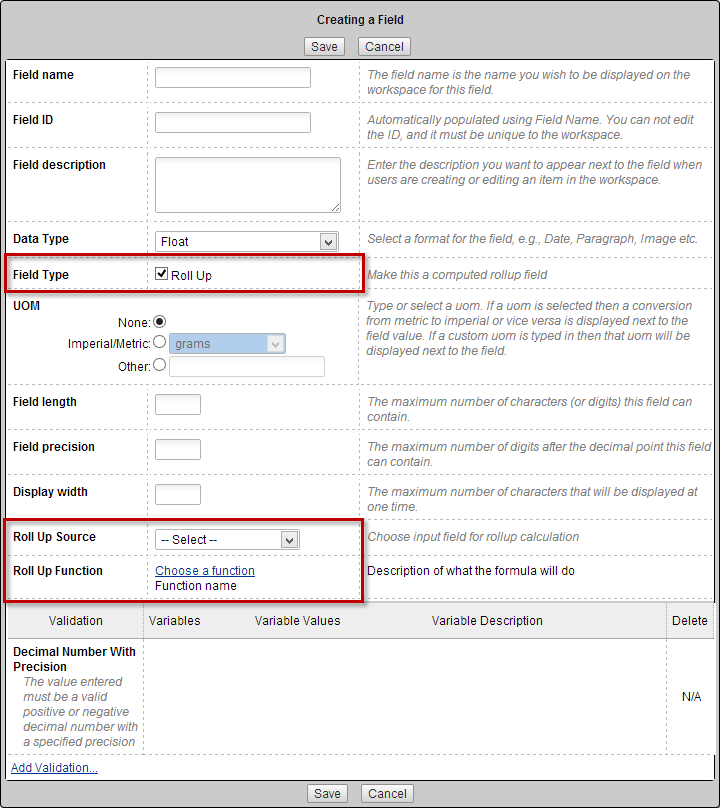Roll-up Fields
If you're a Fusion user, this feature is not available in the Components or Drawings workspaces. Learn more about system workspaces.
Roll-up fields display calculated values in the Bill of Materials (BOM), based on data from another BOM field or an Item Details field. Administrators can add roll-up fields to the Bill of Materials tab for the following data types:
- Float
- Integer
- Money
- Date
- Checkbox
Each of these field types can be used as the source for a roll-up. A function is applied to the selected field, and the result appears as a new calculated value in the BOM. The BOM also shows a total of the rolled-up values at the bottom. For example, you can roll up an item’s weight to calculate the total weight of an assembly.
Add a roll-up field
Go to Administration > Workspace Manager, then expand the workspace where you want to create the field.
Select the Bill of Materials tab.
Click Add Field.
The Creating a Field dialog opens.
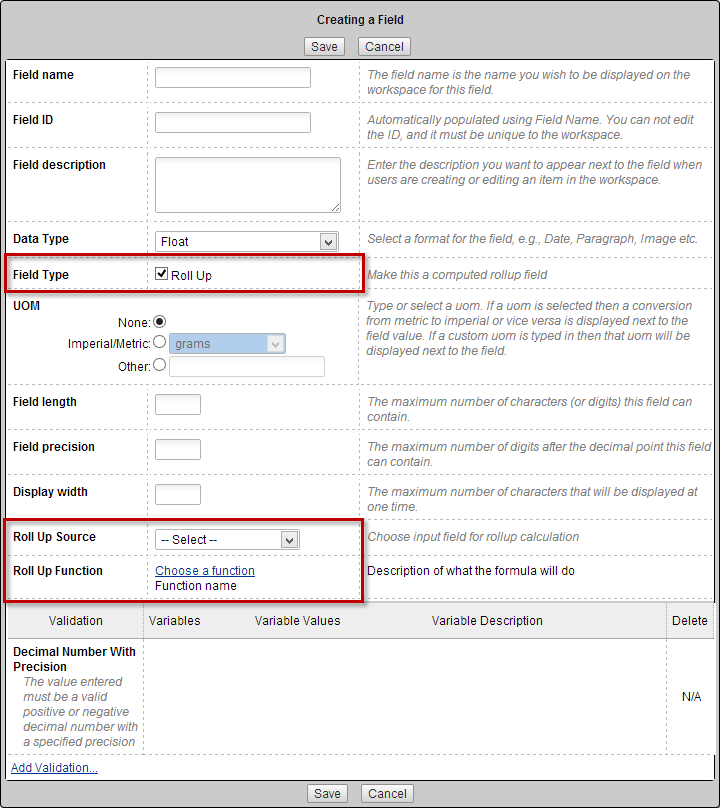
Enter a field name. This is the value that will display the rolled-up calculation (for exmample, Total Weight).
Choose a Data Type. The roll-up field must use the same data type as the source field.
Note: An Integer field can be rolled up into a Float field.Select the Roll Up checkbox.
Set the unit of measure, field length, field precision, and display width.
In Roll Up Source, choose the field in BOM or Item Details that contains the data you want to roll up (for example, Weight).
Note: A roll-up field cannot be used as a source for another roll-up.Select Choose a function and pick a function. Available functions vary by data type:
Minimum: Find the lowest number in the BOM.
Maximum: Find the highest number in the BOM.
Sum with Adjustment: Calculate the sum of the child source fields and add the parent source field to the total.
Sum with Override: If the parent item has a value in the source field, use it. Otherwise use the sum of the children.
Earliest: Display the earliest date in the BOM.
Latest: Display the latest date in the BOM.
All Checked: If all checkboxes are selected, display a check for the roll-up value.
Any Checked: If any checkboxes are selected, display a check for the roll-up value.
Note: For sum functions, the quantity is used as a multiplier.
Click Save and then add the field to the BOM.
The new roll-up field now displays the calculated result of the applied function.