Item Ownership
Every workspace item has one owner, initially assigned to the person who created it. Items can also have one or more additional owners, which can include individual users or user groups. You can view ownership details in the Owner and Change Summary panel under the Item Details tab.
You can update an item's owner or additional owners if you have the Change Ownership permission. We recommend limiting this permission to Administrators.
Change an item's owner
Open a workspace and select the item you want to update.
Go to the Item Details tab, then scroll to the Owner and Change Summary panel.
Click Change Owner next to the current owner's name.
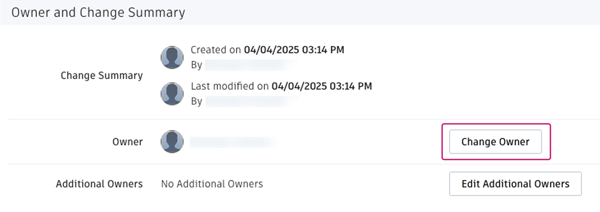
In the Change Owner window, select a new owner from the user list or start typing their name in the search box and select them when they appear.
(Optional) If you don't want to notify the new owner by email, uncheck the notification box.
Click Save.
The selected user is listed as the item's owner.
Change an item's additional owners
Open a workspace and select the item you want to update.
Go to the Item Details tab, then scroll to the Owner and Change Summary panel.
Click Edit Additional Owners.
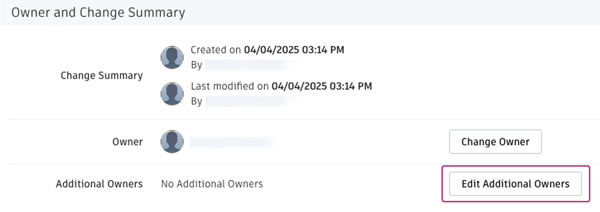
In the Edit Additional Owners window, select the users or groups you want add as additional owners.
Click Save.
The selected users or groups are listed as the item's additional owners.
Item ownership and permissions
Typically, access to an item is restricted to its owner and any additional owners. To allow users to see ownership information of items they do not own, give them the View Owner and Change Summary permission. To give users access to the items themselves, give them the View Records Owned by Others permission. To give these users more than view access, give them Add and Edit permissions for the individual tabs in each item workspace (for example, Add Item Details, Edit Grid).