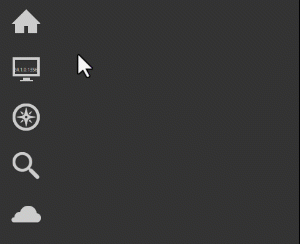User Interface (UI) Overview
The ReCap user interface focuses on contextual interfaces, providing information and tools when and where you need it. For an in-depth review of specific UI components, please see the Glossary.
The Home Screen
The Home screen is the screen that displays when you do not have an active project. This is visible when a project has not been opened yet or the Home button is pressed from the Project screen.
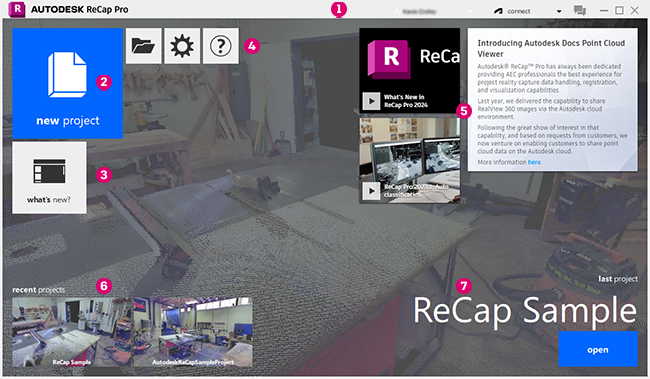
- Title bar. Provides Autodesk single sign-on, Autodesk desktop analytics settings, and access to the ReCap Pro feedback form.
- New project. Initiates a new point cloud project or photo to 3D project.
- What's new. Opens an illustrated list of the latest features implemented in ReCap Pro.
- ReCap main menu. Provides the ability to open existing projects, access ReCap settings, open the online help, and view the ReCap Pro About dialog.
- ReCap news. Reports on new features and ReCap Pro videos.
- Recent projects. Provides clickable thumbnails that will open previously viewed projects.
- Last Project. Lists the name and a button to open the last project opened.
The Project Screen
The Project screen is where you do most of your work in an active project with point cloud data. It is divided into several areas.
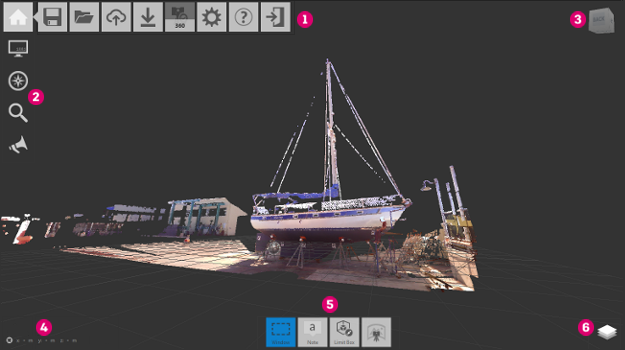
Project tools in the upper-left corner can be used for various functions:
- Home tile menu. Provides ways to work with the point cloud project as a whole.
- Project tile menu. Analyzes and organizes components of the point cloud.
- ViewCube. Provides a quick way to change the orientation of 3D views.
- XYZ coordinates. Displays the current coordinate position of your cursor.
- Contextual tile menu. Changes to reflect current activities. For example, if you are editing a Limit Box, the tool set changes to display tools related to Limit Boxes.
- Project Navigator. Provides access to tools to display View States, Scan Regions, Scan Locations, Annotations, and Classifications.
The Tile Menus
A majority of the ReCap interface is executed in a series of nested menus. These menus provide quick access to wide variety of ReCap’s options and functionality. The example below outlines the behavior.
Move the cursor over a tile to expand a flyout menu. Select or expand from the new tiles as needed.