Running Multiple Instances of ReCap Pro
Overview
ReCap Pro now supports running multiple instances of the application simultaneously. This is especially useful for power users and testers who need to work with different projects or workflows in parallel. Users can now launch additional instances via the desktop shortcut or the command line interface (CMD) without extra configuration.
Key Highlights
- Multiple ReCap Pro windows can now be opened simultaneously.
- Works via:
- Double-clicking the ReCap Pro desktop icon repeatedly
- Running multiple command-line instances
- Helps in comparing projects, testing workflows, and parallel processing
- Note: Each additional instance consumes system resources — run only as many as your machine can support.
Launching Multiple Instances
1.Using Desktop Shortcut
- Simply double-click the ReCap Pro desktop icon multiple times.
- Each click launches a new instance of the application.
2.Using Command Prompt (CMD)
Open Command Prompt.
Run the ReCap executable multiple times using the following command format: "C:\Program Files\Autodesk\ReCap\ReCap.exe"
Repeat the command in a new CMD window or new line to open more instances.
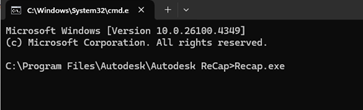
Things to Keep in Mind
| System Resource Usage | Each ReCap instance uses memory and CPU/GPU. Launch only as needed. |
| File Conflicts | Avoid editing the same project in multiple instances simultaneously. |
| Performance Recommendation | Recommended only on machines with high memory (32GB+) and a strong CPU/GPU |
| User Settings | Each instance shares the same global settings and preferences. |
FAQ
Q: Is there a limit to the number of instances I can run? A: No hard limit is enforced, but we recommend monitoring system performance. ReCap may slow down or crash if system resources are exhausted. Q: Can I open the same project in different instances? A: It’s not recommended. Doing so may result in file conflicts or data corruption. Q: Will changes in one instance affect another? A: Yes, if they access shared resources or settings.
Summary
Running multiple instances of ReCap Pro is now easier than ever and offers increased productivity for users who manage or test multiple projects at once. Be mindful of system resources and avoid concurrent editing of the same data.