Flip Direction via Alt Hotkey
This update introduces a new Alt hotkey shortcut that allows users to quickly flip the direction of a selected axis during origin adjustment. This improves efficiency during Axis Rotation or Guideline operations by removing the need for manual adjustments when reversing direction.
What’s New
- Pressing the Alt key during Axis Rotation or Guideline mode now flips the direction of the selected axis.
- Flip works as a post-operation, preserving all prior rotation or alignment steps.
- The tool temporarily disables live update during flip to avoid performance impact or rendering issues.
- The UI updates in real time to reflect the flipped direction visually (arrow direction, orientation, etc.).
Key Behaviour & Rules
| Scenario | Expected behavior |
|---|---|
| No Axis Selected | Pressing Alt does nothing. |
| Valid Axis Selected | Axis flips direction immediately. |
| Manual Angle Entered Before Flip | Flip still works accurately on selected axis. |
| Locked Axis Selected | Flip is ignored to prevent conflict (e.g., locked X won't flip). |
| Guide Line Mode | Flip works the same way as in Axis Rotation mode. |
| Undo/Redo | Flip can be undone and redone using standard shortcuts. |
| Reset Origin First | Flip works from the new origin baseline. |
| Invalid Axis State | No action taken; safe fail behaviour. |
How to Use the Flip Hotkey
- Open the Update Origin Tool and enter Axis Rotation or Guide Line mode.
- Select a valid axis (X, Y, or Z) for rotation.
- Press the Alt key on your keyboard.
- The selected axis will flip its direction visually and numerically.
- The flip remains active unless reset or undone.
UI Behaviour
- Arrow direction, axis line, and value sign will update immediately to reflect the flip.
- Live Update is disabled momentarily during flip to ensure smoother interaction.
- The system handles rapid sequential flips (X → Y → Z) safely and independently.
Snapshots
Before flip – axis arrow in default direction
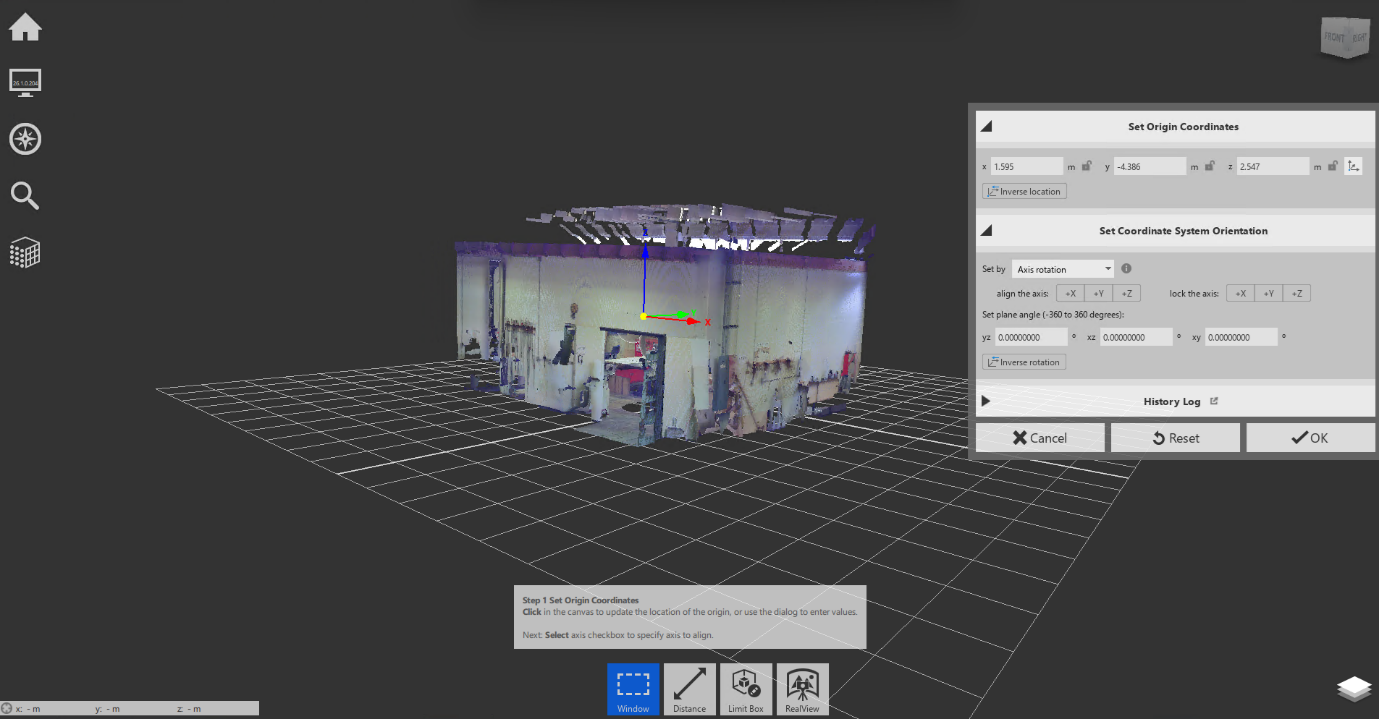
After flip – axis arrow reversed
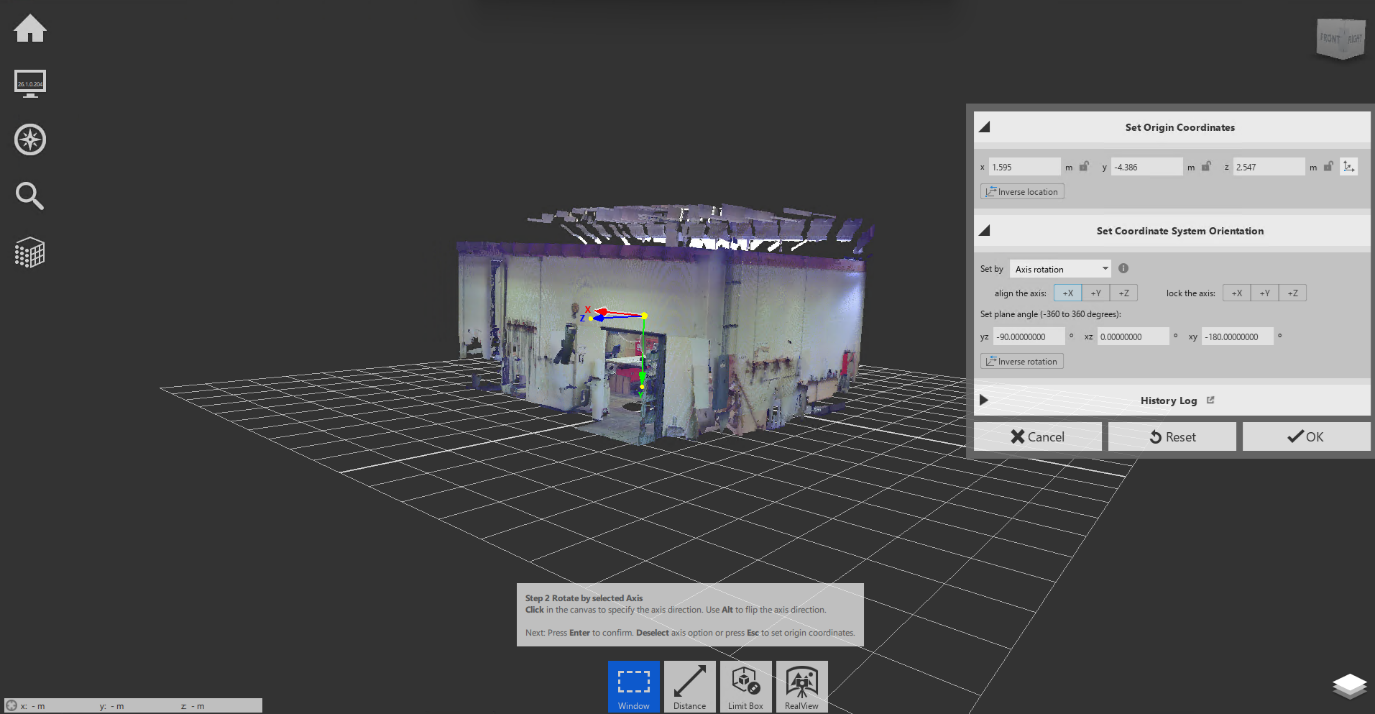
Flipping in Guideline Mode
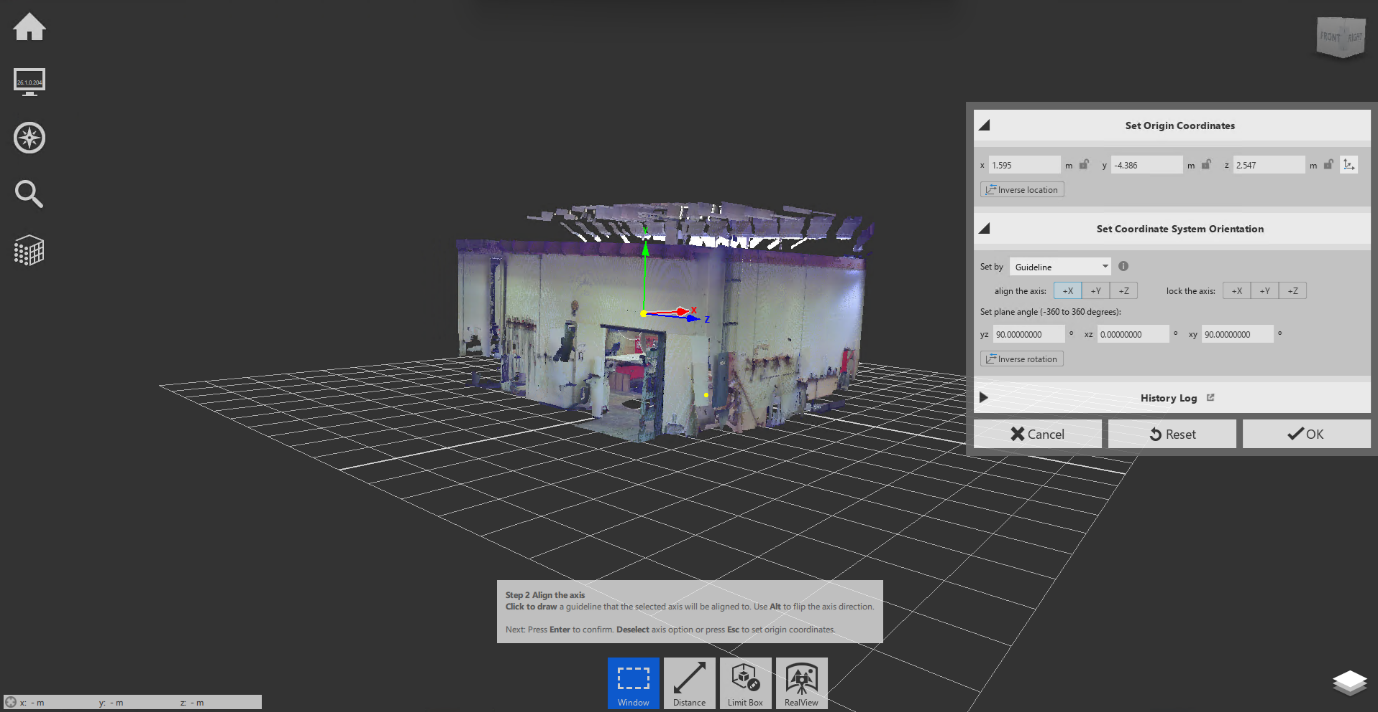
Summary
The new Alt key shortcut for flipping axis direction streamlines origin setup workflows by offering fast, intuitive control over axis orientation in both Axis Rotation and Guideline modes. It maintains tool stability, respects lock states, and integrates seamlessly with undo/redo actions—making it a powerful addition for precise model alignment tasks.