History Log
The History Log is a new addition to the Update Origin Tool that allows users to track all origin changes made during a project. This is especially helpful in large or collaborative projects where origin modifications may happen frequently across sessions or contributors. The log appears within the tool UI and is also stored as a persistent .json log file in the project’s support folder for traceability and documentation.
What’s New
- A new History Log panel is displayed in the Update Origin Tool interface.
- Each origin update (position and/or rotation) is recorded in real time with a timestamp.
- A log file is created and stored inside the project’s support folder, keeping a persistent record.
- A button/icon allows users to open the log folder directly from the tool UI.
- The log maintains continuity across sessions—even after closing or reopening the project.
Where is the Log Stored?
- The log file is saved in Project Folder\Support\OriginUpdateHistory.json
- It is created automatically when the first origin update is made.
- If the file is deleted manually, the UI will clear the log list and Gray out the log icon.
Behaviour & Functional Highlights
| Functionality | Behavior |
|---|---|
| Log Display in UI | History section visible in the Update Origin Tool; most recent updates shown at the top |
| Timestamp Format | E.g., Jul 24, 2025 12:45:32 |
| Entry Format | Includes position (X, Y, Z) and rotation (YZ, XZ, XY angles) |
| Zero Values | Updates with all-zero values are logged correctly |
| Undo Action | Does not remove a log entry—logs persist regardless |
| Cancel or Reset (without OK) | No log is added unless user confirms with OK |
| Scroll Handling | UI scrolls correctly if many entries are present |
| "Open Log Folder" Button | Opens the correct location in File Explorer |
| Deleted Log File Behavior | Clears the log list in UI and disables icon (grayed out) |
- History window is resizable if users want to see more entries
- History entries are clickable if users want to select and copy coordinates, for example. (firstly, double-click on entry, then select)
- All entries that were added during session firstly are marked as New. After saving the project the entries get mark Saved, but in case if close the project without saving - the entries get mark Drafted.
- Initially History tab is collapsed. Click on Expand button to roll-out it.
Snapshot of JSON and History Log User Interface
Example Log Entry Format (UI & File):
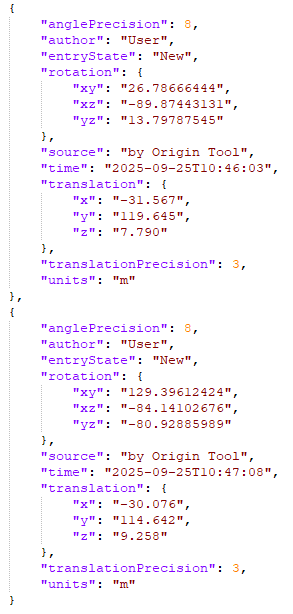

History Log panel in the UI after multiple updates:

Open Log Folder icon/button and opened folder view:
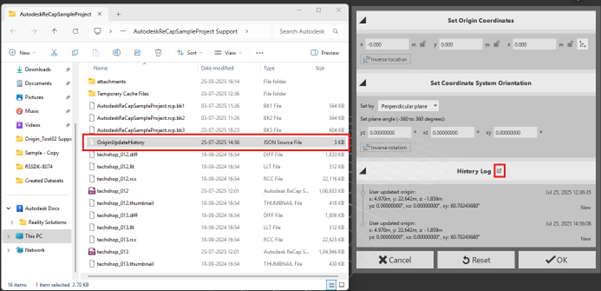
Gray-out state after deleting the log file
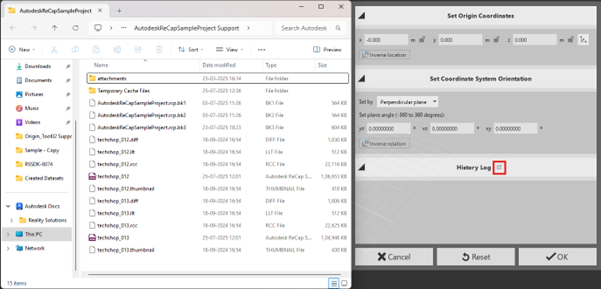
Summary With the History Log, users can now track every change made to the project’s origin—right from the UI and through a persistent log file. This improves project traceability, simplifies debugging, and supports team collaboration in shared environments.