G Suite Configuration
This SSO documentation is intended for local installations only, and is considered legacy functionality. Local installations of Flow Production Tracking are no longer offered. This documentation is only for customers with existing instances of Flow Production Tracking Enterprise Docker. Click here for a list of our current offerings.
Configuring a SAML application in G Suite is relatively straightforward.
Please keep in mind that the following instructions are given as an example, and may differ from what is required in your particular situation.
Once you connect to your G Suite administration portal, from the Admin Console:
Select Apps:
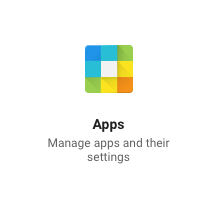
Select SAML apps:
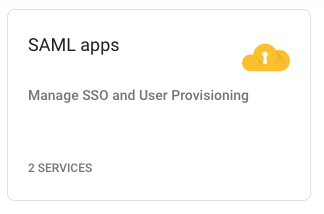
To add an application, click on the '+' sign at the bottom right:
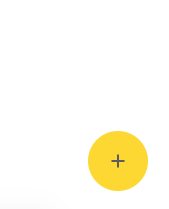
The application catalog does not contain a Flow Production Tracking choice. You will need to select
SETUP MY OWN CUSTOM APP: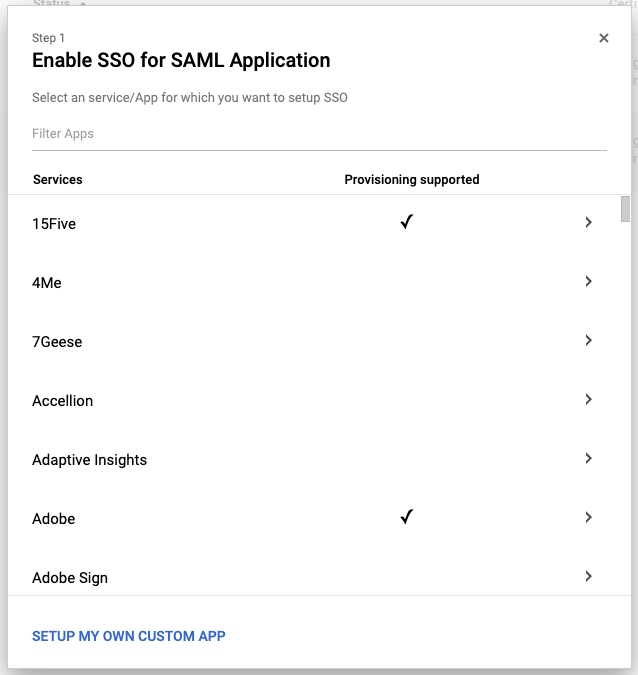
In this step, please download the certificate, and copy and paste the SSO URL and Entity ID information. You will need those to configure Flow Production Tracking. Then click
Next: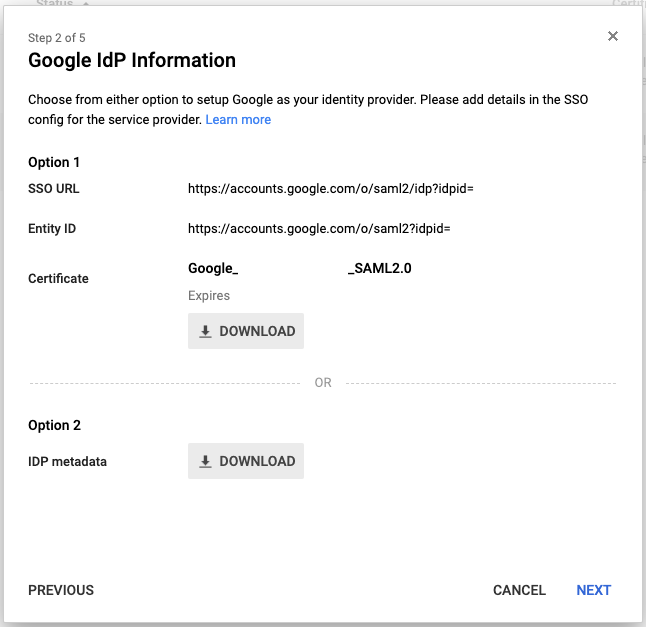
You will need to pick a name for your application. Optionally you can add an icon and a description:
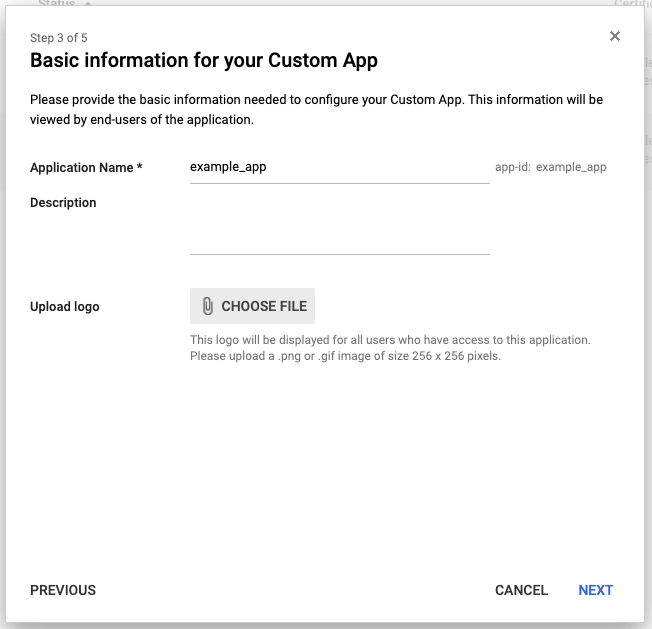
In this step you will need to enter the following information:
ACS URL: https:// YOUR SITE URL /saml/saml_login_response
Entity ID: https:// YOUR SITE URL /saml/metadata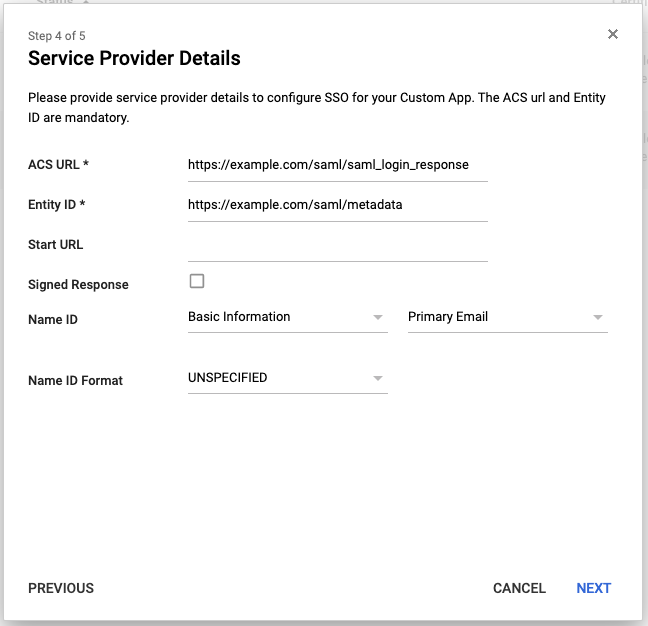
To properly configure your application to connect with Flow Production Tracking, you will need to select
ADD NEW MAPPING: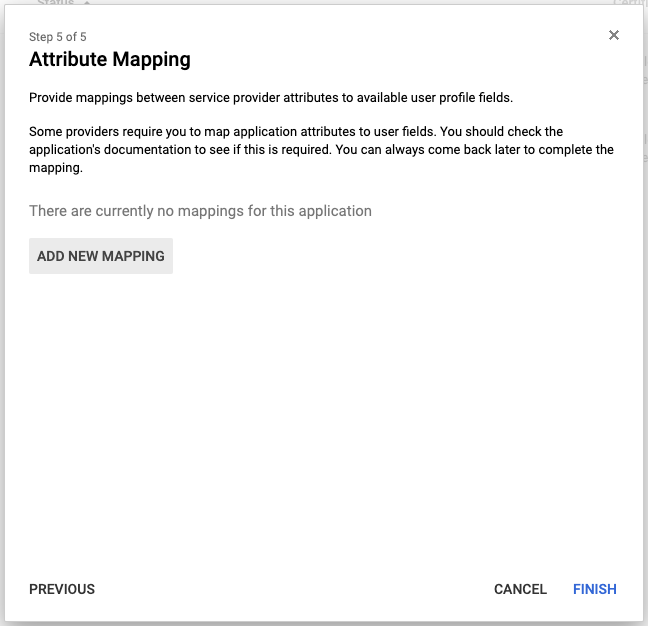
Enter the SAML Attributes:
login_id
firstname
lastname
emailThe values you decide to use will be dependent on your organization.
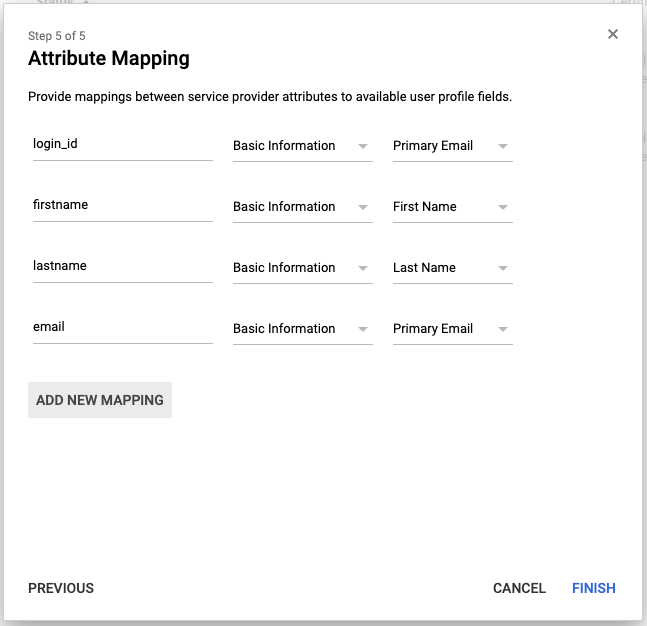
When clicking
FINISHyou will get a confirmation that the configuration is now complete: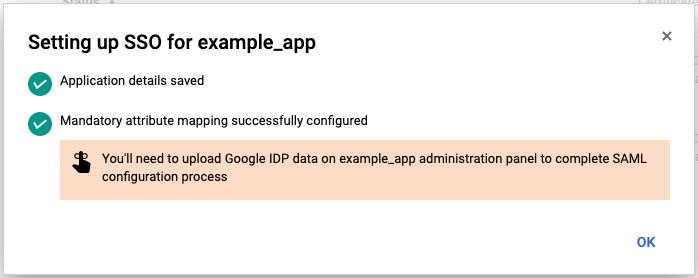
But there is still one thing to do: give access to the new application to your existing users or groups. By default, a new application is OFF for everyone. Click on EDIT SERVICE to configure the access:
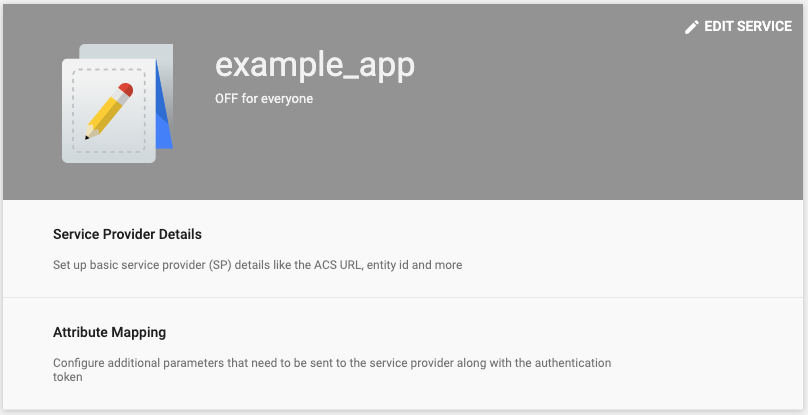
The last step is to provide the SSO configuration to your Flow Production Tracking Administrators. The SSO URL and Entity ID were given in step 5 (step 2 in the Admin GUI). The Flow Production Tracking config will use:
SAML 2.0 Endpoint (HTTPS): SSO URL
Identity Provider Issuer: Entity ID
Public Certificate: The content of the downloaded .pem certificate file