Creating and managing projects
It all starts with a project. This could be an animated film, a visual effects job, a game, or any other logical container that has its own Shots, Assets, Levels, Tickets, Sequences, Elements, and so forth.
Creating a project
From the projects page, it's easy to make a new project. Just click on the “+ Project button.”
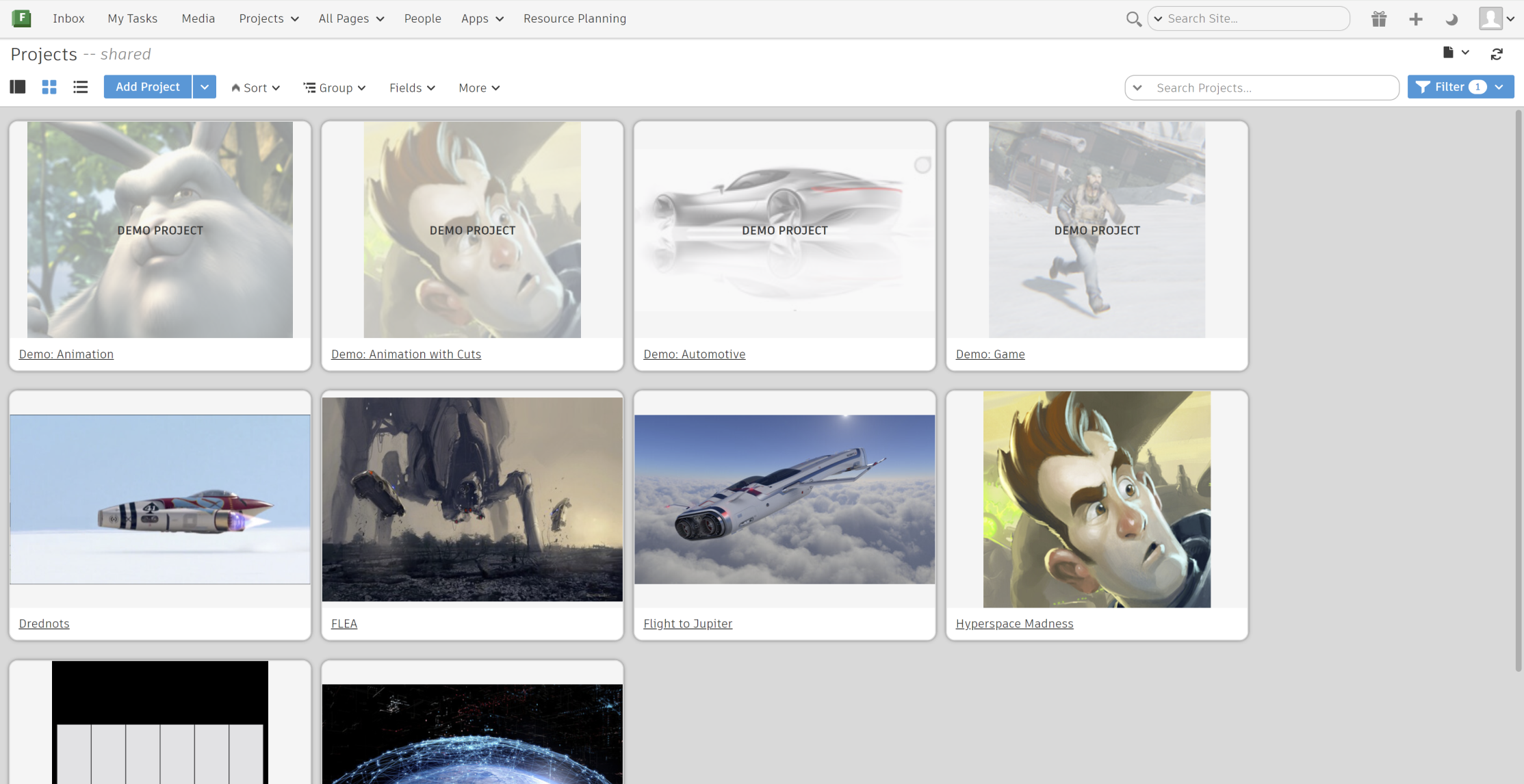
Enter in your project name and choose a template to use as the default settings for your new project.
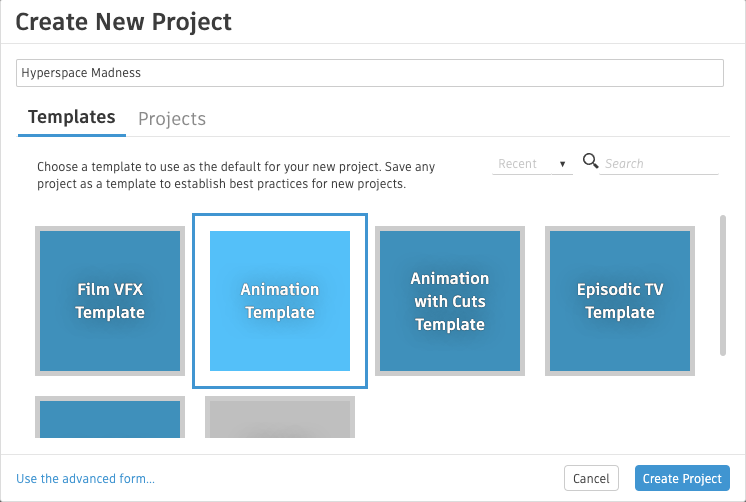
You use the advanced form to add information about your project, such as whether your project is active or on hold.
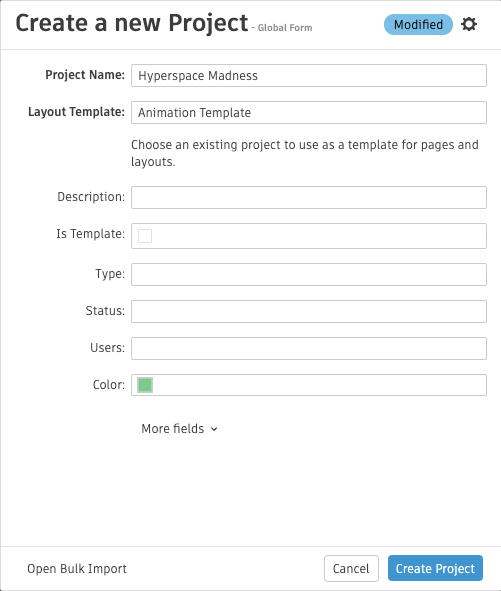
You can customize this form, either by clicking “Configure project form fields” in the form itself, or by going to Project Form via the Admin menu < Default Layouts < Project < Project Form.
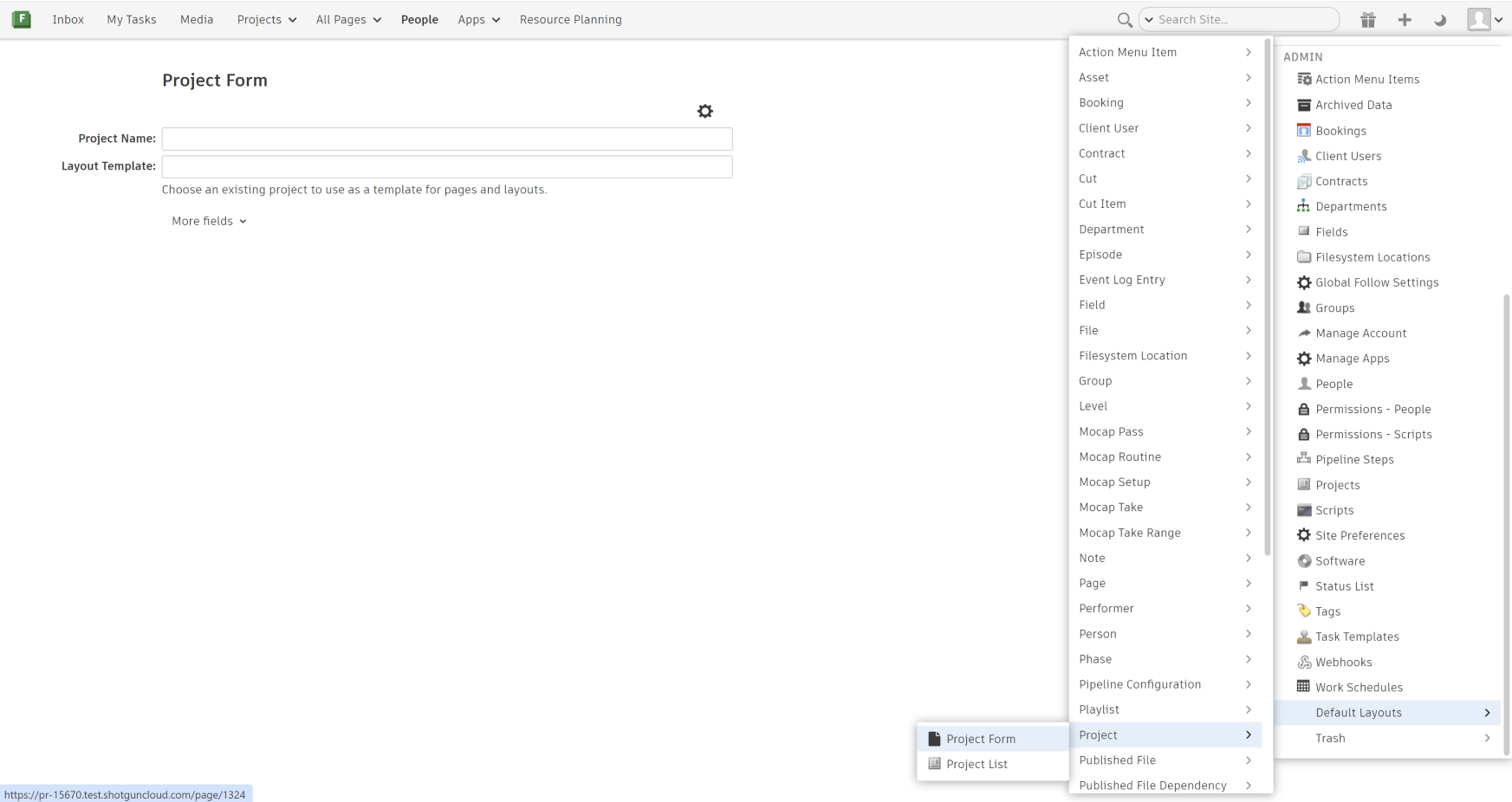
On the Project Form page, select “Configure layout…” to add and rearrange fields. You can also choose whether a field is optional or required to fill out when creating a new project.
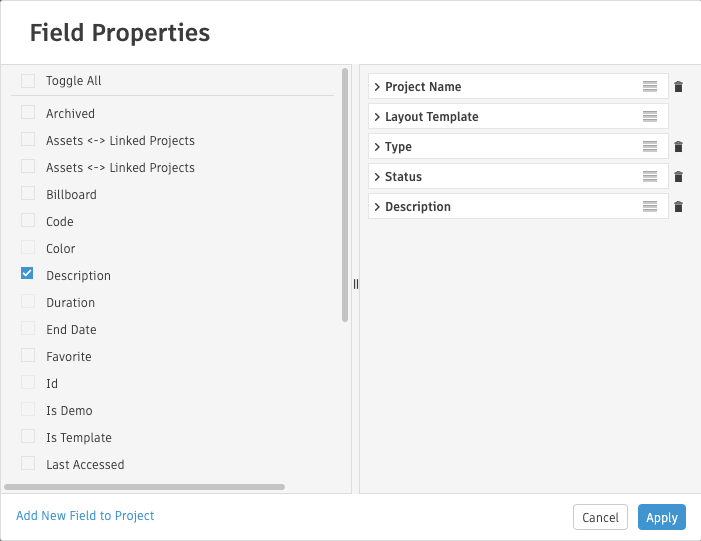
Don’t forget to save the form after you’ve made your changes.
Managing your projects
Projects page
On the Projects page, you can sort and group your projects.
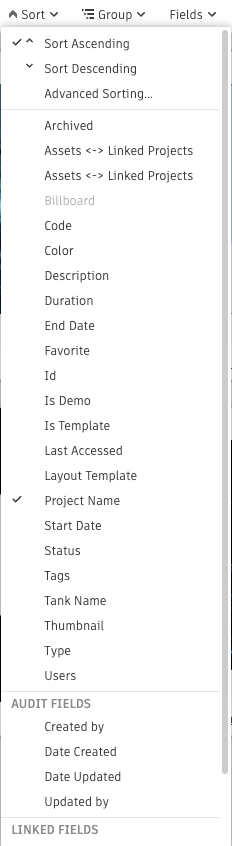
Projects menu
Click on the Projects menu in the Global Nav bar to display a list of your recently visited projects and projects you are involved in. Hover over each project to access a list of links to things you’re tracking, like Shots and Assets.
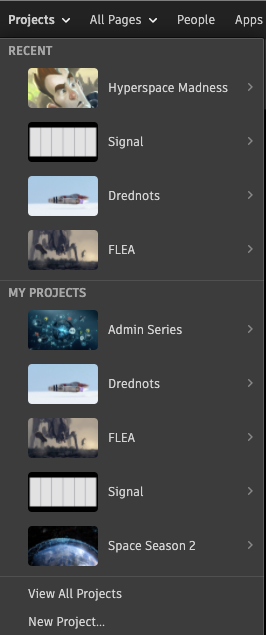
All projects you are assigned to will be listed in the navigation, so if you are part of a lot of projects, you may need to scroll to see the “View All Projects” and “New Project…” options.
Project templates
When creating a new project, you can either use a project template, or you can duplicate an existing project.
Duplicating a Project will only duplicate the source Project's configurations and settings. It will not duplicate entities and records from the source Project.
For duplicating entities and records from a Project, you can use the importer to export data from each of the source Project's entity Pages, and then import to the duplicated Project's entity Pages. This workaround is manual, but it also possible make it more automated using the API. Caution: depending of the amount of data you are importing, this can take a long time to complete, increase the size of the database, and create event logs that can unexpectedly trigger active scripts.
You can also archive projects you would like hidden from your site.