Entities
Entity is the name we give to the “things” you track in a project, such as an Asset, Sequence, Shot or Level. The Project navigation bar has links to landing pages for each of these entities, so that you can access them quickly. If an entity you want isn’t displayed on the navigation bar, it can be found under the  menu.
menu.
Admins can choose what entities show up on the Project nav bar by selecting “Navigation” from the 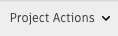 menu and then dragging in entities from the list below.
menu and then dragging in entities from the list below.
Creating entities
To create an entity, such as an Asset or Shot, go to the landing page of that entity via the Project navigation, and then select the + [Entity] button from the menu options at the top of the page:
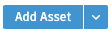
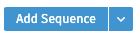
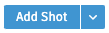
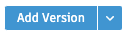
This will bring up a New Entity dialogue window. For example, to add a new Asset to a Project:
- Navigate to the Assets landing page, by selecting
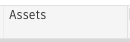 from the Project navigation bar.
from the Project navigation bar. - Create a new Asset by selecting the
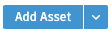 button from the toolbar at the top of the page.
button from the toolbar at the top of the page. - Give your Asset a name, and add in any other relevant information in the Create New Asset dialog.
- Click
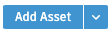 .
.
Duplicating selected
You can also create a new entity by duplicating one or more existing ones. Select the things you want to copy, right-click and choose  . Then change the name and edit any other fields that need to change.
. Then change the name and edit any other fields that need to change.
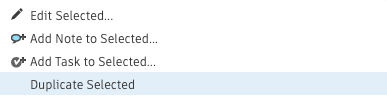
This is a great way to make new things that share a lot of the same field values, such as if you need to create a new Character Asset that is a male, background character, etc. Just choose another male background character, duplicate the selected, change the name, and you are good to go.
Notes
You can create notes on anything you’re working on in Flow Production Tracking, and link notes to the things you’re tracking in Flow Production Tracking:
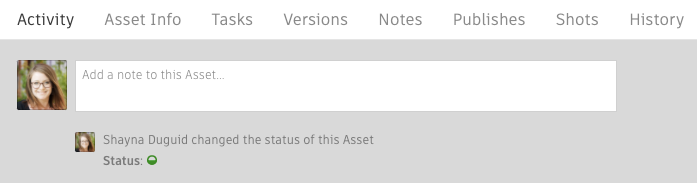
On the Overview tab within the Detail page for most entities (i.e., Shots, Assets, Versions, etc.), you can type a note directly into the update stream. Those people who are following the entity will receive an update in their inbox.
From a List View:
You can add a Note to most entities from a  List View page, such as the Assets landing page. Select all the Assets you’d like to make a Note on. Then right-click and choose
List View page, such as the Assets landing page. Select all the Assets you’d like to make a Note on. Then right-click and choose  .
.
Checking any of the Assets listed will include the Artist assigned to that Asset in the distribution of the Note. When adding Notes to multiple Assets, you also have the option to create a single Note linked to all the Assets, or create individual Note threads for each Asset.
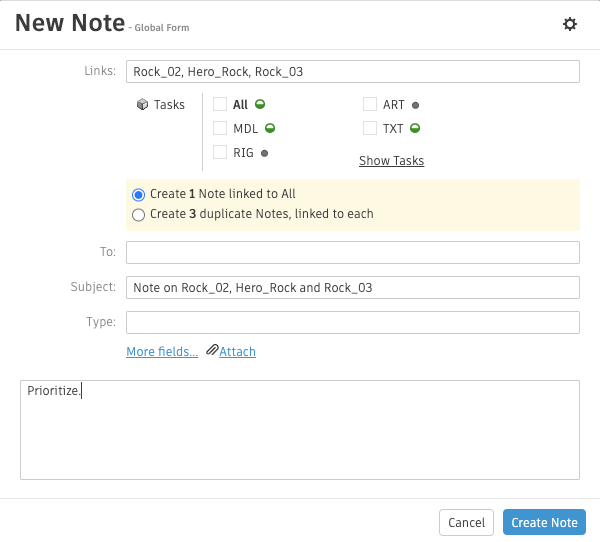
Versions
A Version is Flow Production Tracking’s way to track an iteration of work that is submitted for review. Versions can be linked to Assets, Shots, or any other entity for which you need to track review materials and approval status. Versions can be linked to one parent entity in the Link Field.
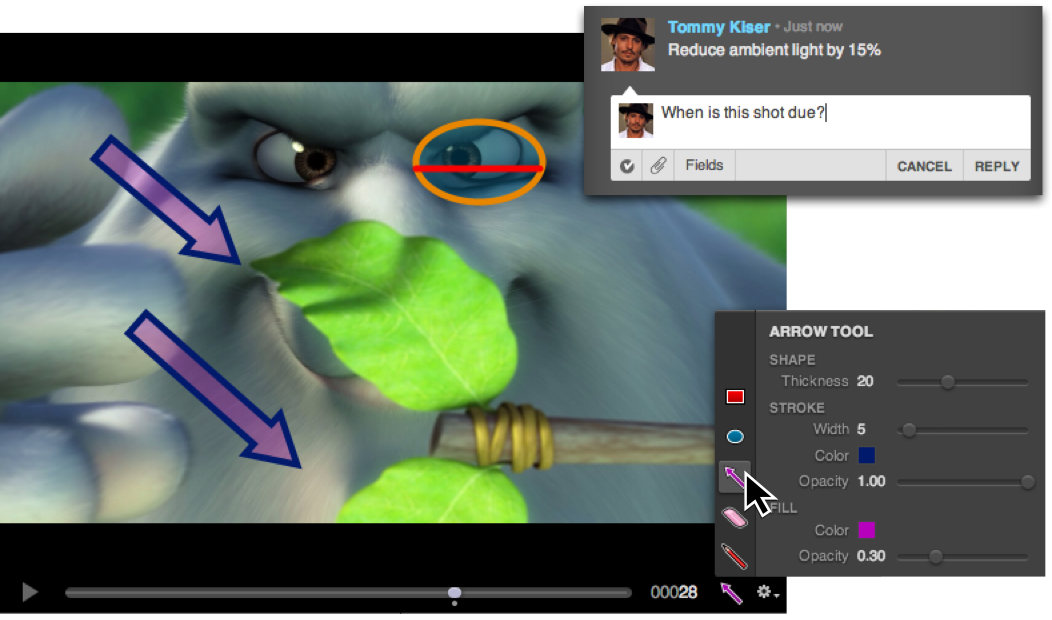
Publishes
The Published File entity tracks data published by Flow Production Tracking’s Pipeline Toolkit (formerly known as Tank) and any other integrated asset management system. For each publish, a record can be created in Flow Production Tracking to track key metadata, including who published the files, the type of files, the file paths, etc.

Tasks
Tasks are used to track each unit of work that needs to be done as part of a workflow. Tasks can be linked to one parent entity in the "Link" field, such as an Asset, Shot, or Sequence. Tasks also hold schedule info, including start and end dates, and duration. Tasks are assigned to the people who need to work on them, and then they automatically appear on their My Tasks page.