Field summaries
To see a field’s summary, in List View, right-click on a column’s header. Hover over "Summary" and choose the type of summary you'd like to run.
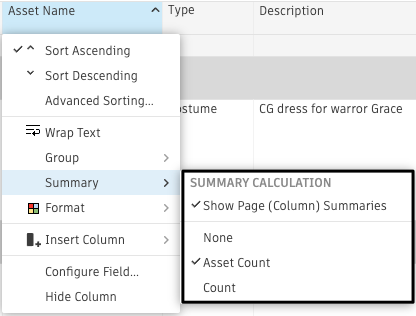
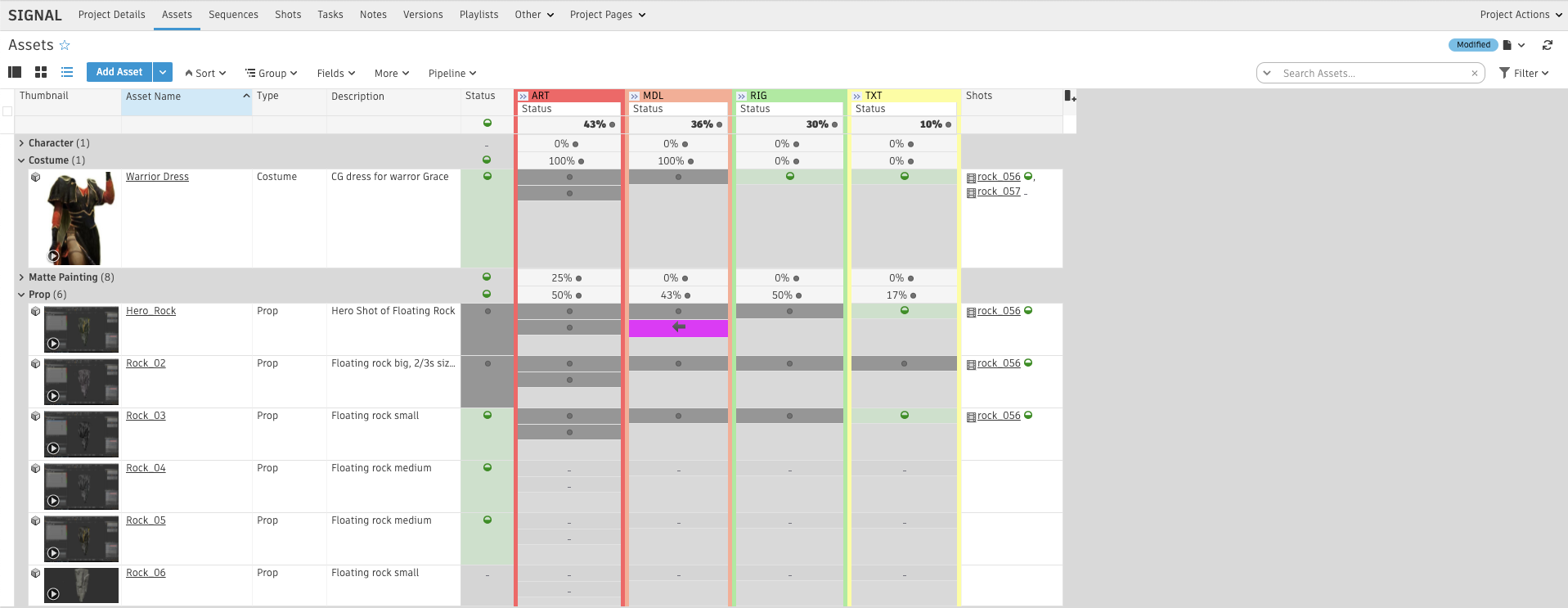
If you'd like to set the default summary for a field on any page, right-click the field header and choose "Configure field..." where you can choose from the "Summary" drop-down to pick a default value, then choose “Update Field.”
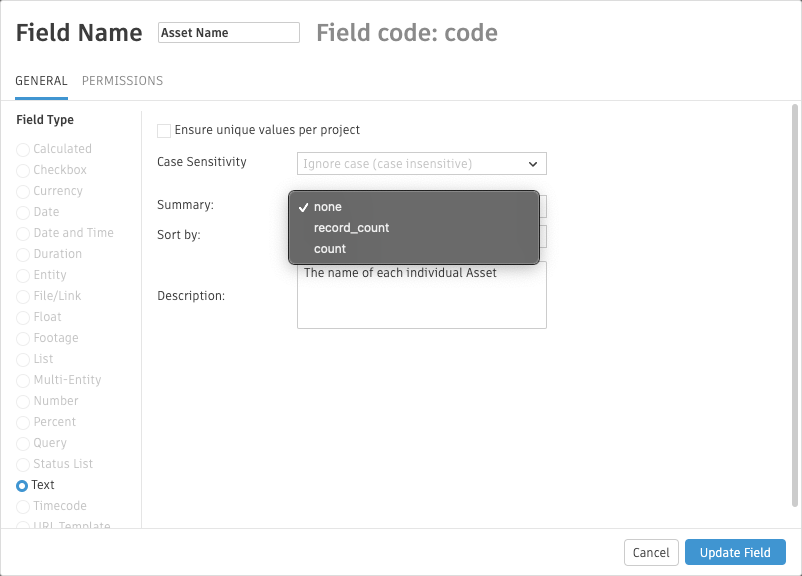
When showing the Page Summary of a Status field, you can Calculate the Status Summary with a Percentage - Rounded or Percentage - Decimal.
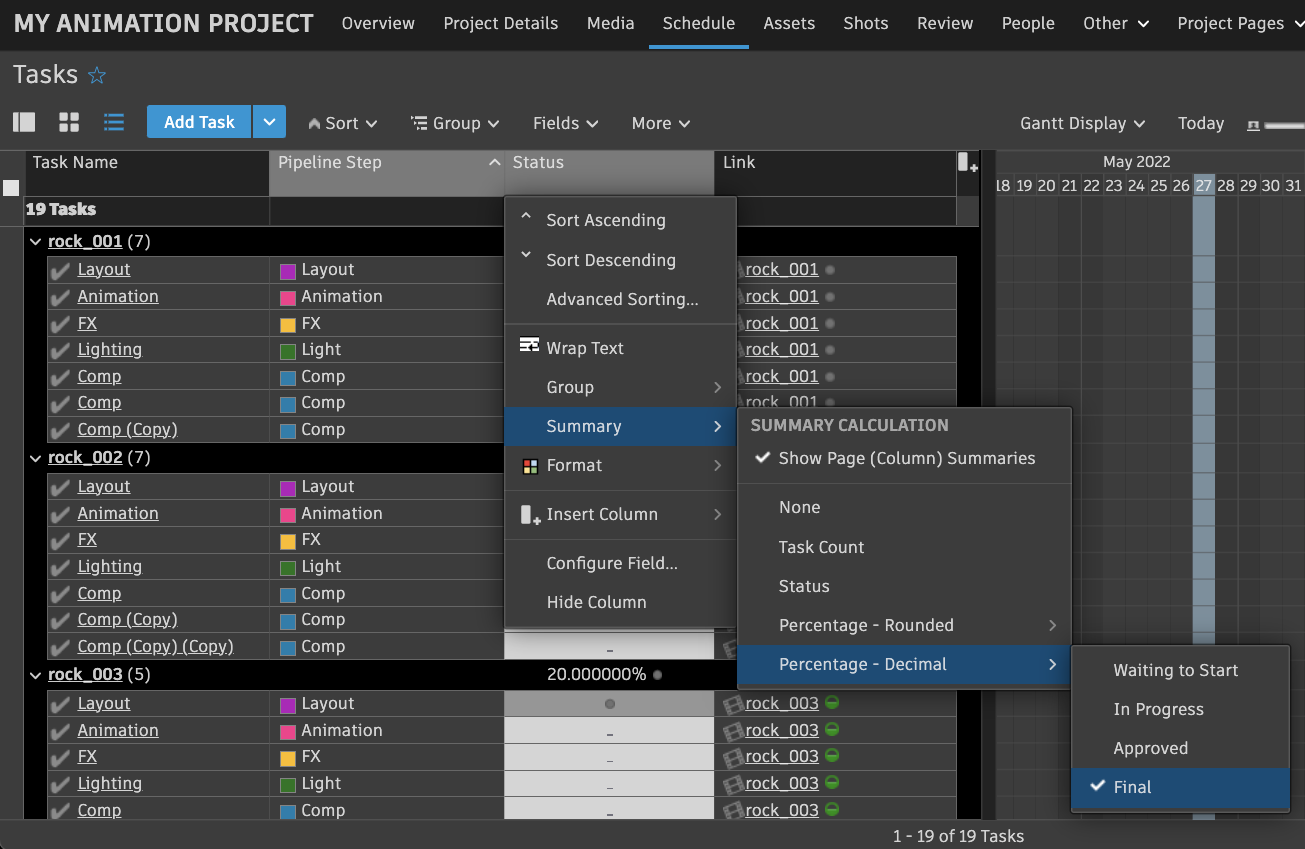
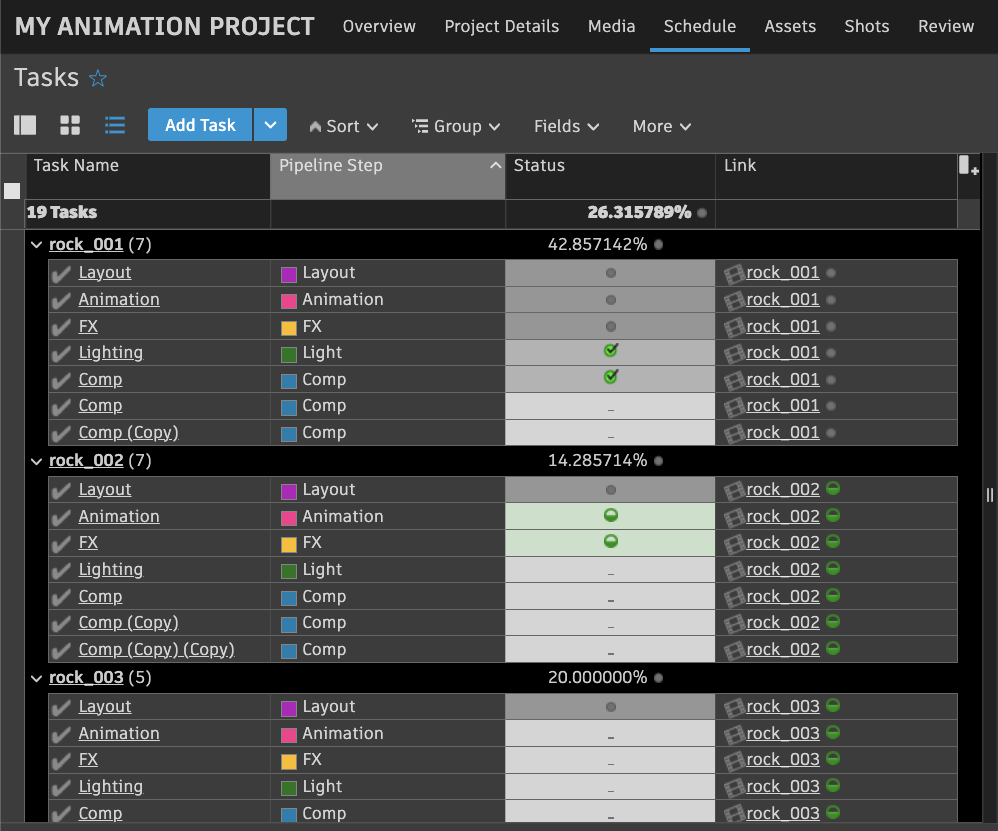
Note:
Decimal display options can be configured via Language and Formatting in Site Preferences.
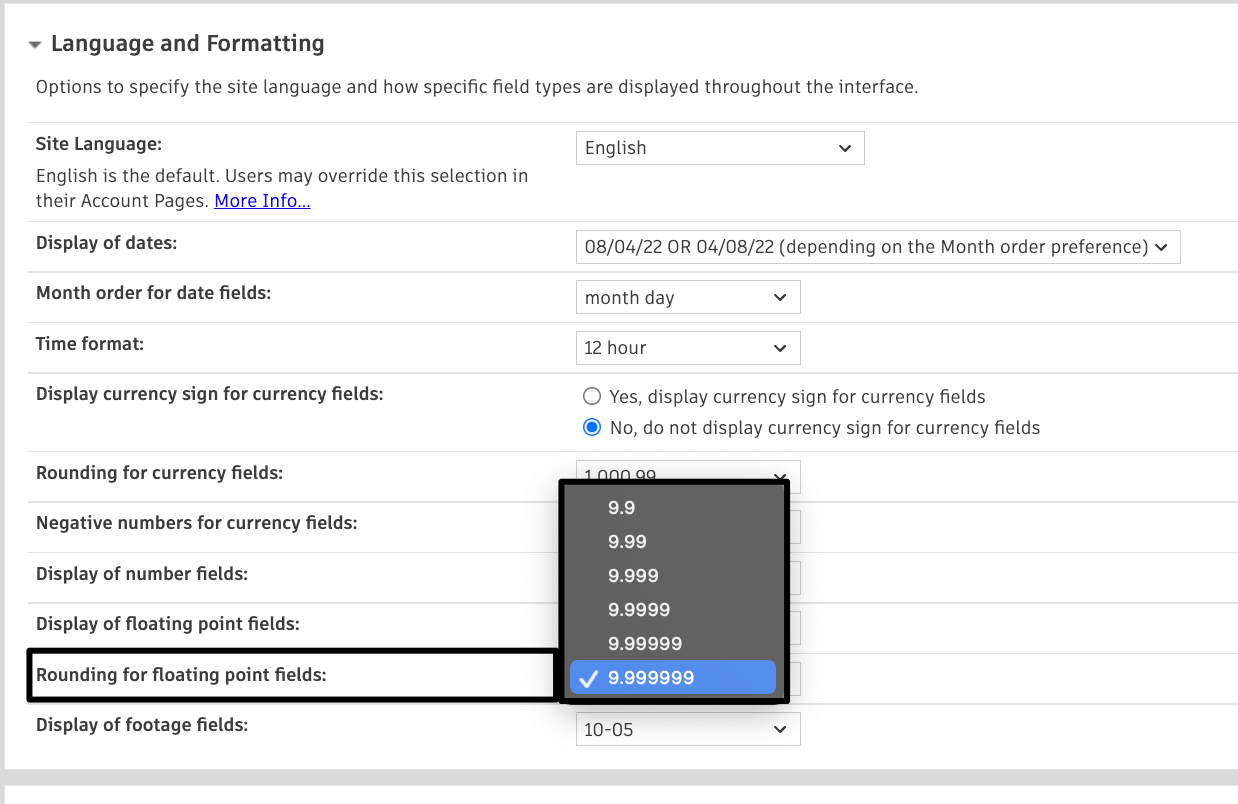
Logic for calculating Status field summaries
- If all Status fields are “blank” > the Status summary will display “na” (N/A)
- If all Status fields have the same Status value > the Status summary displays that Status value (e.g. if all Statuses are "Complete", the Status summary will display as "Complete")
- If there is more than one status > the Status summary displays as “ip” (In Progress)
Note:
Default N/A (na) and Omit (omt) statuses are ignored in these calculations.