Using Screening Room for dailies
We all know what a hassle it can be to get ready for dailies each day. You check to see which Versions are new, organize them into playlists, go to the screening room, and make sure the media is there. In this article we’ll go over some techniques to make this process less painful for everyone. Examples include a regular dailies session, a director or supervisor screening, and even a last minute ad hoc trailer review. Let’s start off with the core concept we’ll be working with: Smart Playlists.
What is a Smart Playlist?
A Smart Playlist is a Version page which you configure with specific filters. These can be used to easily, and dynamically, create lists of content which need to be reviewed within Flow Production Tracking or Screening Room, without the need to manually create a Playlist. Here are a few examples to get you started building your own.
Dailies
Many studios have regularly scheduled sessions to review work submitted for feedback over the previous 24 hours. Let’s build a smart playlist which displays all Versions created over the past 24 hours that are still pending review.
Step 1: In your project, create a new page of type Version.
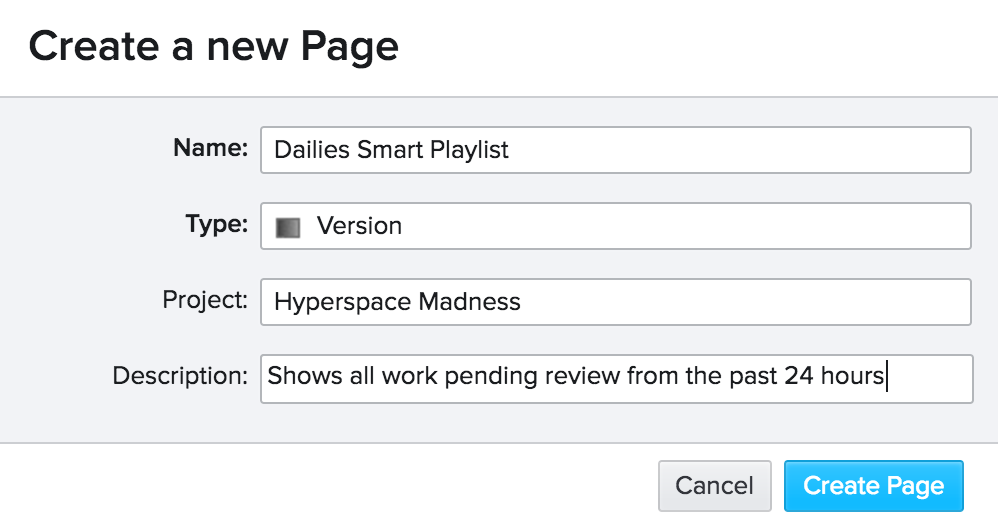
Step 2: Create a new page filter.
If needed, you can customize the filter further by adding filters for a specific department.
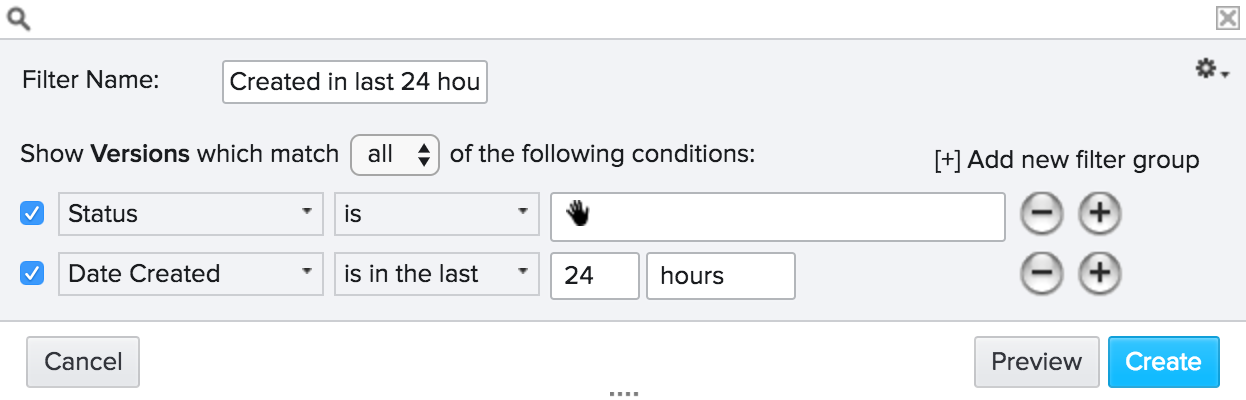
In this example we see a new dailies page showing two Versions which are pending review and were created in the last 24 hours.
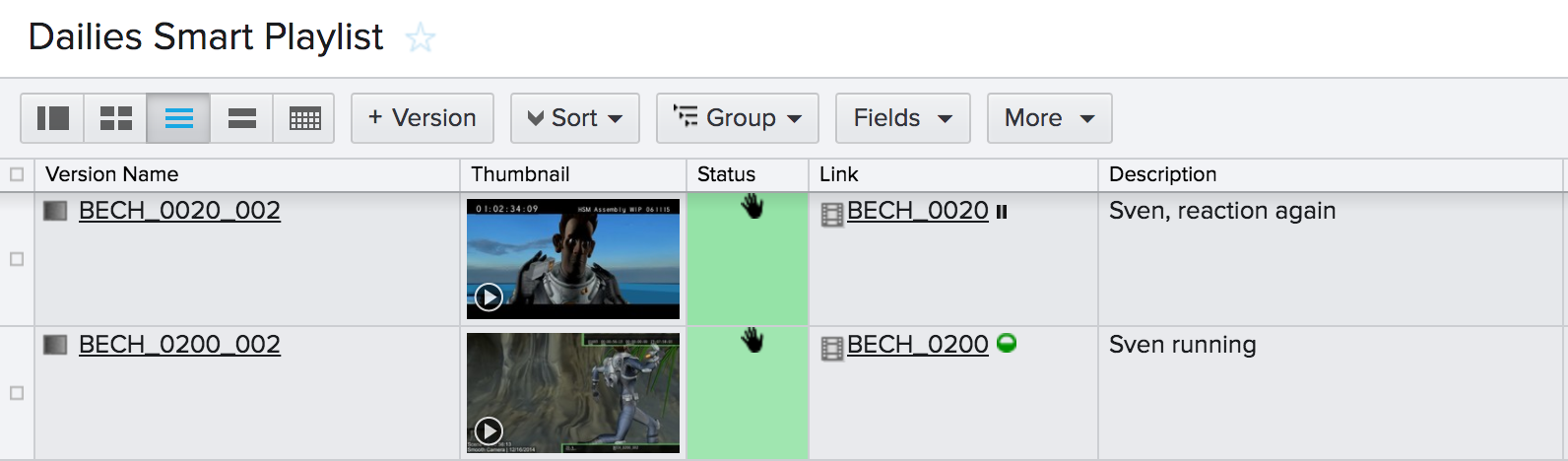
Step 3: After launching Screening Room, use the column browser to navigate to your project, and then select the Version pages entry.
This will list all Version pages which exist for your project.
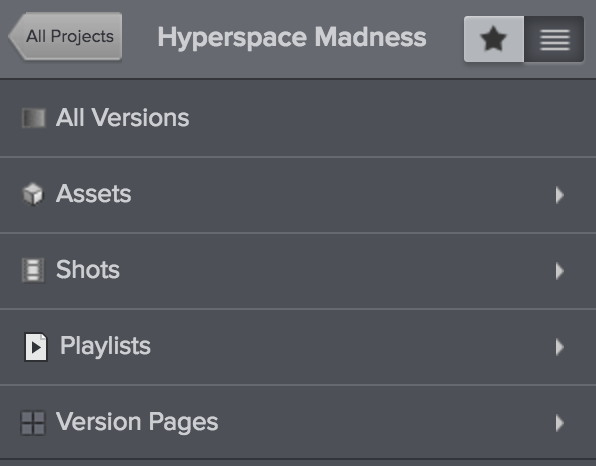
Step 4: Select the newly created Dailies Smart Playlist.
Now for each dailies you can navigate to this Smart Playlist and it will always show the last days’ worth of work for review.

Client, director, or supervisor reviews
Making additional Smart Playlists follows the same formula outlined above; you need only create new filters to suit your needs. Take a look at an example scenario:
Each morning three different coordinators have dailies reviews with their DFX supervisors. There is a second dailies session afterward where “selects” from the first dailies sessions are reviewed with the VFX supervisor and DP. The coordinators need an easy way to collate all their selects into one place so the second review can start immediately after the first ends. Smart Playlists to the rescue!
The coordinators have decided to use the “Flag” field on Versions. During a review they can right click the Version in the Canvas Timeline and select, "Flag Selected."
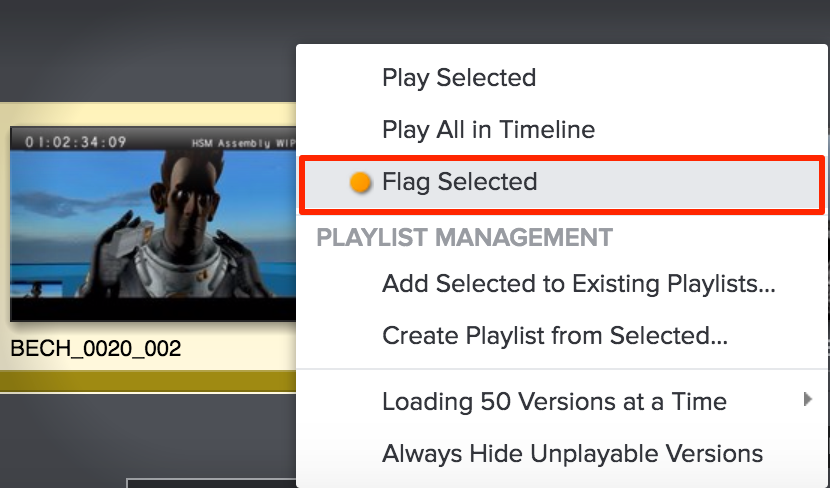
Then they can build a Versions page with the following query:
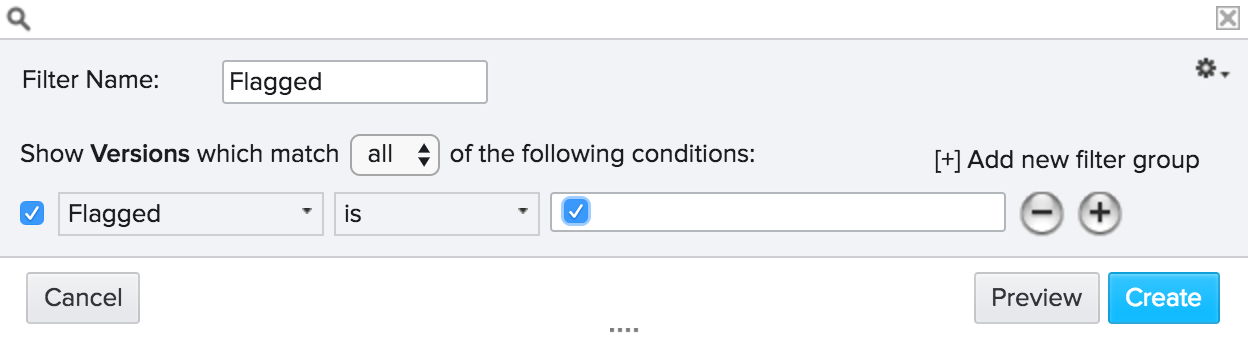
When the second dailies session starts, they need only navigate to this new Smart Playlist page and press play. At the end of the review they can clear out the flags and repeat the process the next day.
This is just one example. There can be many ways to flag a Version for a particular review be it the flagged field, tags, or a status.
Trailer
The Producer just came to you and asked you to bring up every final shot that contains a particular character so they can evaluate what options they have for a trailer. The review needs to start in five minutes. Don't panic! You can build a Version page to quickly pull up in Screening Room.
You need a Version page that filters for all Shots whose status is final and contains the character in question (the example below is “Sven”). You can further tune your results by filtering for Versions which have a status of final.
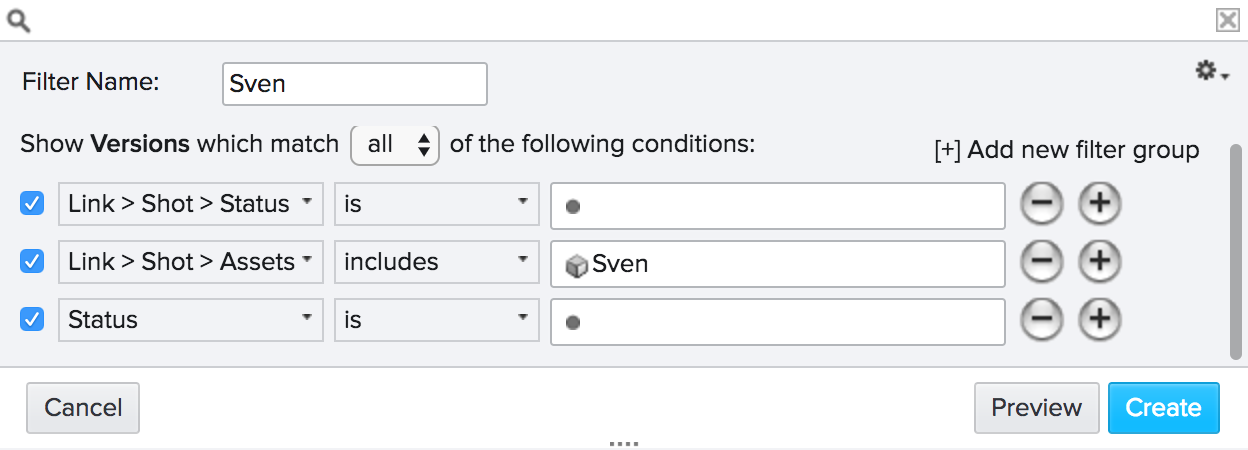
Whew, just in time! Open up that page in Screening Room and bask in the glow of your awesome Flow Production Tracking skills.