Alias
The Flow Production Tracking engine for Alias contains a standard platform for integrating Flow Production Tracking Apps into Alias. It is lightweight and straight forward and adds a Flow Production Tracking menu to the Alias menu.
 Content
Content
- Supported Application Versions
- Python Version Support
- Older Versions
- Information for App Developers
- Working with tk-alias
- Configuration Settings
Supported Application Versions
This item has been tested and is known to be working on the following application versions:
2023 - 2026
Please note that it is perfectly possible, even likely, that it will work with more recent releases, however it has not yet been formally tested with these versions.
Learn more about Alias version support for older versions here.
Python Version Support
With the release of v2.1.5 of the Alias Flow Production Tracking toolkit engine, we have discontinued support for Python v2.7.x. Please download v1.7.3 (or newer) of Flow Production Tracking Desktop to ensure Python 3 is used as the default.
Older Versions
Learn more about Python version support for older versions here.
Notes
A locally installed interpreter may lead to unexpected behaviour. Please contact support if you would like to use this in your studio environment.
Information for App Developers
PySide
The Flow Production Tracking engine for Alias uses a PySide installation shipped with the Flow Production Tracking Desktop and will activate this whenever this is necessary.
Alias Project Management
Whenever the Flow Production Tracking engine for Alias starts, it will set the Alias Project to point at a location defined in the settings for this engine. This means that the Project may also change when a new file is opened. The details relating to how the Alias project is set based on a file can be configured in the configuration file, using the template system.
Working with tk-alias
This Flow Production Tracking integration supports the Alias application family (Concept, Surface, and AutoStudio).
When Alias opens, a Flow Production Tracking menu (the Alias engine) is added to the menu bar.

File Open and Save
Use the My Tasks and Assets tabs to see all your assigned tasks and browse for assets. To the right, use these tabs to view all files, working or published files associated with what is selected to the left.
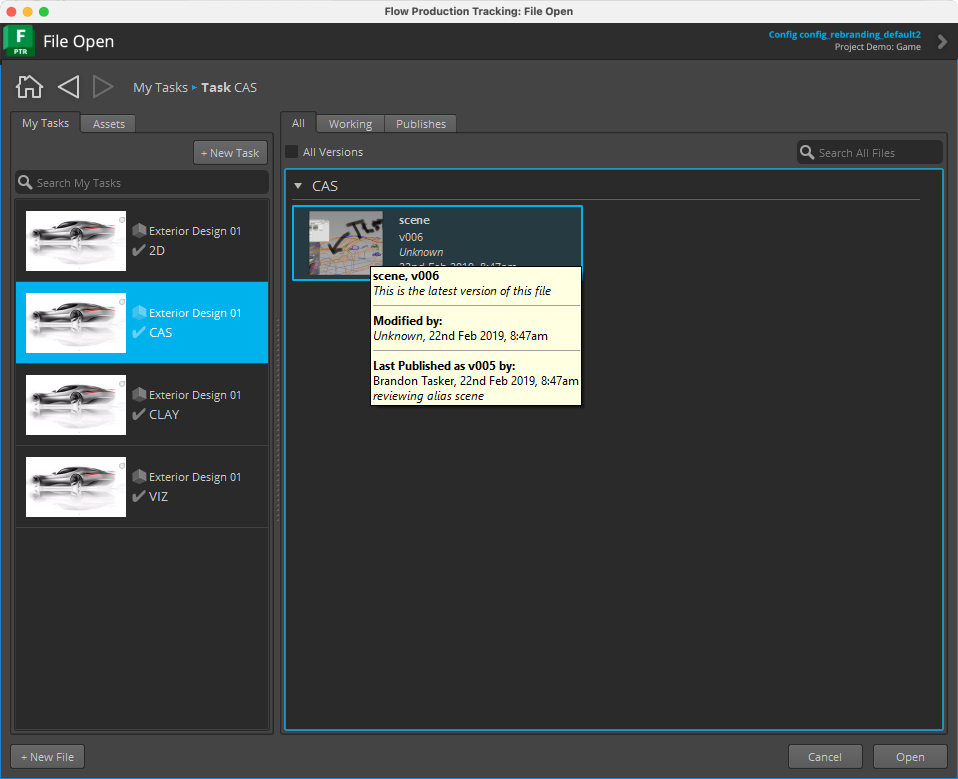
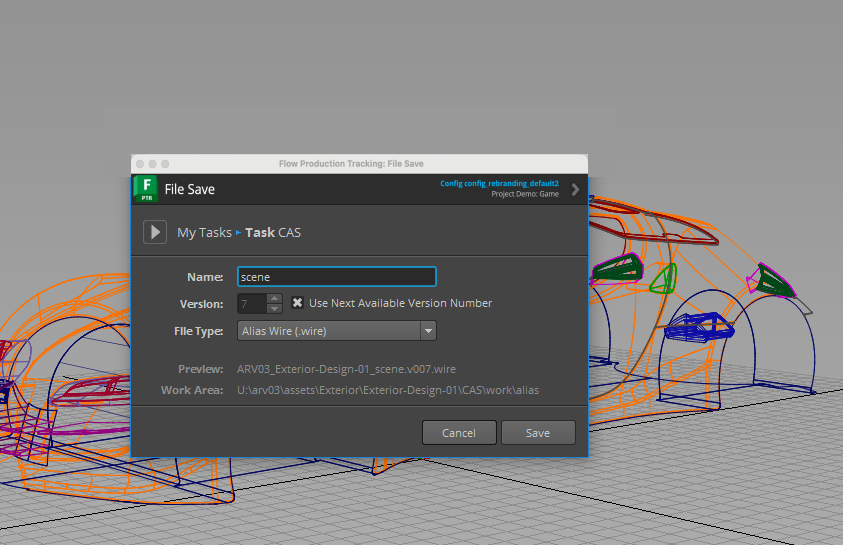
Publish
Opens the Publish dialog for publishing the file to Flow Production Tracking, which can then be used by artists downstream. For more information, see Publishing in Alias.
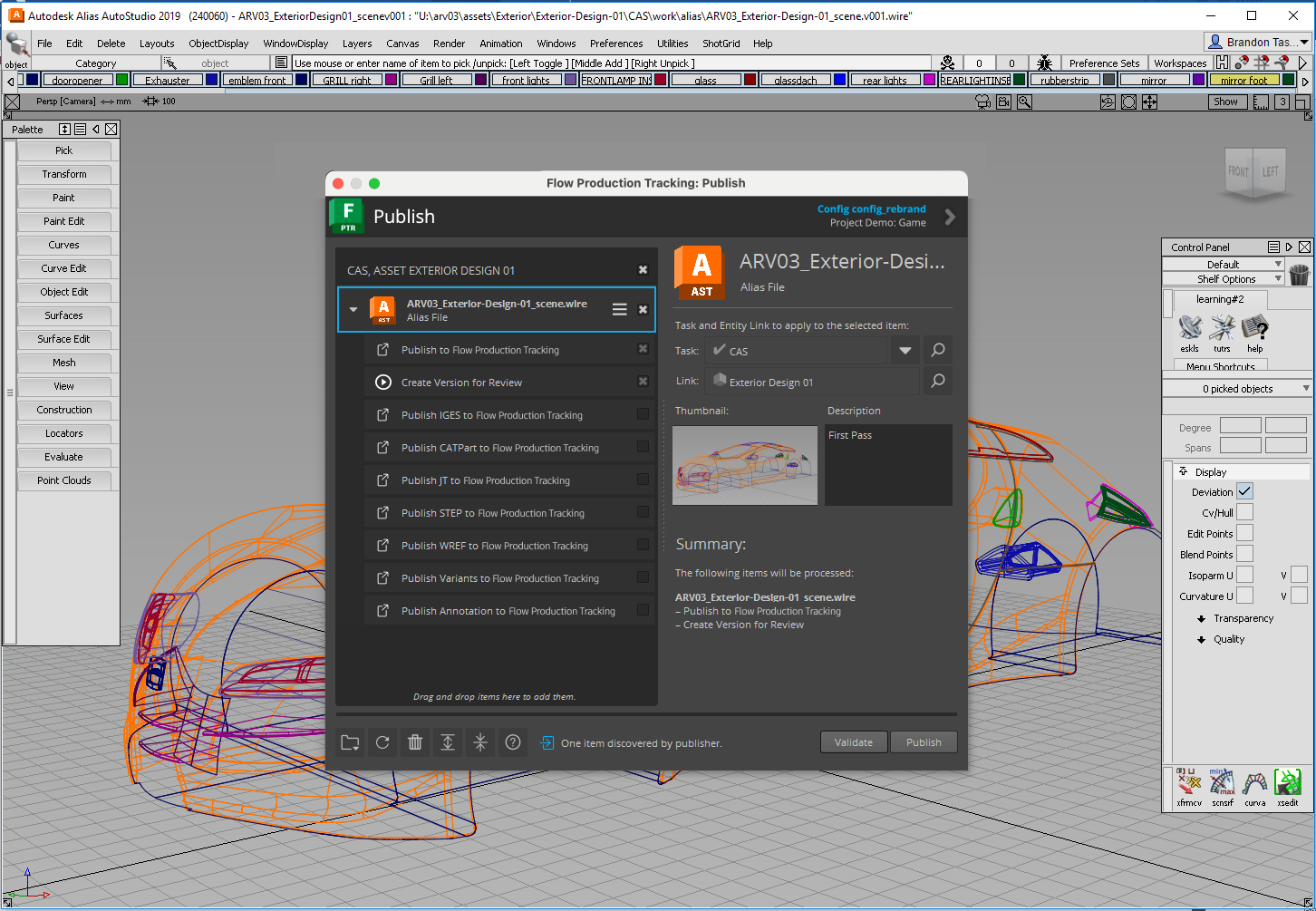
Loader
Opens the Content Loader app, allowing you to load data into Alias. For more information see Loading in Alias
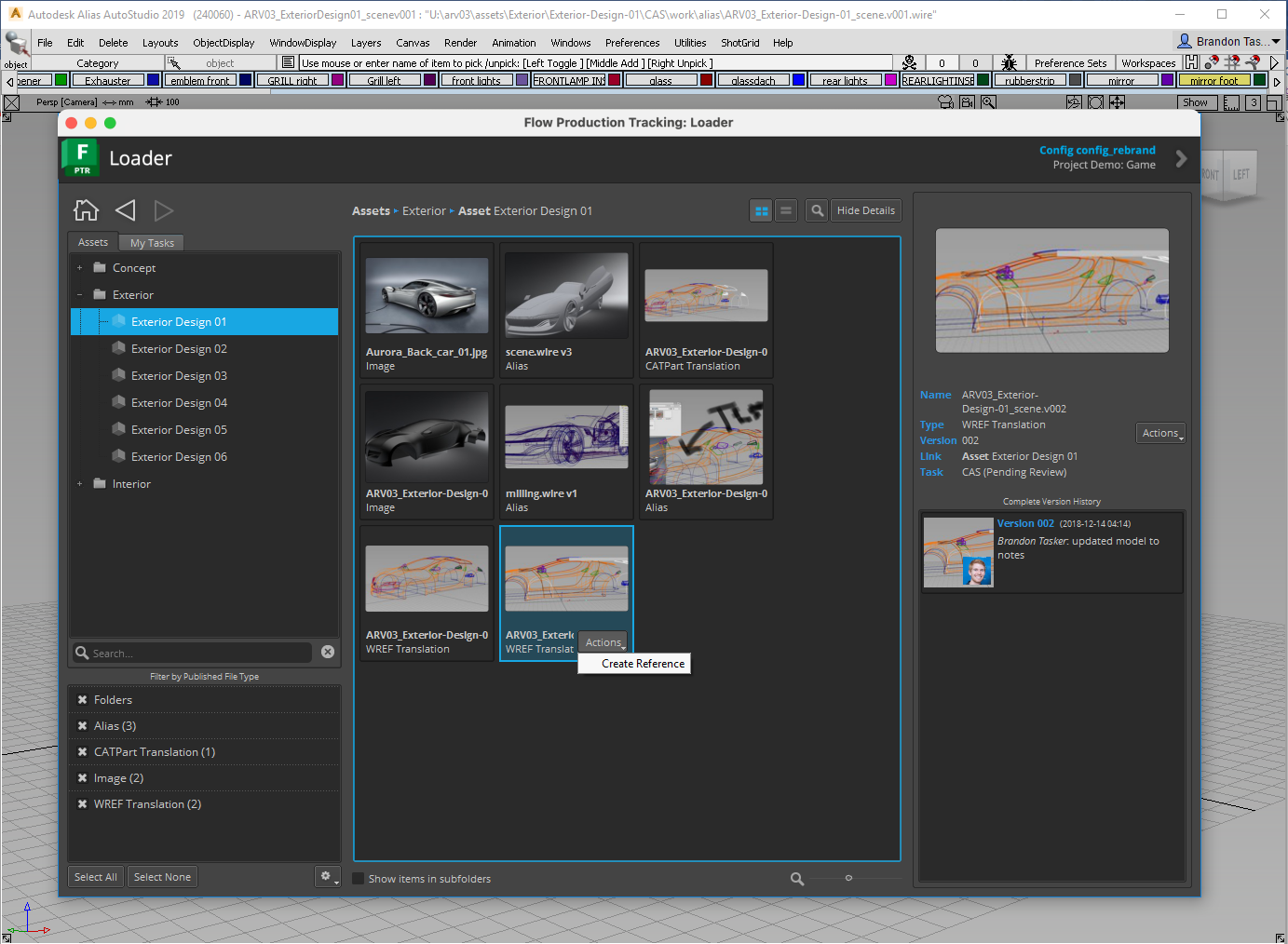
Scene Breakdown
Opens the Breakdown dialog, which displays a list of referenced (WREF References) content, along with what in the scene is out-of-date or using an alternate version of the PublishedFile. For more information see Scene Breakdown in Alias
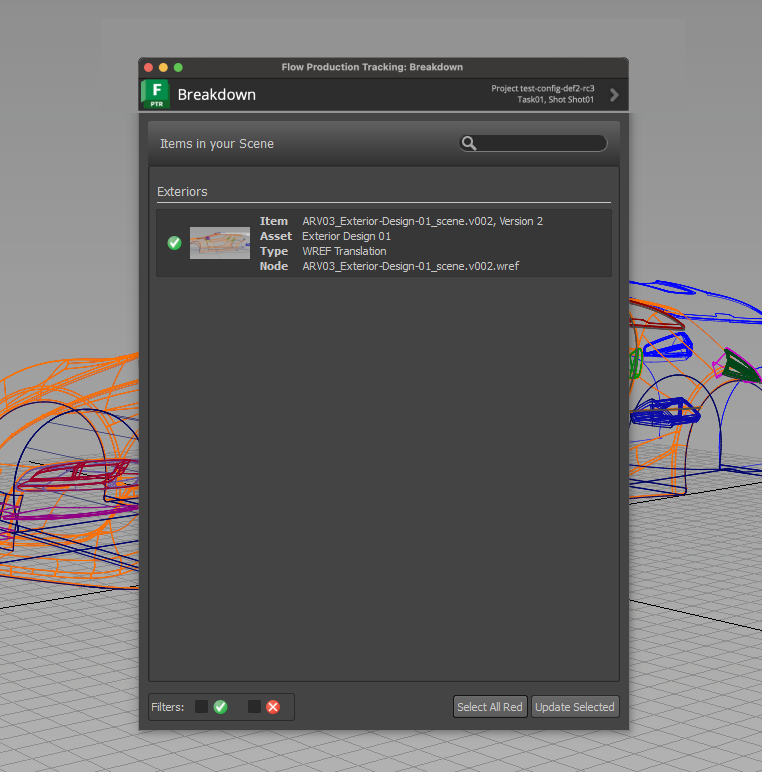
Configuration Settings
Environment variables can be used to configure paths, API keys, and other settings required for the framework to function properly. There is a set of environment variables that change some of the engine's default values
TK_ALIAS_OPEN_MODEL- Set to1to run the Alias Engine in headless mode without Alias GUI.TK_ALIAS_HAS_UI- Set to1to run Alias Engine in headless mode without Flow Production Tracking UI.ALIAS_PLUGIN_CLIENT_ALIAS_VERSION- Set to the Alias version number. This is used when running the Alias Engine in headless mode.ALIAS_PLUGIN_CLIENT_ALIAS_EXECPATH- Set to the directory containing the Alias executable (e.g. Alias.exe). This is used when running the Alias Engine in headless mode.SGTK_ENFORE_PROXY_LOCALHOST- This environment variable allows the requests.session instance to use system proxy settings by settingtrust_envto True. This recovers the legacy behavior where the system proxy settings were respected, ensuring compatibility with network configurations that rely on these settings.