Using Gallery folders
The Gallery folders are only available on SketchBook Pro Mobile.
At the top of the thumbnail view, you will see Untitled. Tap this to access folders, organize your sketches, delete sketches or folders, or restore mistakenly deleted sketches.
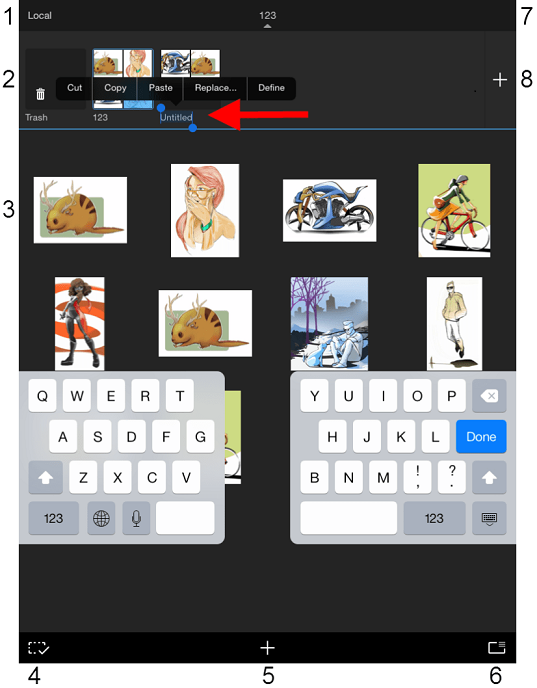
- Storage location
- Trash folder
- Folder contents
- Add
- Import legacy data
- Show/Hide folders
- Create folders
If you are an Android user, have recently updated to the latest version of SketchBook, and it looks like your work is gone, it’s not. See How to import SketchBook files from an older version into the latest version SketchBook for Android.
Accessing the folder view
In the Gallery, along the top of the toolbar, tap the folder name. This opens to the folders, showing the thumbnail and all sketches in that folder. Along the top of the screen are all your folders. When you select a folder, the contents of it appear below the folders. This is also where the Trash folder is located.
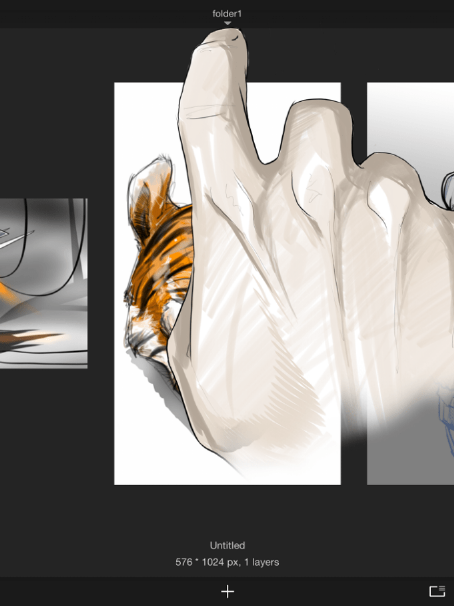
Creating a folder
Tap  to create a folder for your sketches.
to create a folder for your sketches.
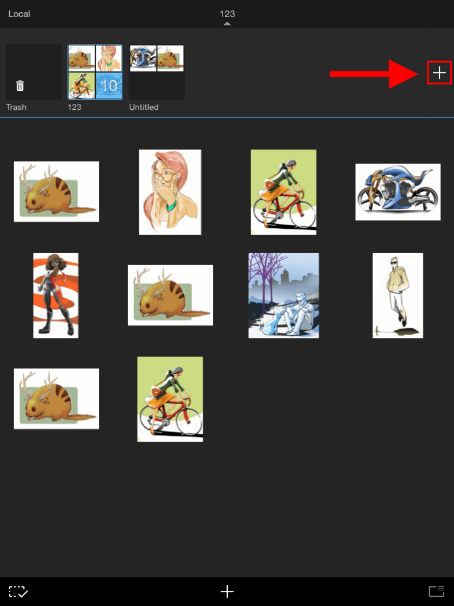
Renaming a folder
To rename a folder, tap the folder name and enter the new name.
Adding sketches to a folder
To add sketches to a folder, tap ![]() to enter Selection mode, tap all the sketches you want added to the folder, tap-hold a sketch, then drag onto a folder.
to enter Selection mode, tap all the sketches you want added to the folder, tap-hold a sketch, then drag onto a folder.
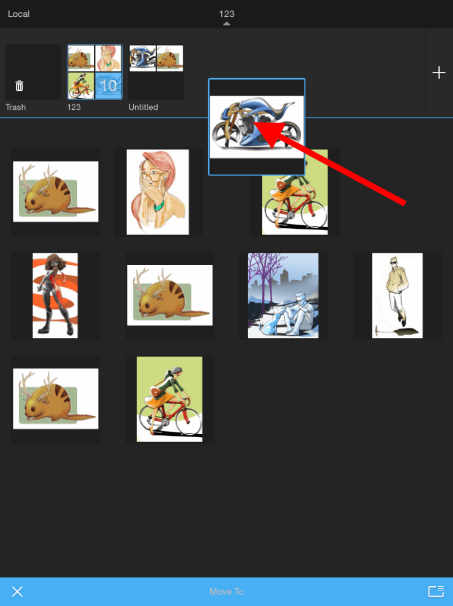
Deleting a folder
For Android users
When you delete a folder it and all its contents are permanently deleted. There is no way to recover the deleted content.
To delete a folder, tap-hold the folder until
 appears in the toolbar below.
appears in the toolbar below.
Tap
 to delete the folder.
to delete the folder.Tap Yes to delete or Cancel to cancel.
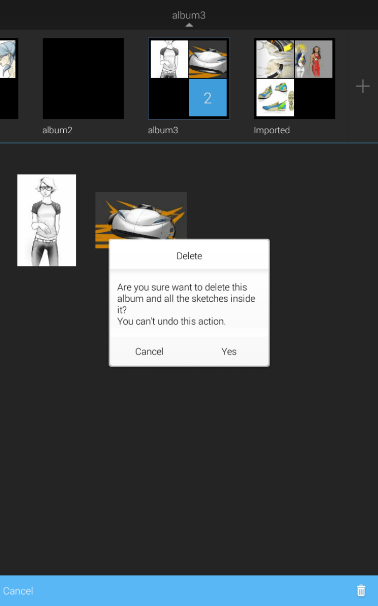 Note:
Note:For iOS users
To delete a folder, tap-hold the folder until you see it enlarge slightly.
Lift your finger. A
 Delete Album option appears just below the folder area.
Delete Album option appears just below the folder area.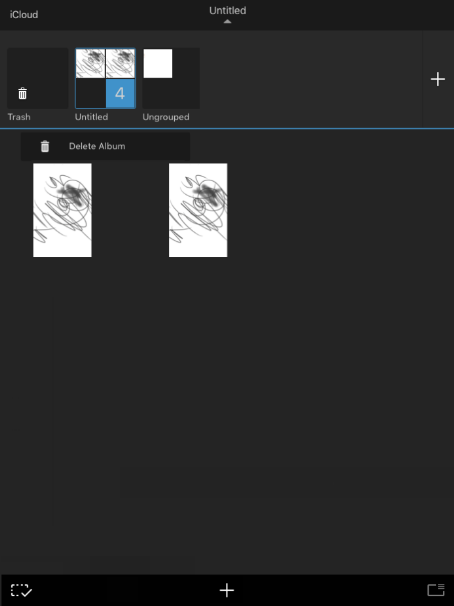
Tap
 Delete Album to delete the selected folder. A warning appears to ensure you don’t delete something accidentally.
Delete Album to delete the selected folder. A warning appears to ensure you don’t delete something accidentally.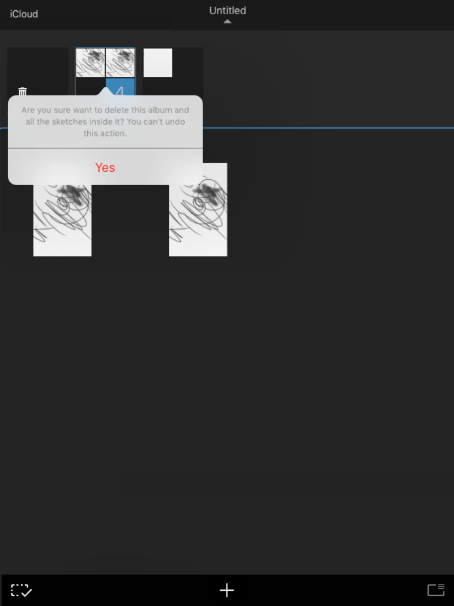
Tap Yes to delete the folder.
Deleting sketches within a folder
- To delete one or more sketches, tap
 , then the sketch or sketches from the Gallery or from within a folder.
, then the sketch or sketches from the Gallery or from within a folder. - Tap
 and select
and select  Delete. The sketch appears in the Trash folder.
Delete. The sketch appears in the Trash folder.
The Trash folder
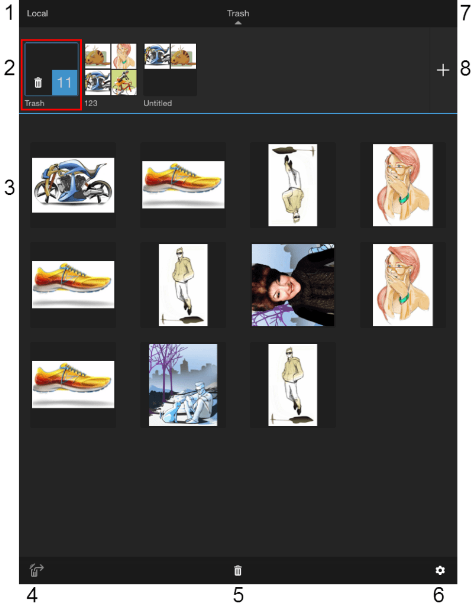
- Storage location
- Trash folder
- Restore selected sketch
- Deleting options
- Settings
- Show/Hide Folders
- Add folder
- Folder contents
The Trash folder houses all sketches you’ve initially deleted from the Gallery. When you delete a sketch, this is where is goes. However, if you ever mistakenly delete something, you can get it back with Restore selected sketch.
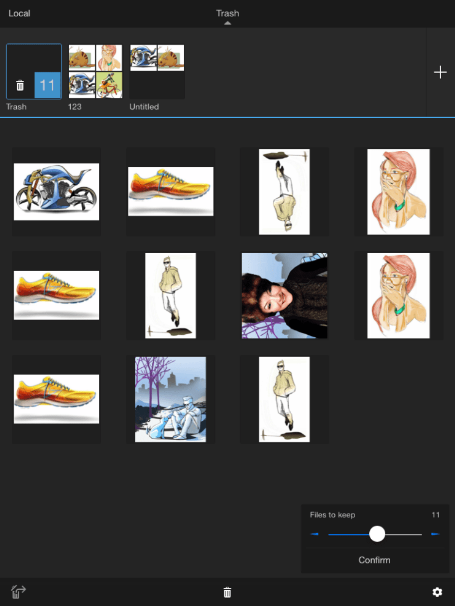
When you tap the Trash folder, thumbnails of its content appear. At this point, you can do any of the following:
- Tap a sketch,
 , then Restore selected sketch to remove the sketch from Trash and return it to where it was before.
, then Restore selected sketch to remove the sketch from Trash and return it to where it was before. - Tap a sketch,
 , then Delete selected sketch to permanently delete it from Trash and the app.
, then Delete selected sketch to permanently delete it from Trash and the app. - Tap a sketch,
 , then
, then  Empty Trash to permanently delete the contents of Trash and the app.
Empty Trash to permanently delete the contents of Trash and the app. - Tap
 to set how many files are kept in Trash at any one time. If the number of sketches exceeds this number, the first sketches will be permanently deleted.
to set how many files are kept in Trash at any one time. If the number of sketches exceeds this number, the first sketches will be permanently deleted.
Setting where your images are saved on iOS
When in the folder view, in the upper left corner, is the Local option.
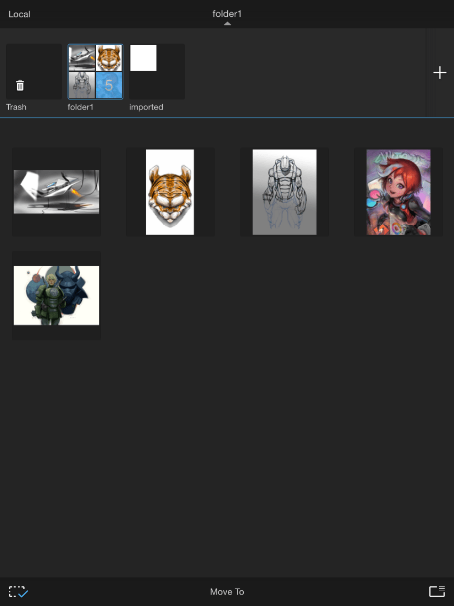
This is the default location for storing your images. The reason for this is that since iPads, iPhones, and iPods don’t save content to a folder outside of apps. If the app is deleted or corrupted, your images are lost.
There is an alternative, iCloud storage. This way, if you save your sketches to the cloud and anything happens to the app, such as it being deleted, your sketches are safe. See How to use iCloud for how to set up this option and set it as your default.