How to make animated stickers and add them to an iMessage
For iOS 10 users and above
If you want to make animated stickers out of your animation to add to iMessages, SketchBook Motion has an option for doing this. If you don't see the  Sticker feature, then you are on an older iOS version than 10 that doesn't support it.
Sticker feature, then you are on an older iOS version than 10 that doesn't support it.
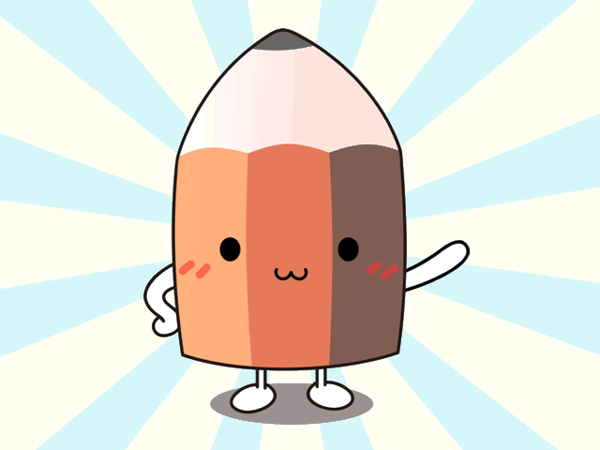

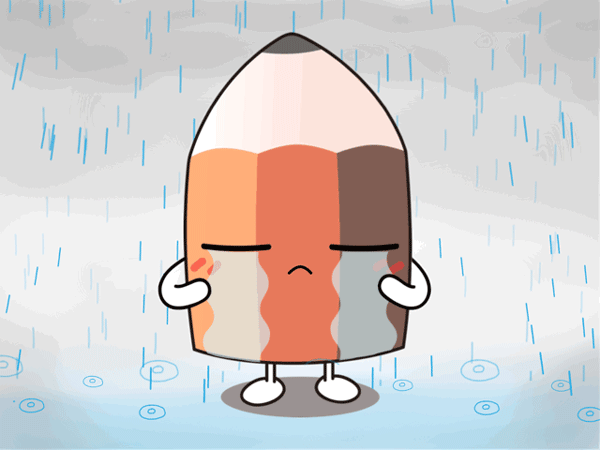
- Create an animated scene in SketchBook Motion.
- With the scene loading and playing in Motion, in the toolbar, tap
 , then
, then  Sticker to create a sticker you can use in an iMessage.
Sticker to create a sticker you can use in an iMessage.
Adding stickers to iMessage
To send your stickers in an iMessage, you'll first need to add SketchBook Motion as a new sticker store for iMessage. Once you’ve done that, check out Sending a SketchBook Motion sticker in iMessage.
Adding SketchBook Motion to iMessage
Once you’ve created one or more stickers, open your iMessage app and tap the
 icon next to the iMessage field.
icon next to the iMessage field.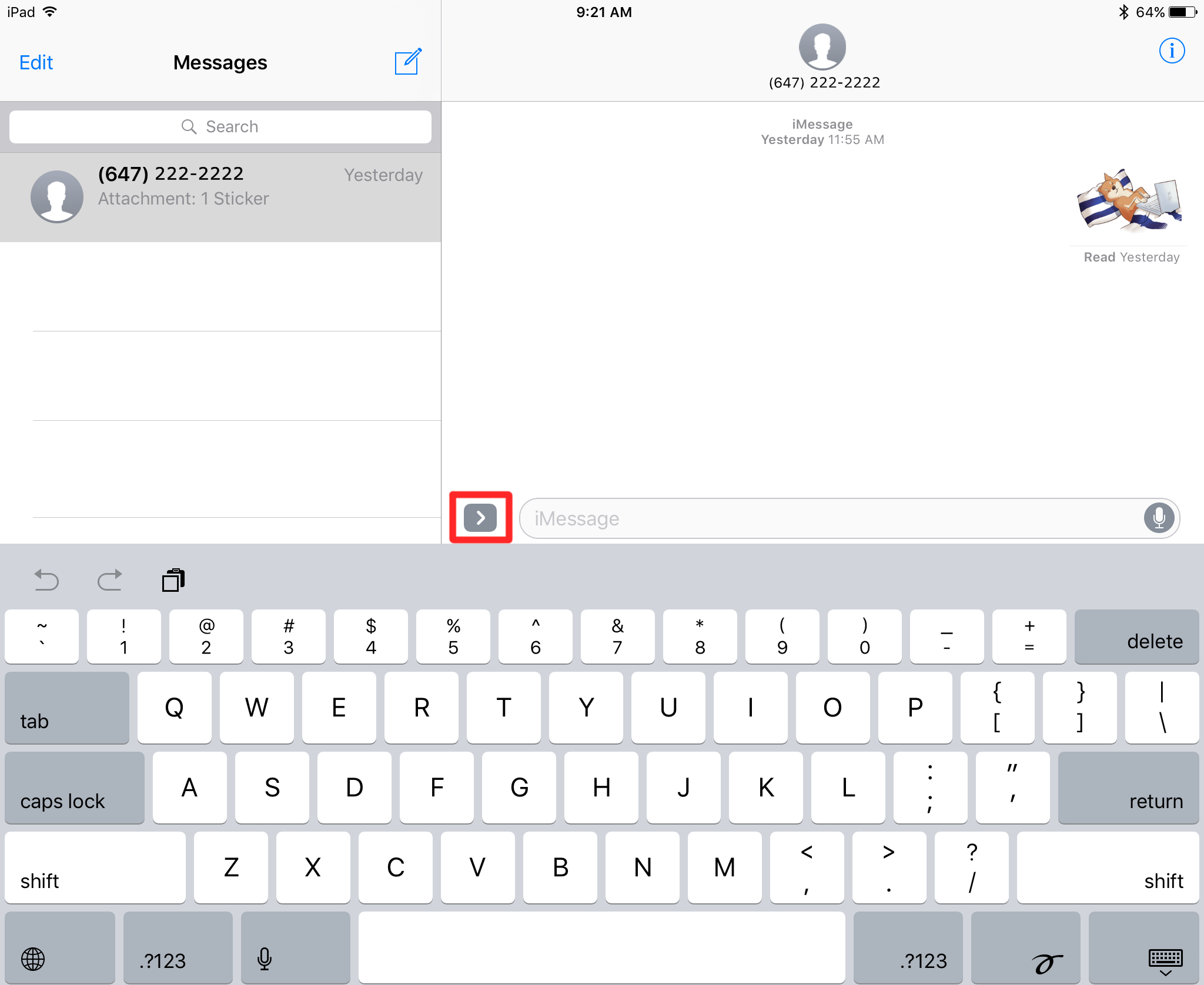
Tap
 (the iMessage App Store icon), then
(the iMessage App Store icon), then  in the bottom left corner of your screen.
in the bottom left corner of your screen.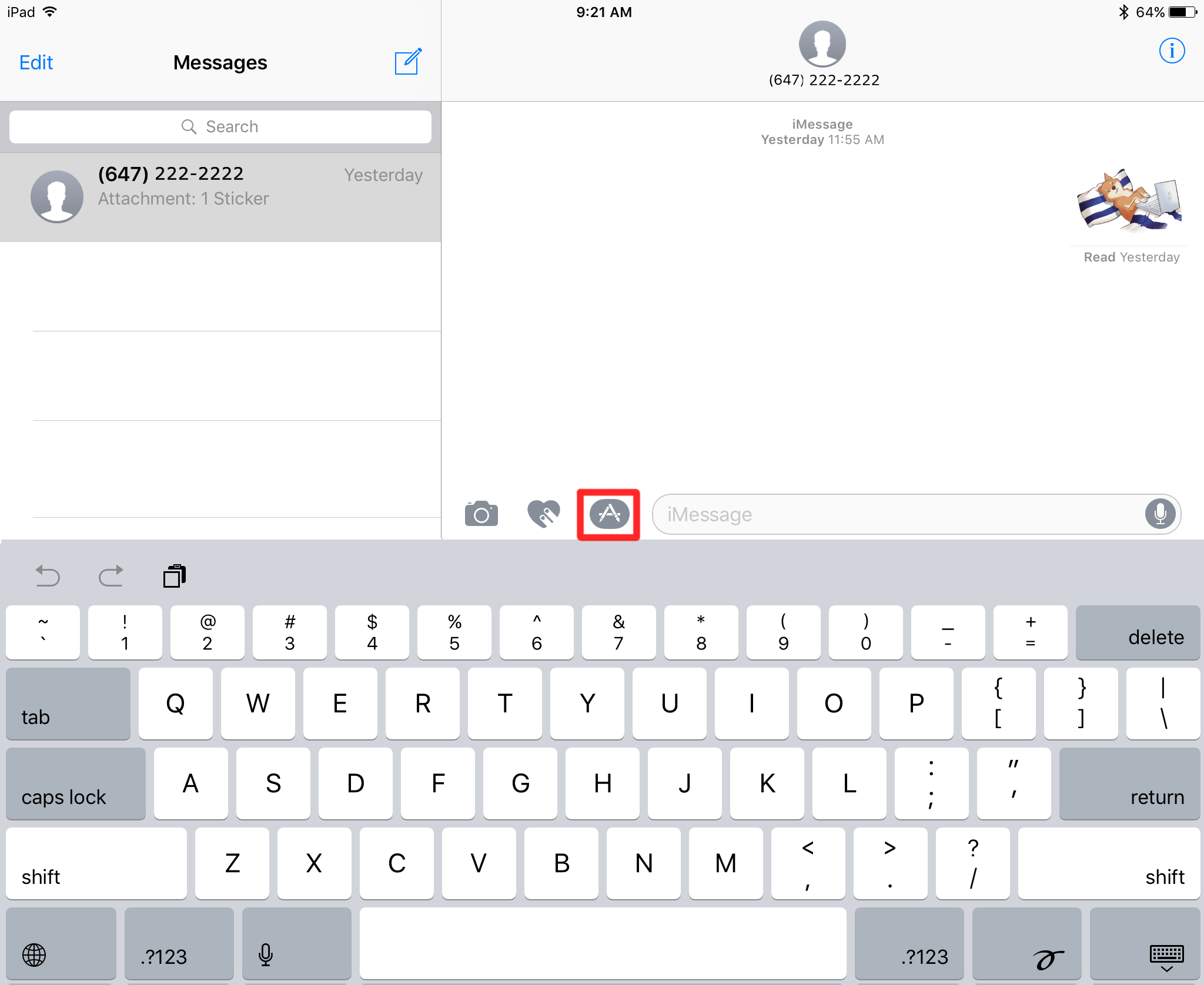
On the new page, tap
 (the Store icon) to add a new app option to this page.
(the Store icon) to add a new app option to this page.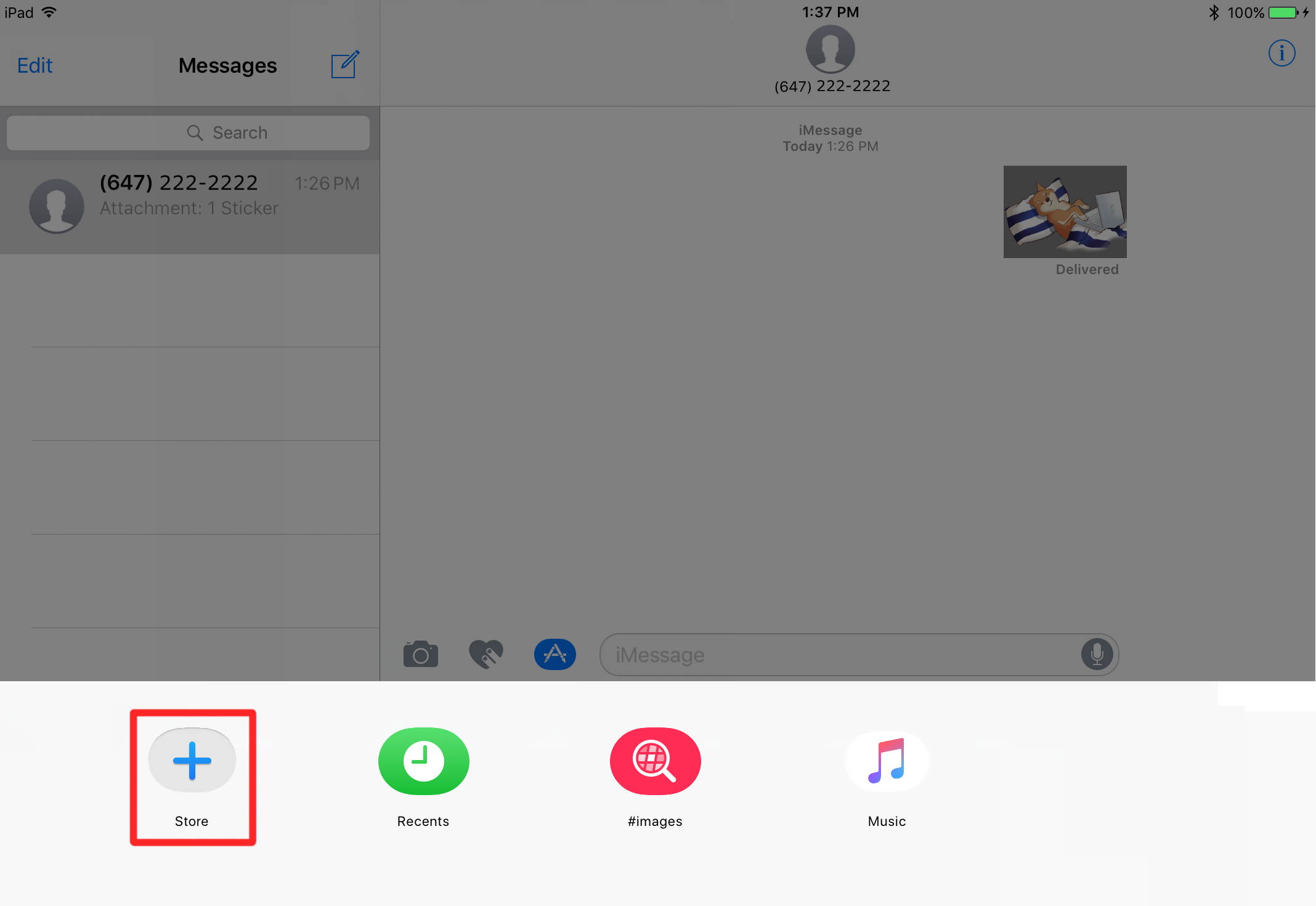
On the App Store page, tap the Manage tab along the top for a list of apps that work with iMessage.
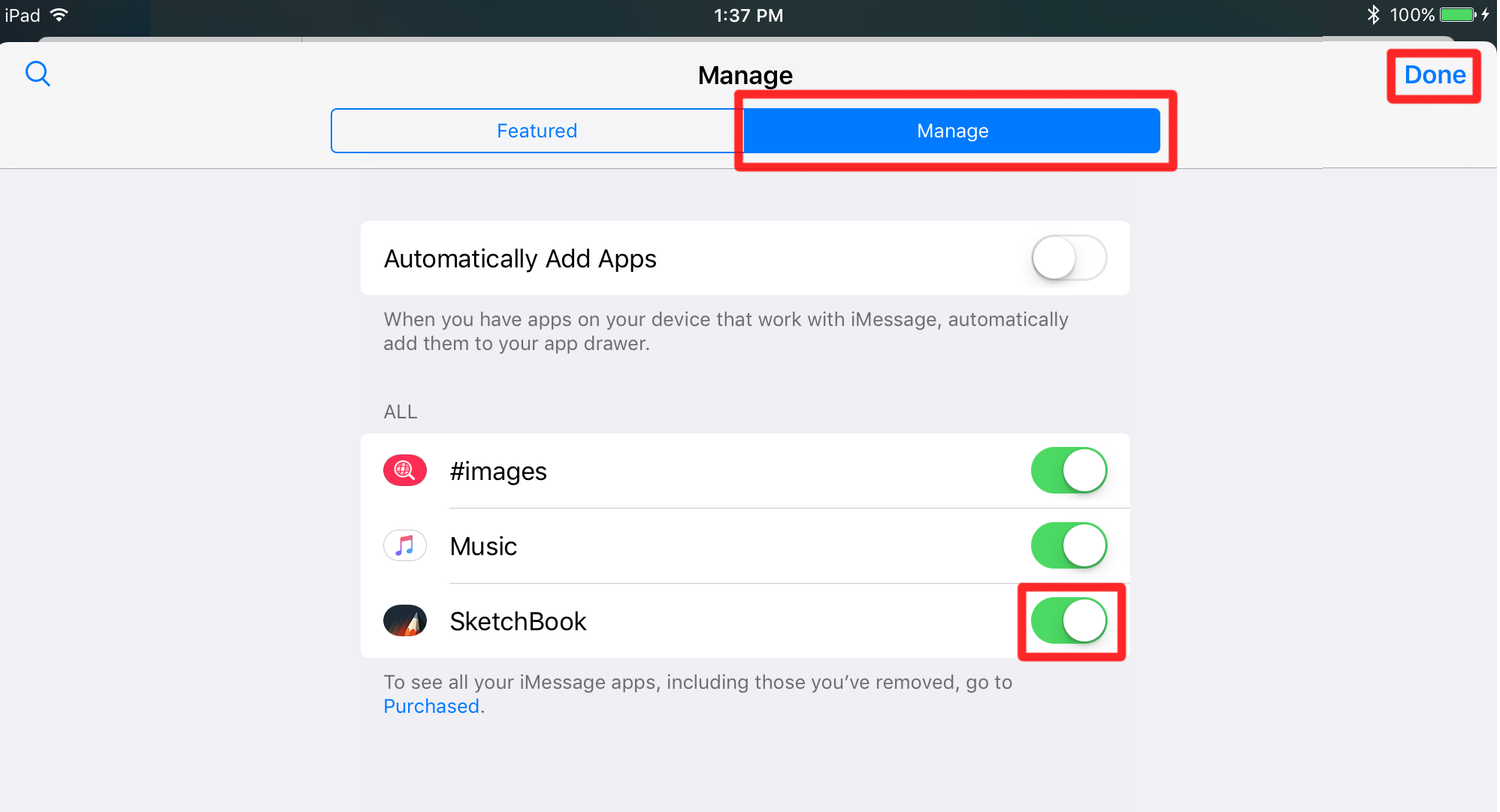
Enable SketchBook and tap Done. This adds it to the Store page.
Tap the
 SketchBook icon to view all the exported stickers in your SketchBook Motion gallery and select one. This adds it to the iMessage.
SketchBook icon to view all the exported stickers in your SketchBook Motion gallery and select one. This adds it to the iMessage.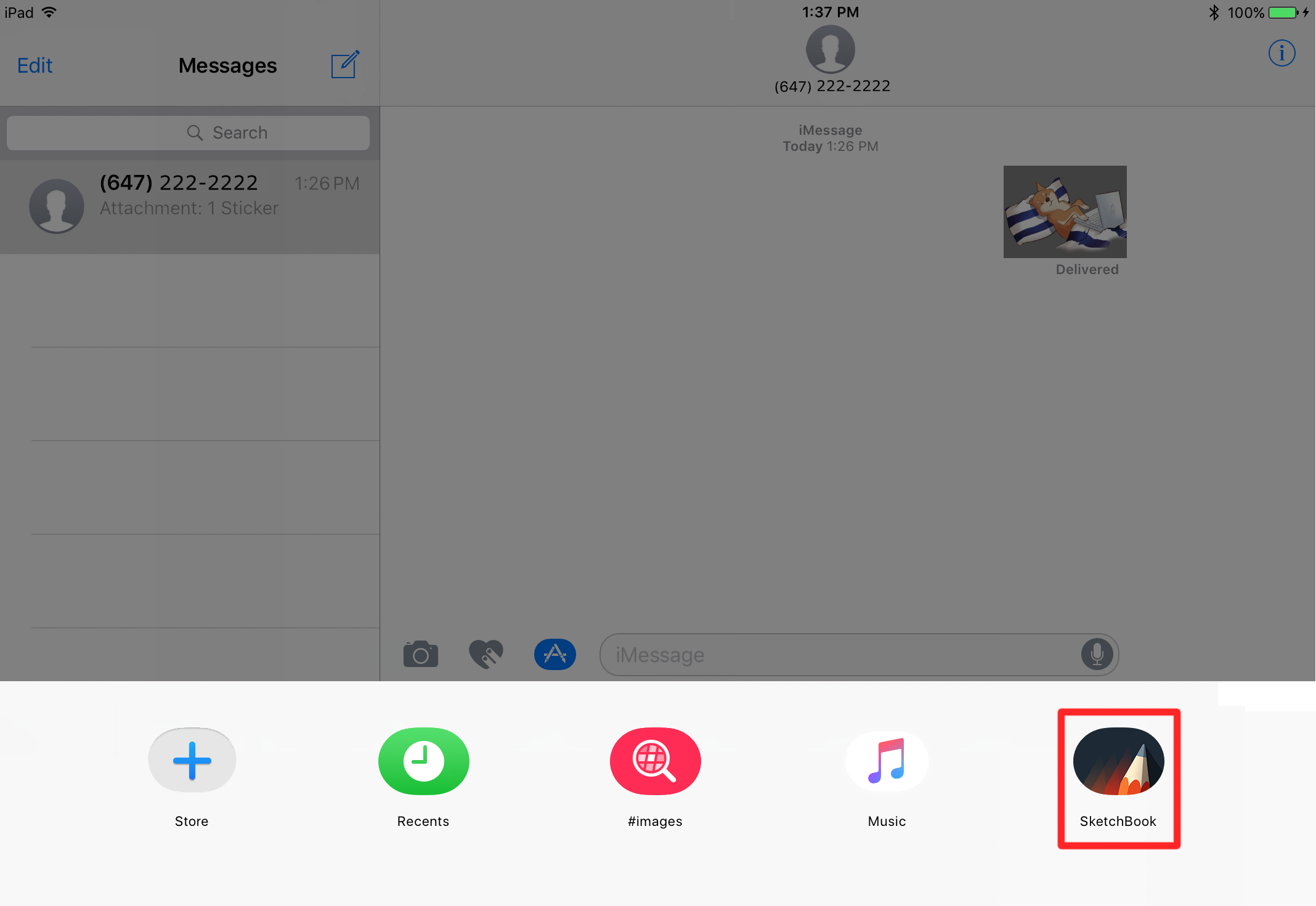
Sending a SketchBook Motion sticker in iMessage
For iOS 10 users and above
Once you’ve enabled SketchBook Motion and added it to the list of apps that work with iMessage, you can start sending the stickers.
With iMessage open, tap the
 icon next to the iMessage field.
icon next to the iMessage field.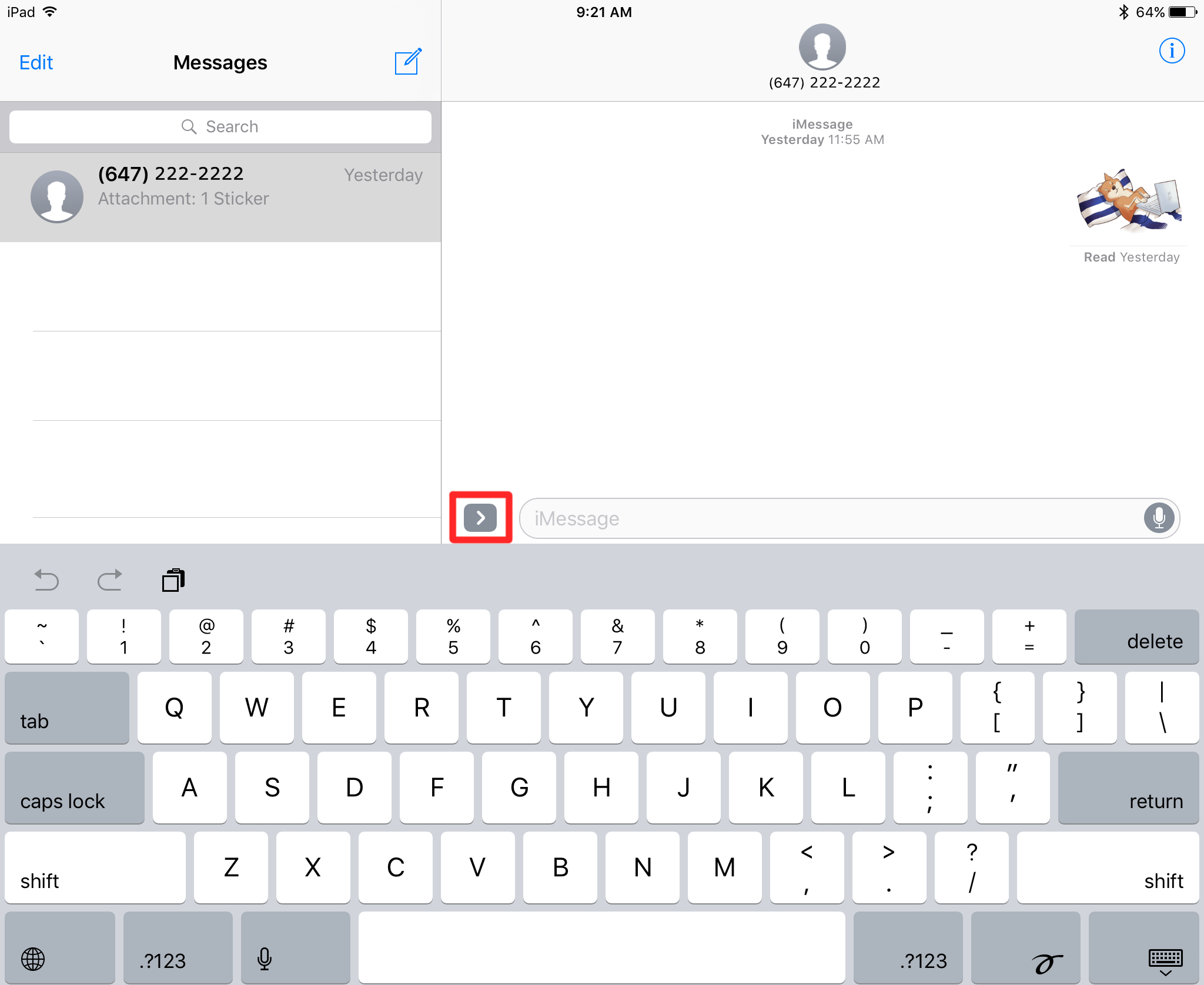
Tap
 (the iMessage App Store icon), then
(the iMessage App Store icon), then  in the bottom left corner of your screen.
in the bottom left corner of your screen.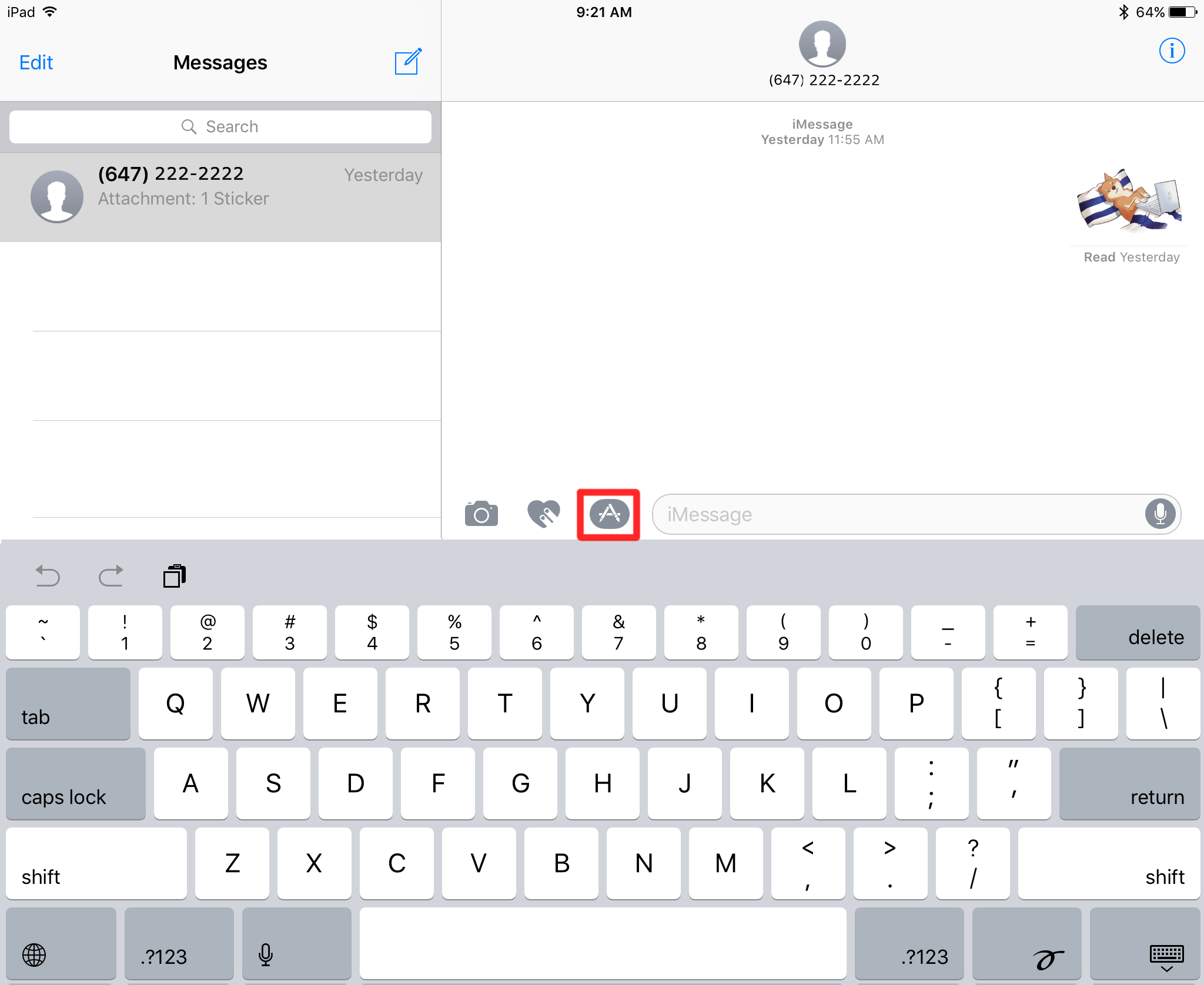
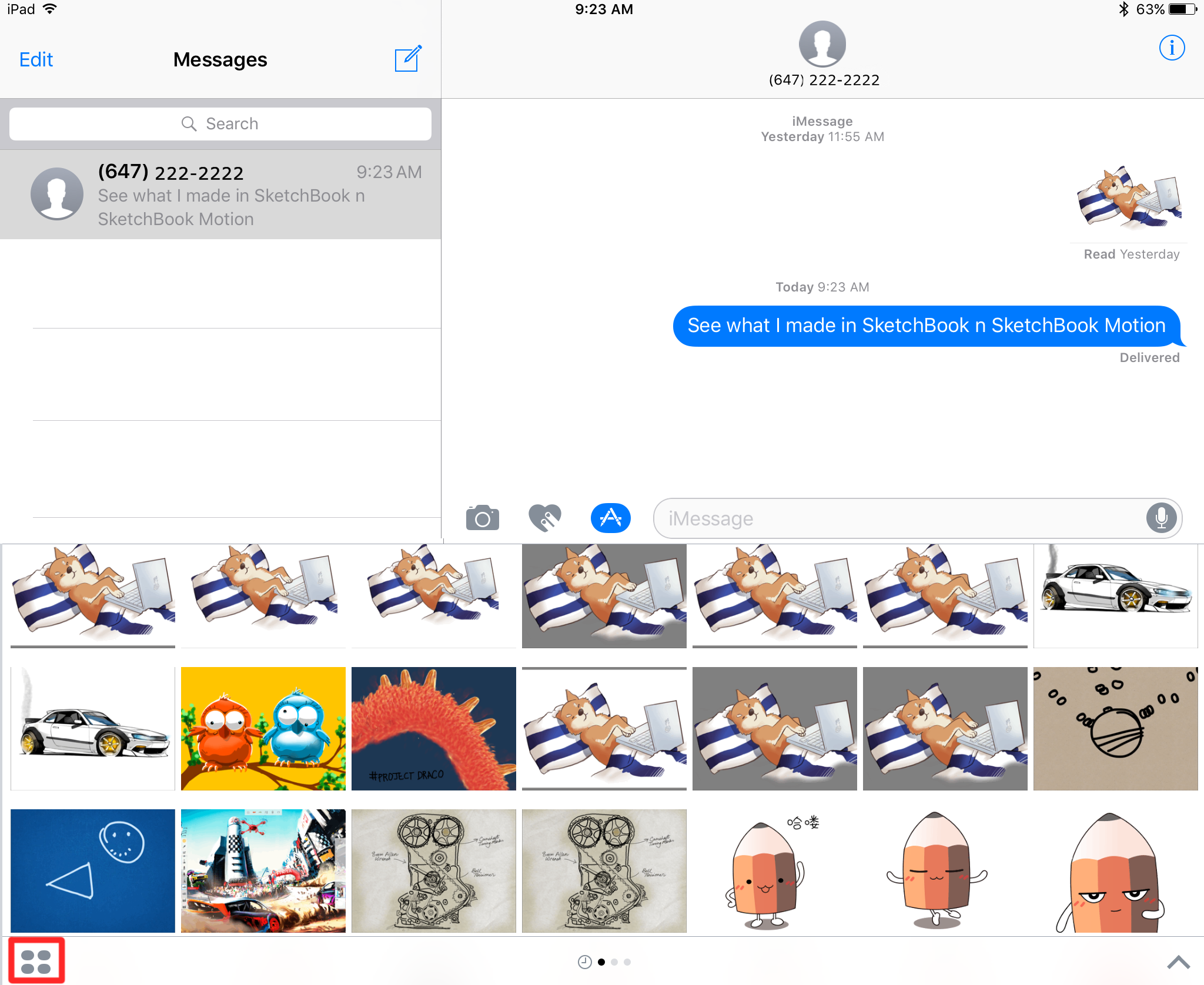
Tap the sticker you want to add.
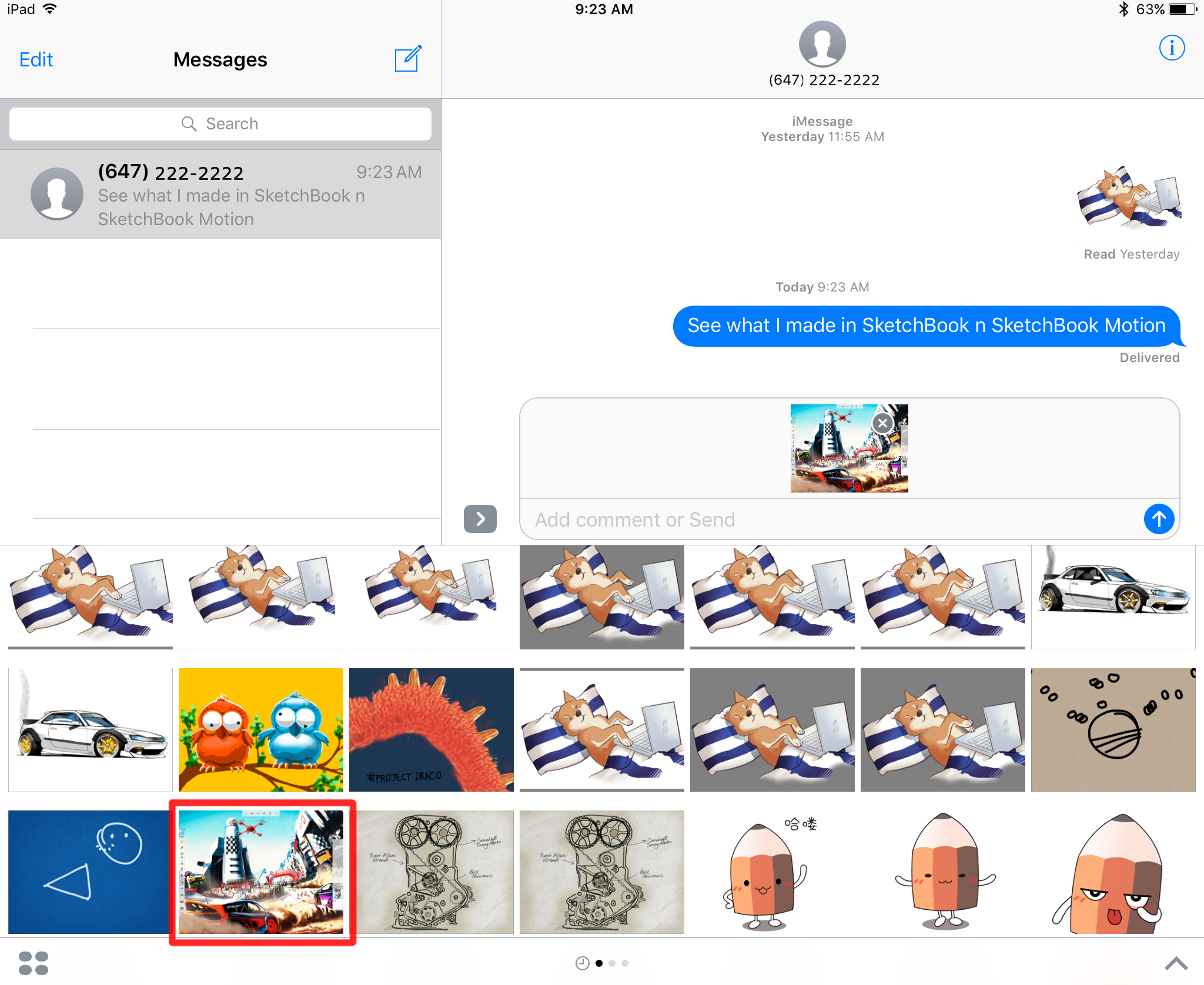
The sticker is added to your iMessage.
